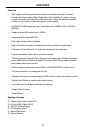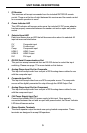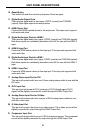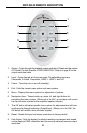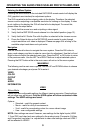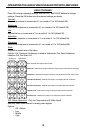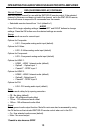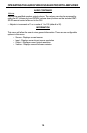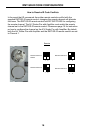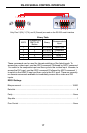10
OPERATING THE AUDIO/VIDEO SCALER PRO WITH AMPLIFIER
VIDEO CONTINUED
Press OK to begin adjusting settings. Use the LEFT and RIGHT buttons to change
settings. Press the OK button once the desired settings are made.
Contrast
Adjusts the contrast in increments of 1 on a scale of 1 to 100 (default 50).
Brightness
Adjusts the brightness in increments of 1 on a scale of to 100 (default 50).
Hue
Adjusts the hue in increments of 1 on a scale of 1 to 100 (default 50).
Saturation
Adjusts the saturation in increments of 1 on a scale of 1 to 100 (default 50).
Sharpness
Adjusts the sharpness in increments of 1 on a scale of 1 to 100 (default 50).
Scale
Adjusts the aspect ratio of the video.
Options: Full, Overscan, Underscan, Letterbox Underscan, Pan Scan Underscan,
Letterbox Full, Pan Scan Full
N.R. (Noise Reduction) - Only for Composite and S-Video Inputs
Reduces video noise inherent in analog video signals.
Options:
Off - default•
Low•
Middle •
High•
Full - Stretches the image to fi ll the screen
Overscan - Stretches the image to fullscreen and just beyond the border of the display
Underscan - Stretches the image to fullscreen and just within the border of the screen
Letterbox Underscan - Stretches the image to 16:9 aspect ratio with underscan
Pan Scan Underscan - Stretches the image to 4:3 aspect ratio with underscan
Letterbox Full - Stretches the image to 16:9 aspect ratio without underscan
Pan Scan Full - Stretches the image to 4:3 aspect ratio without underscan
4:3 Source
Example
16:9 Source
Example