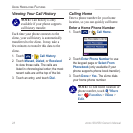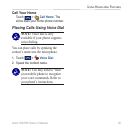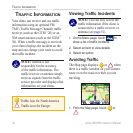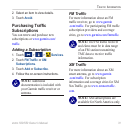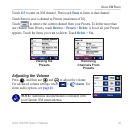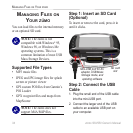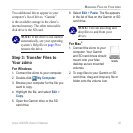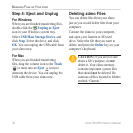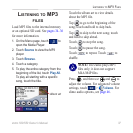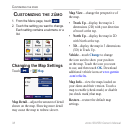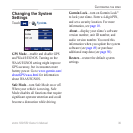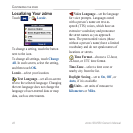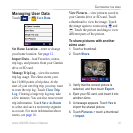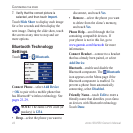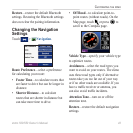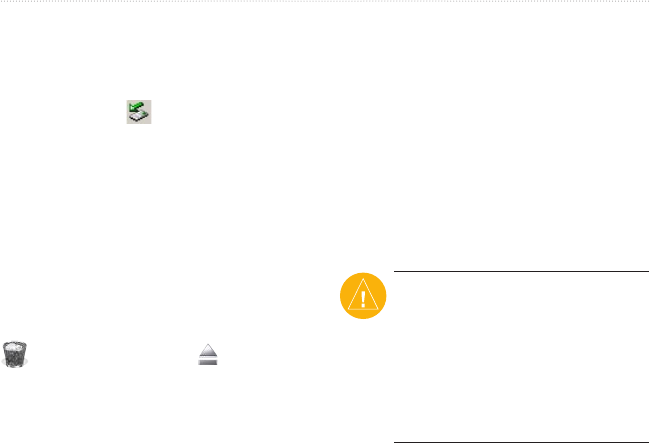
36 zūmo 500/550 Owner’s Manual
MANAGING FILES ON YOUR ZŪMO
Step 4: Eject and Unplug
For Windows
When you are finished transferring files,
double-click the Unplug or Eject
icon in your Windows system tray.
Select USB Mass Storage Device, and
click Stop. Select the drive, and click
OK. You can unplug the USB cable from
your zūmo now.
For Mac
When you are finished transferring
files, drag the volume icon to the
Trash
(it turns into an Eject icon) to
unmount the device. You can unplug the
USB cable from your zūmo now.
Deleting zūmo Files
You can delete files from your zūmo
just as you would delete files from your
computer.
Connect the zūmo to your computer,
and open your Garmin or SD card
drive. Select the file that you want to
delete, and press the Delete key on your
computer’s keyboard.
CAUTION: If you are not sure
about a file’s purpose, do not
delete it. Your zūmo memory
contains important system files
that should not be deleted. Be
cautious of files located in folders
entitled “Garmin.”