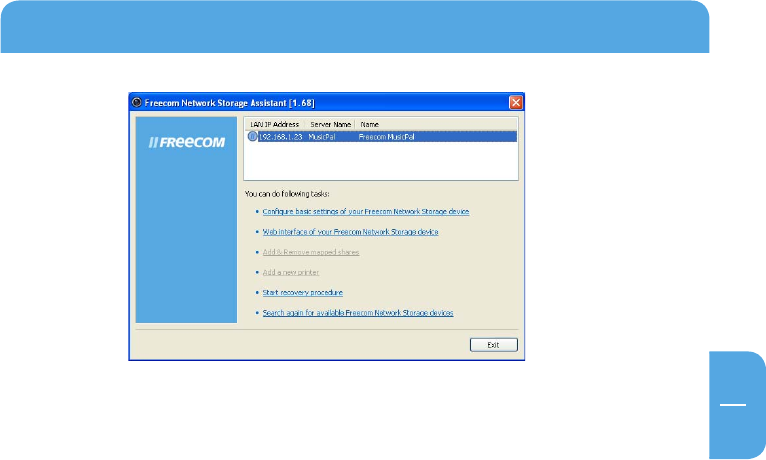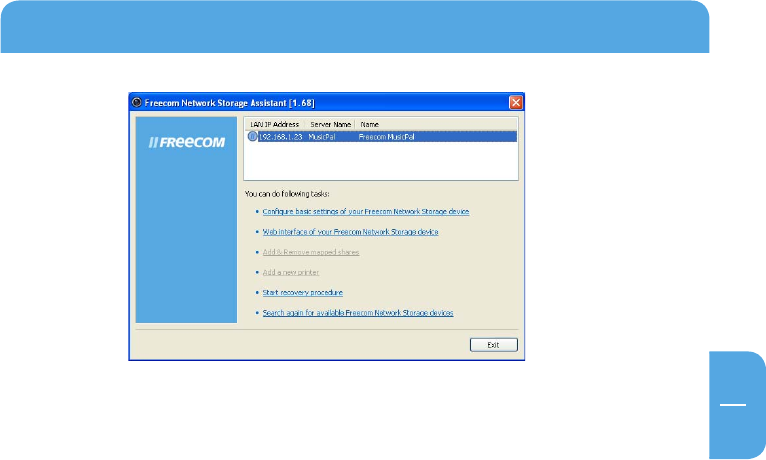
13
Connecting / Installing the Freecom MusicPal
4. For a detailed functional description on the Freecom Network Storage Assistant,
please refer to chapter 4.
1.4 Installation of the Freecom Network Storage Assistant Software (Mac)
The Freecom Network Storage Assistant quickly detects and performs the basic set-up
of your MusicPal. When you start it, it displays all MusicPals available in your network
and helps you configure the MusicPal.
1. Insert the Freecom MusicPal software & Manual CD into your CD drive. Please click
on "Start" in the main directory of the CD.
2.
Click on "Software Installation" -> "FNS Assistant". The installation starts now. Follow
the instructions on the screen.
3.
Start the Freecom Network Storage Assistant.
4.
Check the Freecom Network Storage Assistant whether your MusicPal was detected.
This may take some time. If your MusicPal is not immediately detected, click "Search
again for available Freecom Network Storage devices" to repeat the search.
5.
For a detailed functional description on the Freecom Network Storage Assistant,
please refer to chapter 4.