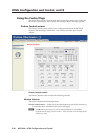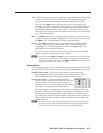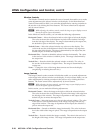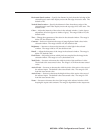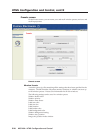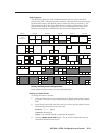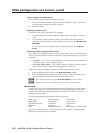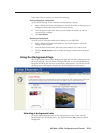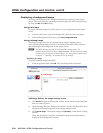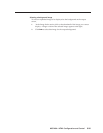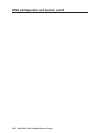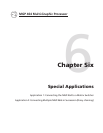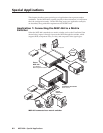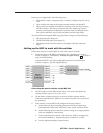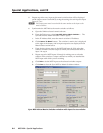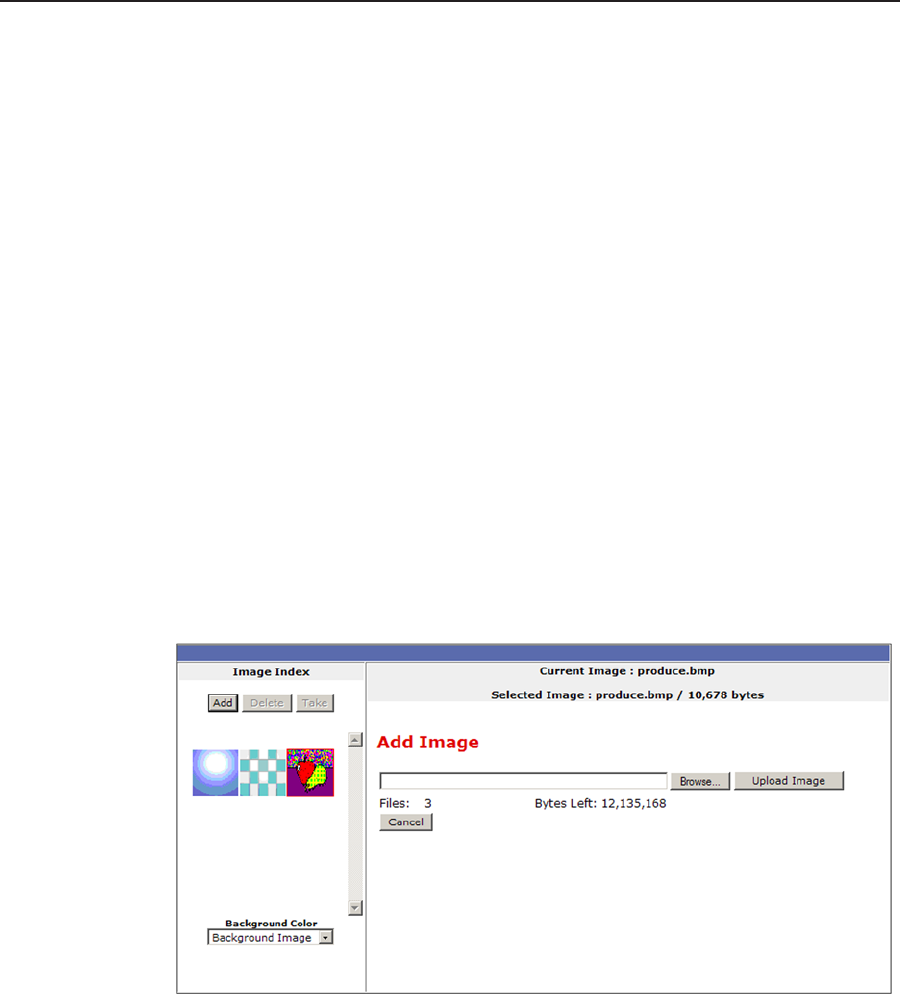
HTML Conguration and Control, cont’d
MGP 464 • HTML Conguration and Control
5-24
PRELIMINARY
Displaying a background image
An image can be displayed as a background behind the windows on the output
screen. This can be done by uploading a bitmap image to the MGP and selecting it
by using the Add and Take buttons.
Using a DVI input
To use the unscaled image from a DVI source as a live background on the output
screen,
1. Connect a DVI source to the DVI Background connector on the rear panel.
2. From the Background Color menu, select DVI Background Input.
Using a bitmap image
The Image Settings screen lets you upload bitmap images, including those
saved via background capture, from your computer to the MGP; and to select an
uploaded image as the background for the output screen.
N
The MGP 464 supports only 24-bit bitmap files as backgrounds. The
background file names must have a .bmp extension. The MGP 464 has 16 MB
of memory to store captured or loaded images. See “Background Capture menu”
in chapter 3, “Operation,” to calculate the size of an image.
Uploading an image
To upload a bitmap image to the MGP,
1. In the Image Index field, click Add. The Add Image field is displayed.
Add Image field on the Image Settings screen
2. Click Browse to open the Choose file window, and locate the image (.bmp) file
that you want to upload.
3. Open the image file in the Choose File window. Its name and the path to it are
displayed in the Add Image field on the Image Settings screen.
4. Click Upload Image. This button changes to Uploading... while the file is being
loaded.
When the uploading is complete, a thumbnail image of the uploaded le is
displayed in the Image Index section.