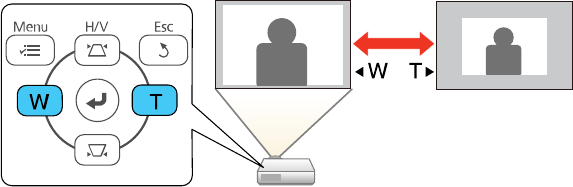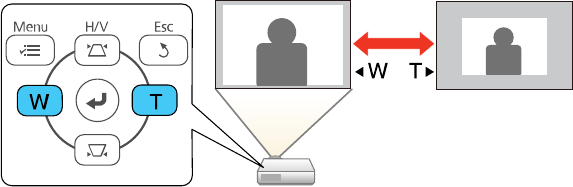
6. Use the arrow buttons on the projector or the remote control to select the corner of the image you
want to adjust. Then press Enter.
7. Press the arrow buttons to adjust the image shape as necessary.
8. When you are finished, press Esc.
Parent topic: Image Shape
Related references
Projector Feature Settings - Settings Menu
Resizing the Image
You can resize the image using the projector's zoom ring or the Wide and Tele buttons, depending on
the projector model.
Note: You can display a pattern to aid in adjusting the projected image using the Settings menu.
Note: You can also display the pattern by pressing the User button on the remote control (if the test
pattern is assigned to this button).
• If the projector includes a zoom ring, rotate it to enlarge or reduce the image size.
• If the projector includes Wide and Tele buttons, press the Wide button on the projector's control panel
to enlarge the image size. Press the Tele button to reduce the image size.
PowerLite Home Cinema 640
78