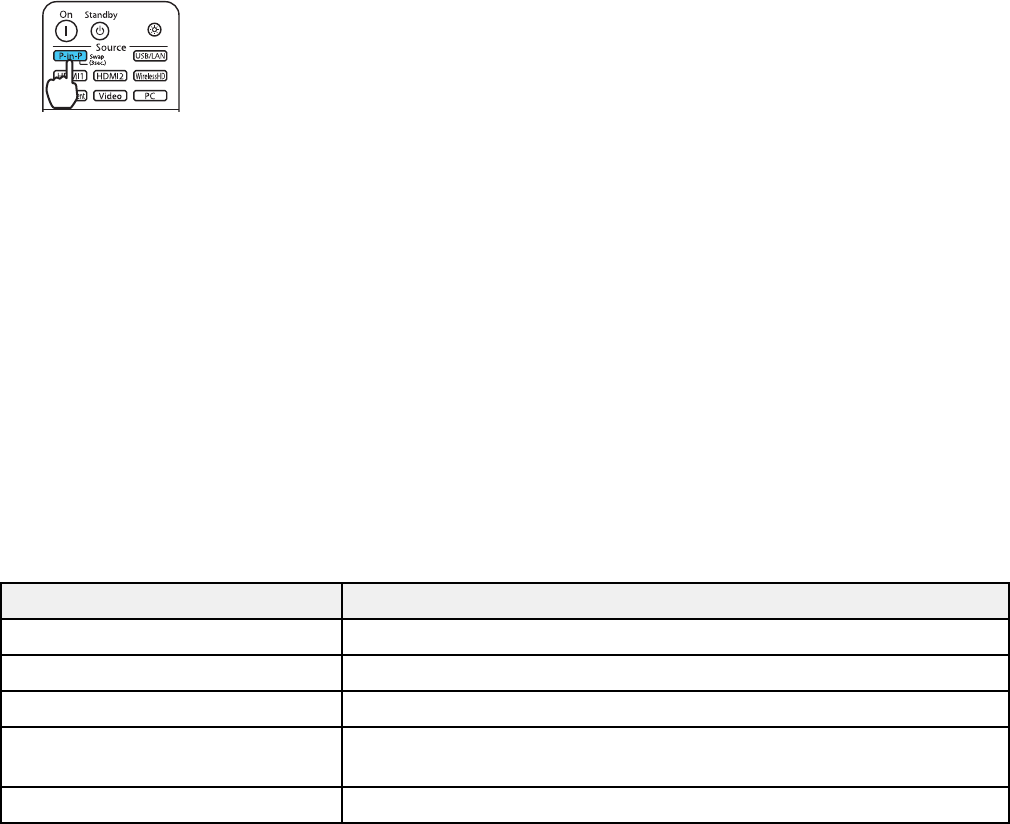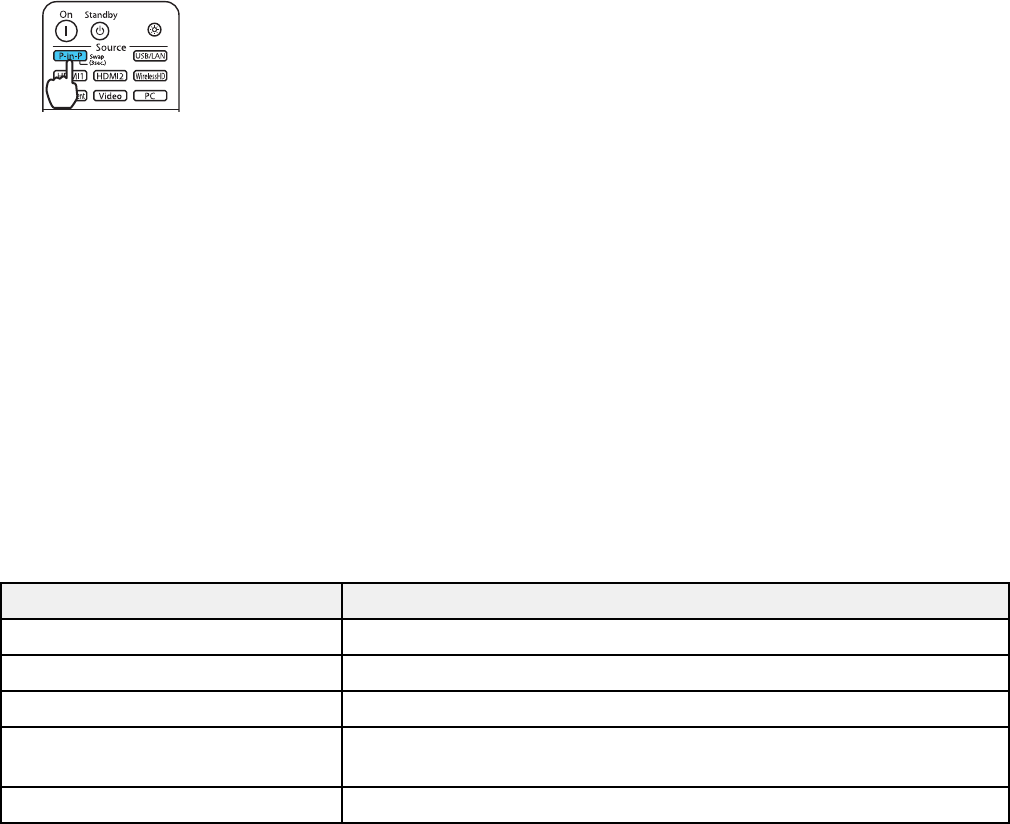
Note: You cannot use Picture in Picture while projecting 3D images or when Image Processing is set to
Fast in the Signal menu.
1. Press the P-in-P button on the remote control.
The second HDMI video source appears as a sub-screen in the corner of the image.
Note: While Picture in Picture mode is active, press the Menu button on the remote control to adjust
the size and position of the sub-screen.
2. To swap the main screen and sub-screen video sources, press and hold the P-in-P button for at
least three seconds.
3. Press the P-in-P button again to close the sub-screen and resume normal projection.
Available Picture in Picture Options
Parent topic: Using Basic Projector Features
Available Picture in Picture Options
You can adjust the following options by pressing the Menu button on the remote control while Picture in
Picture mode is active:
Setting Description
Subscreen Size Adjusts the size of the sub-screen
Subscreen Position Adjusts the location where the sub-screen is displayed
Subscreen Source Selects which source appears in the sub-screen
Swap Main/Sub Switches the video source displayed on the main screen with the
source displayed on the sub-screen
Exit Picture in Picture Closes the sub-screen and resumes normal projection
70