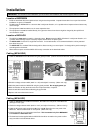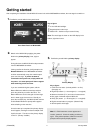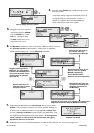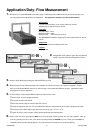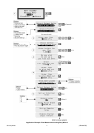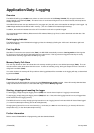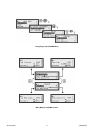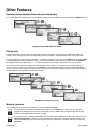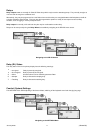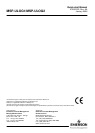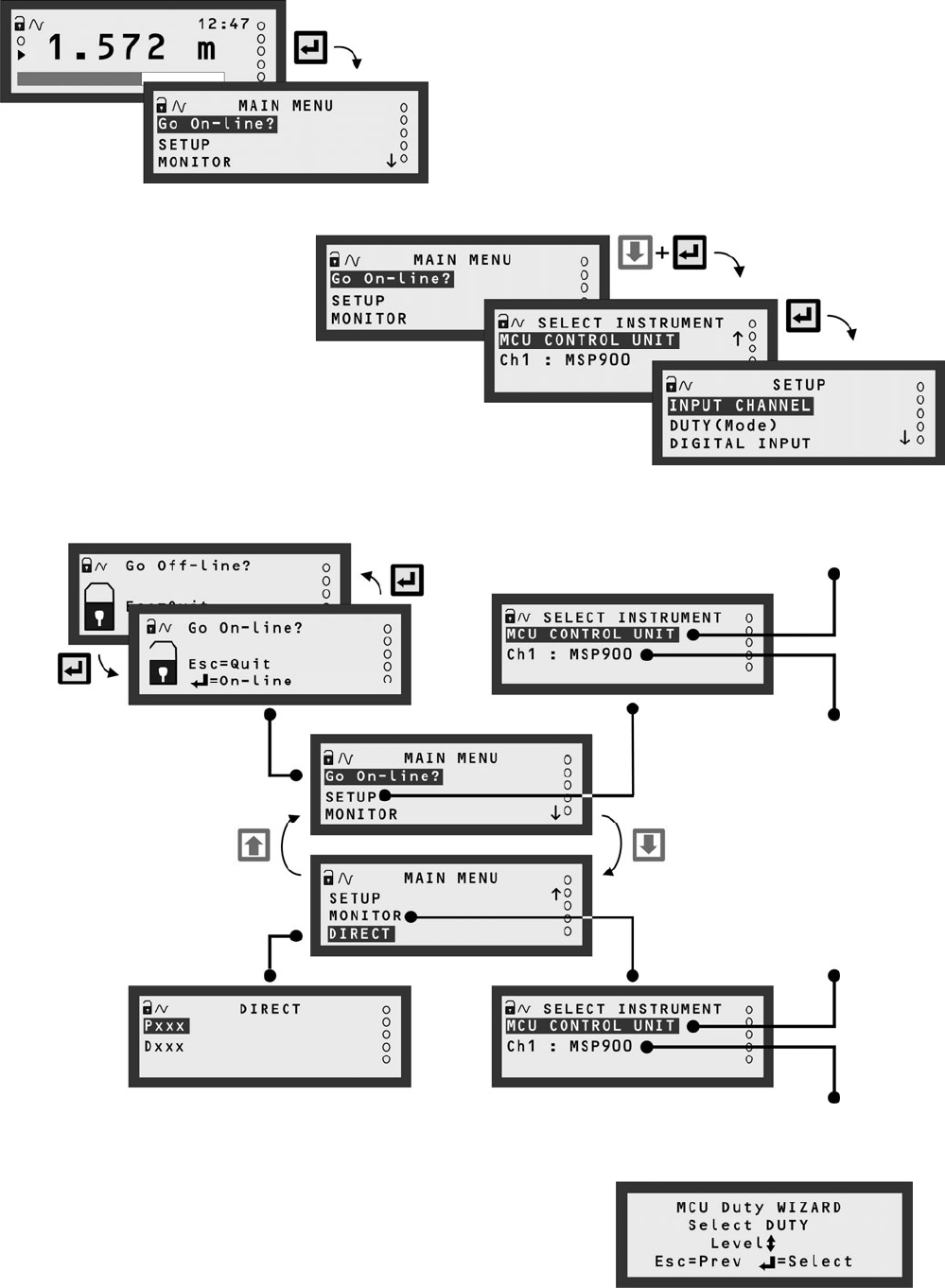
January 2006 (IP2042/QS) 5
How to display the menu system
4. Press the yellow (ENTER) key to display the top-level of
the menu system.
The primary display re-appears automatically if there is
no keypad activity for several minutes, if on-line. In
addition, it re-appears when pressing the ESC key
whilst at the top level of the menu system.
7. Programming the MCULOG unit is best achieved through easy-to-follow
Wizards. They are simply a sequence of on-screen prompts, allowing you
to easily set-up an individual function or a large application without fuss.
There is a collection of Wizards for most functions and applications. They
are all selected and started through the menu system. On the pages that
follow, examples for open channel flow measurement and logging
applications show how to use them.
Example of a Wizard
8. Additional features, such as password protection, resetting to factory defaults, etc., can found on pages 10/11.
5. Navigation of the menu system is
achieved by using the ARROW
keys, the ENTER key, and the
ESC key. (See figure, right).
The ESC key will return you to
the
p
revious menu level.
Selecting this will bring up
the “Set-up” menu for
programming the MCULOG.
Selecting this will bring up the
“Set-up” menu for optional
MSP900 programming.
The transmitter Bottom
Reference can be changed here.
6. The Main Menu sits above a series of sub-menus. Within the menus, there are
also parameter screens for programming – setting up for an application,
adjusting default settings, etc. – and for displaying information.
Selecting this will allow you
to monitor live readings and
diagnostic information for
the MCULOG.
Direct access menu for
advanced users to select
parameter screens.
Toggles operating mode for
MCULOG. An open padlock
indicates that the MCULOG is
off-line and parameter values
can be entered or changed.
(See page 10)
Selecting this will allow you to monitor live readings and
diagnostic information from the MSP900 transmitter.