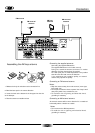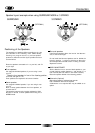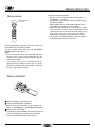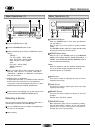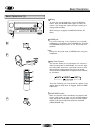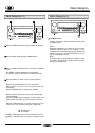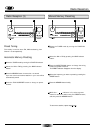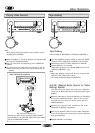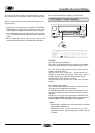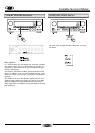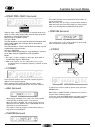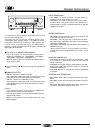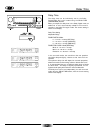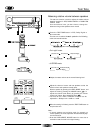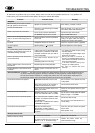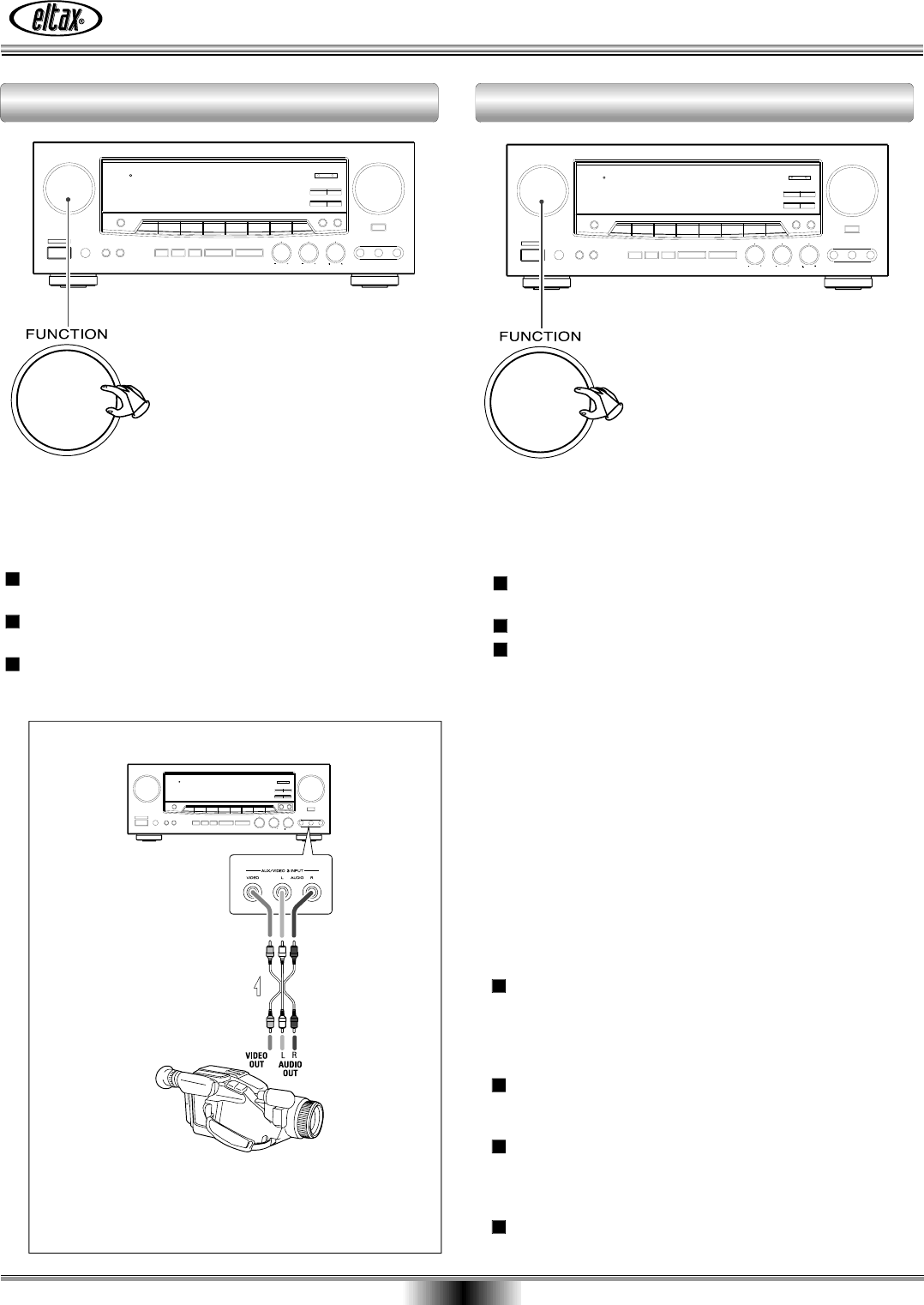
Video Operations
18
Select the VCR/VID 1, TV/VID 2, AUX/VID 3 or DVD/CD mode
by turning the FUNCTION selector.
Play the component corresponding to the FUNCTI ON
selected.
The picture from the video source can be seen on the TV
and the sound from the video source will be heard from the
speakers.
3
2
1
Note:
When playing videos that feature surround sound, refer to
"Available Surround Modes".
Video Camera Connections
Connect the video camera recorder's AUDIO OUTPUT
to the AUDIO (L)/(R) jacks and VIDEO OUT to the VIDEO
jack of the AUX/VIDEO 3 INPUT.
VCR, Video Camera Recorder, etc.
Playing Video Sources Tape dubbing
Tape Dubbing
(from TV/VIDEO 2, AUX/VIDEO 3 or DVD/CD to VCR/VIDEO 1)
Turn the FUNCTION (source) selector to select the VIDEO
source (TV/VID 2, AUX/VID 3 or DVD/CD) to be recorded.
Play back the source (TV/VID 2, AUX/VID 3 or DVD/CD).
Operate VCR/VID 1 for recording.
Video/audio signals from the selected VIDEO source can be
dubbed to VCR/VIDEO 1 only.
Note:
< When tape dubbing is performed, be sure to connect the
VCR/VID 1 OUT (analog audio output).
< You cannot record video tapes from DVD discs.
3
2
1
S.A.V.E. (Second Audio Source for Video
Editing) System
This feature lets you replace the sound from a VCR with
sound from an AUDIO source such as CD during video signal
dubbing.
Select the video source (TV/VID 2, AUX/VID 3 or DVD/CD) by
turning the FUNCTION selector. Wait for more than 5
seconds and then select the audio source with the
FUNCTION selector.
Operate the selected video component and audio
component for playback, respectively.
Now you can watch the picture from the video component
on the TV, and listen to the sound from the audio component
through the speakers.
Operate VCR/VID 1 for recording.
4
3
2
1