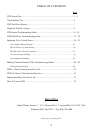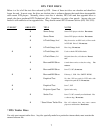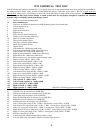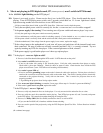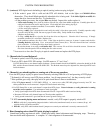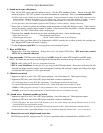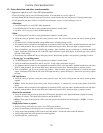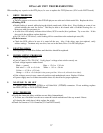10
SYSTEM TROUBLESHOOTING
1. (continued). Movie not playing in DTS digital sound, CP (cinema processor) won’t switch to DTS format.
* Is CP in the correct sound format? In most cases, DTS will automatically pulse the CP.
• If re-starting after film break, some automation systems may switch the CP out of the digital format. If
this occurs, it will be necessary to reselect the digital format manually.
• Is the BS22 cable (DTS-6) or automation cable (DTS-6D) connected to CP logic? Verify PIN 1.
• Use DTS Setup Disc to verify the DTS player automatically switches into digital. Some CP models will be pulsed
into a digital format and other CP models will have their analog outputs switched out by relays on DTS interface
board. CP Format for DTS
CP50 Select “04” or “05” for backup, DTS will switch over Note: BS22 not used
CP55 DTS pulses CP to “Aux” format
CP65 DTS pulses CP to Format 10 or “Dolby Digital” format.
CP100 Select “04” or “05” for backup, DTS will switch over Note: BS22 not used
CP200 Select “04” or “05” for backup, DTS will switch over Note: BS22 not used
CP500 DTS pulses CP to “Format 11”
UltraStereo DTS pulses CP to “Digital” or “digital/ext” formats
2. DTS digital movie defaulting to optical (analog) and not staying in digital.
The sound should automatically default to optical when the DTS player does not see timecode for four seconds.
Verify the green
LED on the DTS reader head is glowing brightly and steadily while the film is running. The DTS
player will also default to optical if the timecode is sporadic or the DTS
CD-ROM discs cannot be read.
* Defaulting during the same place in the movie? If so, ask distributor for replacement reel.
• No cues should be placed within timecode. The DTS player does not recognize them.
* Defaulting sporadically or throughout the film: Is reader’s green LED blinking? It should be solid bright, very
occasional blink is
OK.
• If only one reel blinks, ask distributor for replacement reel.
• If the reader blinks every other reel and is in a platter house, turn off the DTS player. Take the unit out
of the rack and open the lid. Look inside, at the timecode card (one with
LEDs). Verify the jumper is
positioned horizontally across the top row of W1. The jumper should not be installed vertically (vertical
placement is for two projectors only).
• Frequent blinking on all reels is usually a reader or tension problem.
•
If the TIMECODE light on the DTS player or reader is blinking, gently squeeze the film between two fingers as it enters
the reader and pull back. If the blinking stops and maintains a steady glow, this indicates more tension is needed.
Tension is added by repositioning the auxiliary flanged roller on the reader so that it has maximum contact with the
film, or add a cleaning roller to system.
• Gently squeeze the film between two fingers as it exits the reader. If the blinking stops, check projector for worn
gears or belts. An oscilloscope should be used to observe signal. See “Checking Timecode With An Oscilloscope”.
• Christie platters: This platter has a spring in the center cluster (center roller) which should be in good condition,
clean and well lubricated. Do not remove it. If removed, it will cause film bounce, which causes the DTS reader to
not see good timecode.
• If the TIMECODE light is blinking, see “Blinking Timecode Reader LED” notice in this book.
• Attach the grounding jumper on the reader’s timecode cable to the projector. Attach the jumper to the
screw that secures the timecode cable to the reader head. The reader’s housing must be electrically
connected to the projector housing. Verify with an ohmmeter. This is needed for projector chassis that are
not properly earth grounded.
• If grounding the projector doesn’t help, replace reader with Rev.F or rework reader’s ground plane per Section VI.
• Make no adjustments to readers with a serial number, unless directed by a DTS engineer. If the reader does
not have a serial number, gently rotate the screw in the largest roller to see if the light stabilizes. If it
doesn’t, replace reader.
• If the reader’s green LED is very dim, replace the reader. (#2 continued next page)