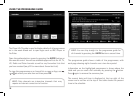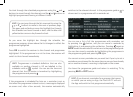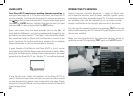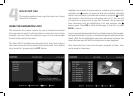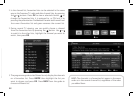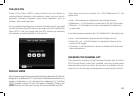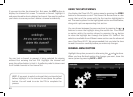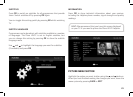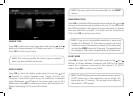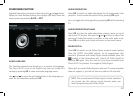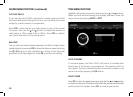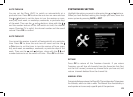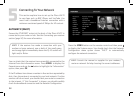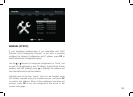26
SCREEN TYPE
Press OK to show the screen type menu and use the
and
buttons to choose between 16:9 Widescreen and 4:3 Traditional.
Press OK to confirm your choice.
DISPLAY MODE
Press OK to show the display mode menu and use the and
buttons to choose between Auto, Centre Cut-Out, and
Letterbox, if the screen type is set to 4:3 Traditional, or between
Auto, Widescreen, and Pillarbox if the screen type is set to 16:9
Widescreen. Press OK to confirm your choice. See Advanced Use -
Display Mode (page 23) for more information.
HDMI RESOLUTION
Press OK to show the HDMI resolution menu and use the
and
buttons to choose the correct resolution for your TV. You should set
the HDMI resolution to the highest that your television can display
(see your television’s manual). If in doubt, set the resolution to
720p. Press OK to confirm your choice.
SCART MODE
Press OK to show the SCART mode menu and use the and
buttons to choose between Composite and RGB for the correct
output for a television connected to the receiver’s TV SCART
output. Press OK to confirm your choice.
HINT: This setting overrides the screen type you selected
when you first installed the receiver.
HINT: This menu option has the same effect as the MODE
button.
HINT: If you set an incompatible resolution or move your
receiver to a different TV that doesn’t support the active
resolution, ensure the receiver is turned on and then press
and hold the MODE button for 10 seconds. The resolution will
be changed to 720p, which is supported by all HD televisions.
HINT: The RGB setting will usually produce the best quality
SCART picture but a few televisions cannot accept this
signal (see your TV manual). This setting has no effect on
the receiver’s HDMI output.