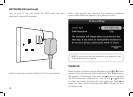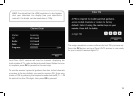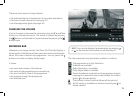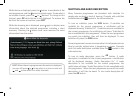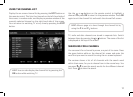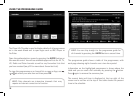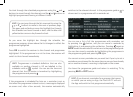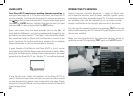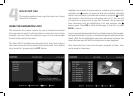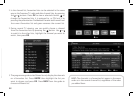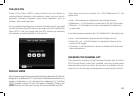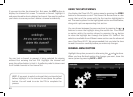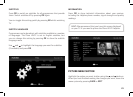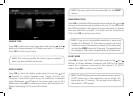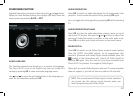20
INTERACTIVE TV SERVICES
Several Freeview channels broadcast a range of digital text
and interactive services, such as news, weather, games, sports
information and video, alongside normal TV. If interactive services
are available, they will be indicated by an on-screen prompt –
usually a red button in the top right-hand corner of the screen.
You can use the interactive options by pressing TEXT or the red
button while watching the TV channel. This will display a menu of
the services available.
When you have fi nished with the interactive services, return to
watching normal TV by pressing TEXT again or the EXIT button.
USING APPS
Your Plaza HD•T2 must have a working internet connection to
use Apps (see pages 10 & 11 for how to connect the Plaza HD•T2
to your network). YouTube can be opened at anytime by pressing
the button on the remote control. To open other Apps, press
the APPS or GUIDE button, highlight the App you want to open
and press OK. To exit an App, press the EXIT button.
Apps, even those from the same provider such as the BBC, all
work slightly differently, and can be updated and changed by the
provider at any time. Section 7 “Use Apps” of the Quick Start Guide
has some basic help for iPlayer and YouTube that is correct at the
time of printing. For further assistance, please visit our website
(www.manhattan-tv.com) or the provider of the App.
A great feature of YouTube on the Plaza HD•T2 is that it can be
controlled by the YouTube App on your smartphone or tablet. When
using the YouTube App on a device that is connected to the same
network as the Plaza HD•T2, the “Send to TV” icon will be displayed.
If you tap this icon, videos will playback via the Plaza HD•T2 on
your TV instead of your device and you can use the video controls
on your device to play, pause, stop or seek within the video. Please
note that if using an iPhone, you may need to install YouTube fi rst
from the App Store.
“Send to TV” icon