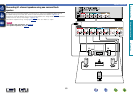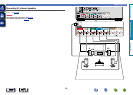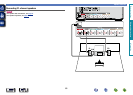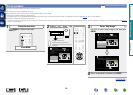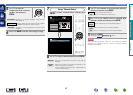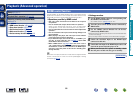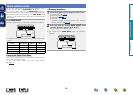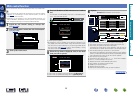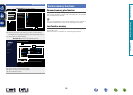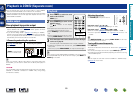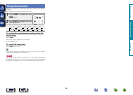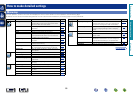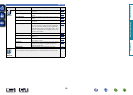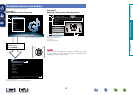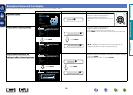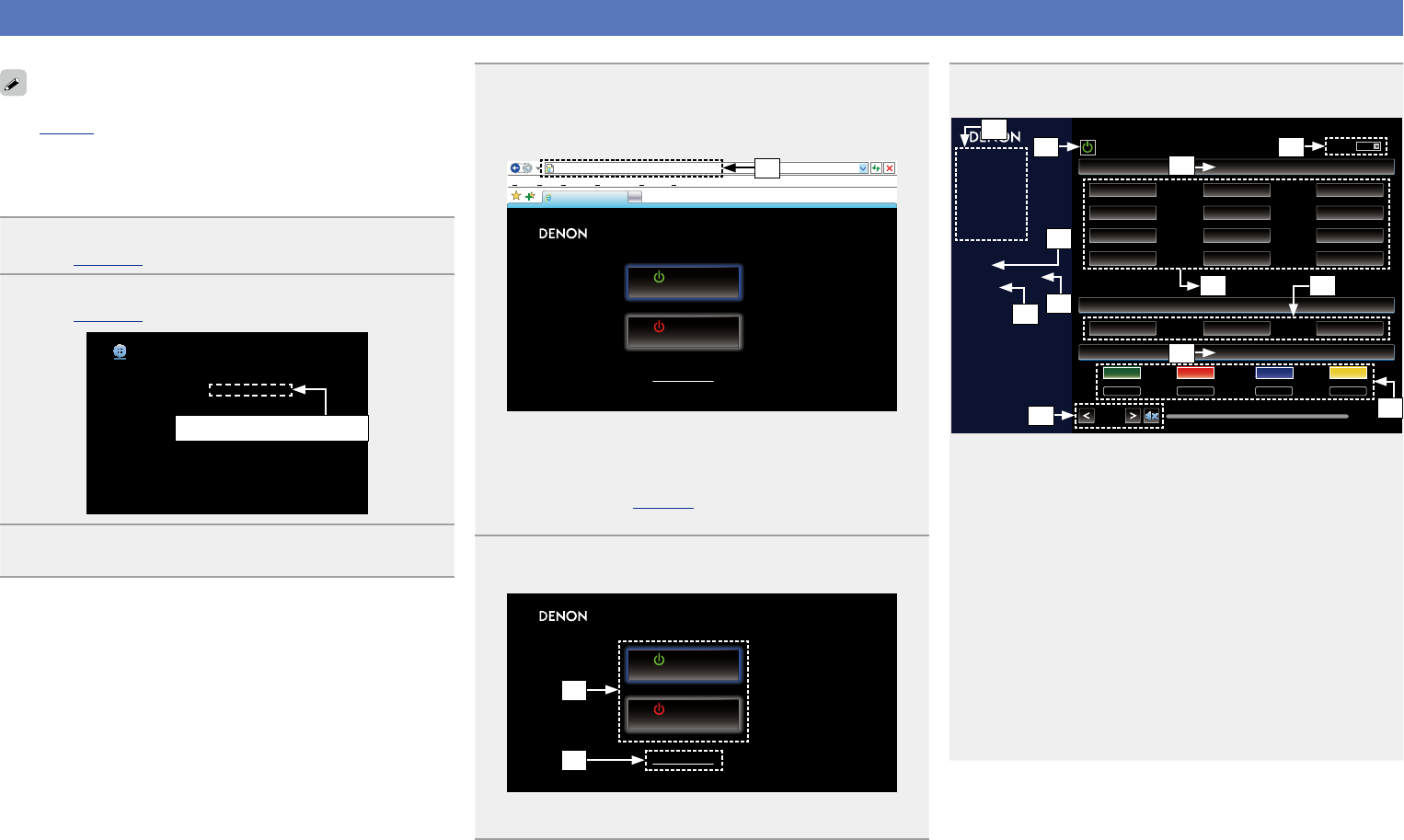
91
Web control function
You can control this unit from a web control screen on a web browser.
•This unit and the PC need to be connected to the network properly
(vpage19 “Connecting to a home network (LAN)”) in order to
use the web control function.
•Depending on the settings of your security-related software, you
may not be able to access this unit from your PC. If this is the case,
then change the settings of the security-related software.
1
Switch the “IP Control” setting to “Always On”
(vpage120).
2
Check the IP address of this unit with “Information”
(vpage120).
Network/Information
Friendly name
DHCP
IP Address
MAC Address
Displays the current network settings of the AVR
Denon AVR-E400
On
192.168.100.19
0005cd000000
Checking the IP address.
3
Start up the web browser.
4
Enter the IP address of this unit in browser’s address
box.
For example, if the IP address of this unit is “192.168.100.19”,
enter “http://192.168.100.19/”.
http://192.168.100.19/index.asp
INDEX
File
Edit View Tools HelpFavorites
Denon AVR-E400
Web Controller
MAIN ZONE
40.0
CBL/SAT
ZONE2
Blu-ray
Setup Menu
q
q Entering the IP address.
•By adding this unit’s IP address to the browser’s bookmark, you
can display the web control screen using the bookmark function
the next time you use the browser. If you are using a DHCP server
and “IP Control” (vpage120) is set to “O In Standby”, turning
the power on/o changes the IP address.
5
When the top menu is displayed, click on the menu
item you want to operate.
http://192.168.100.19/index.asp
INDEX
File
Edit View Tools HelpFavorites
Denon AVR-E400
Web Controller
MAIN ZONE
40.0
CBL/SAT
ZONE2
Blu-ray
Setup Menu
w
e
w Click when you select the zone to operate. (vGExample 1H)
e Click when you operate the setup menu. (vGExample 2H)
6
Operate.
GExample 1H MAIN ZONE control screen
ZONE CONTROL
NETWORK
iPod/USB
Tuner
QUICK SELECT
RELOAD
Add To Your Favorite
Top Menu
MAIN ZONE
SLEEP
40.0
Denon AVR-E400
CBL/SAT
FAVORITE STATION
STEREO
CBL/SAT
DVD
GAME
AUX
iPod/USB
CD
NETWORK
TV AUDIO
Blu-ray
MEDIA PLAYER
1
2
3
MOVIE
DIRECT STEREO
STANDARD SIMULATION
MUSIC GAME PURE
TUNER
Internet Radio
y
r
u
t
o
Q0
Q1
Q4
Q2 Q3
Q5
i
r Click the menu item from which you want to make settings.
t Click when you perform the power on/o function of the unit.
y Click when you update to the latest information.
If changes are made during normal operation, then be sure to
click this button to refresh the information with the latest status.
u Click to add a setting to “Favorites” in your browser.
We recommend registering the setting screens for the dierent
zones in the browser’s favorites so as not to accidentally perform
menu operations for zones you do not intend to operate.
i Click to return to the top menu.
o To adjust the main volume, click “<”, “>”, or the volume display.
Q0 Click “v” to set the sleep timer function.
Q1 Displays the name of the selected input source.
Q2 Click a button to change the input source.
Q3 Callback your favorite content.
Q4 Displays the sound mode.
Q5 The sound mode switches when you click the button.
Basic instructions
Advanced instructions
Information
Advanced instructions
v See overleaf
DVD