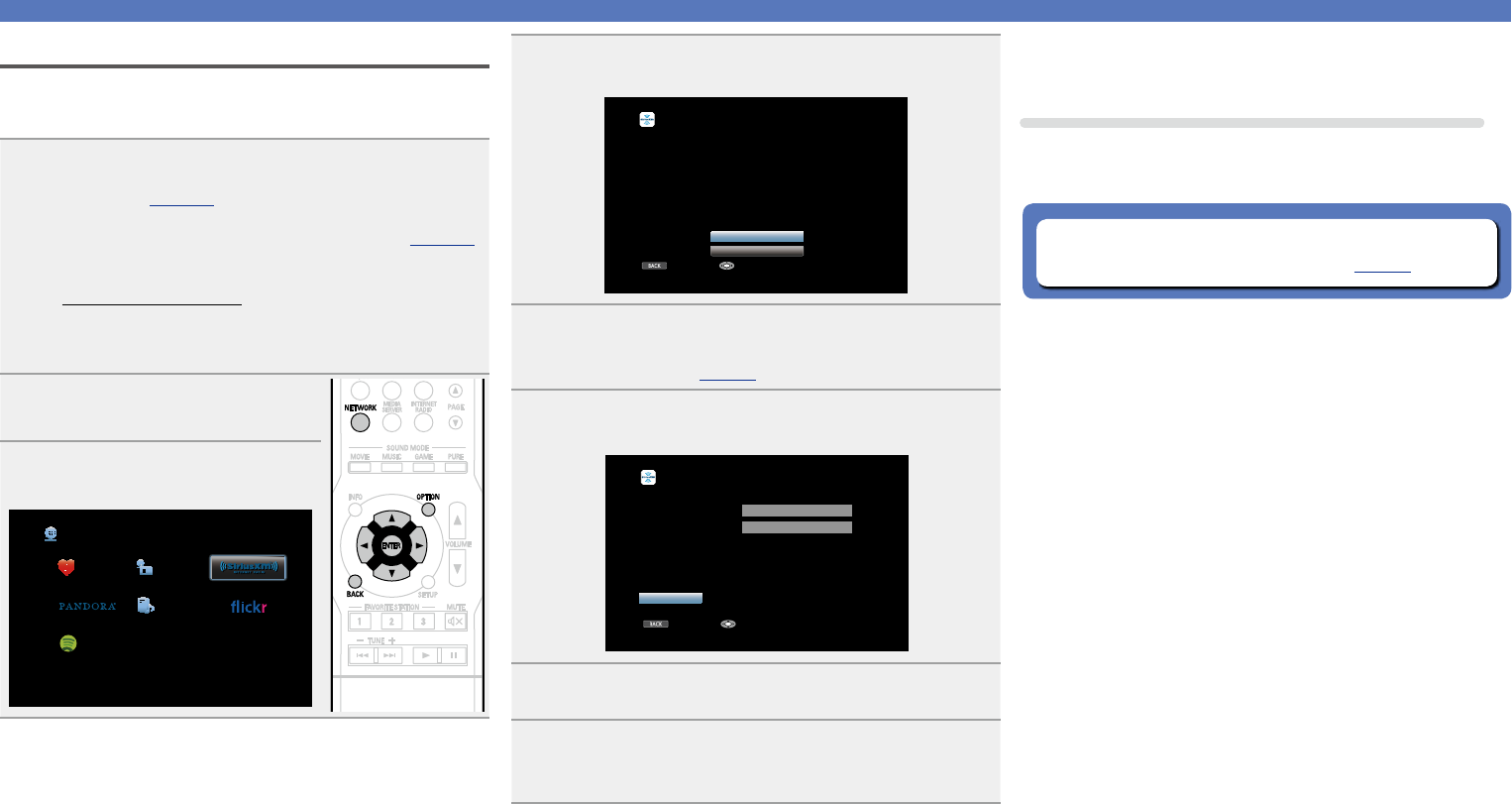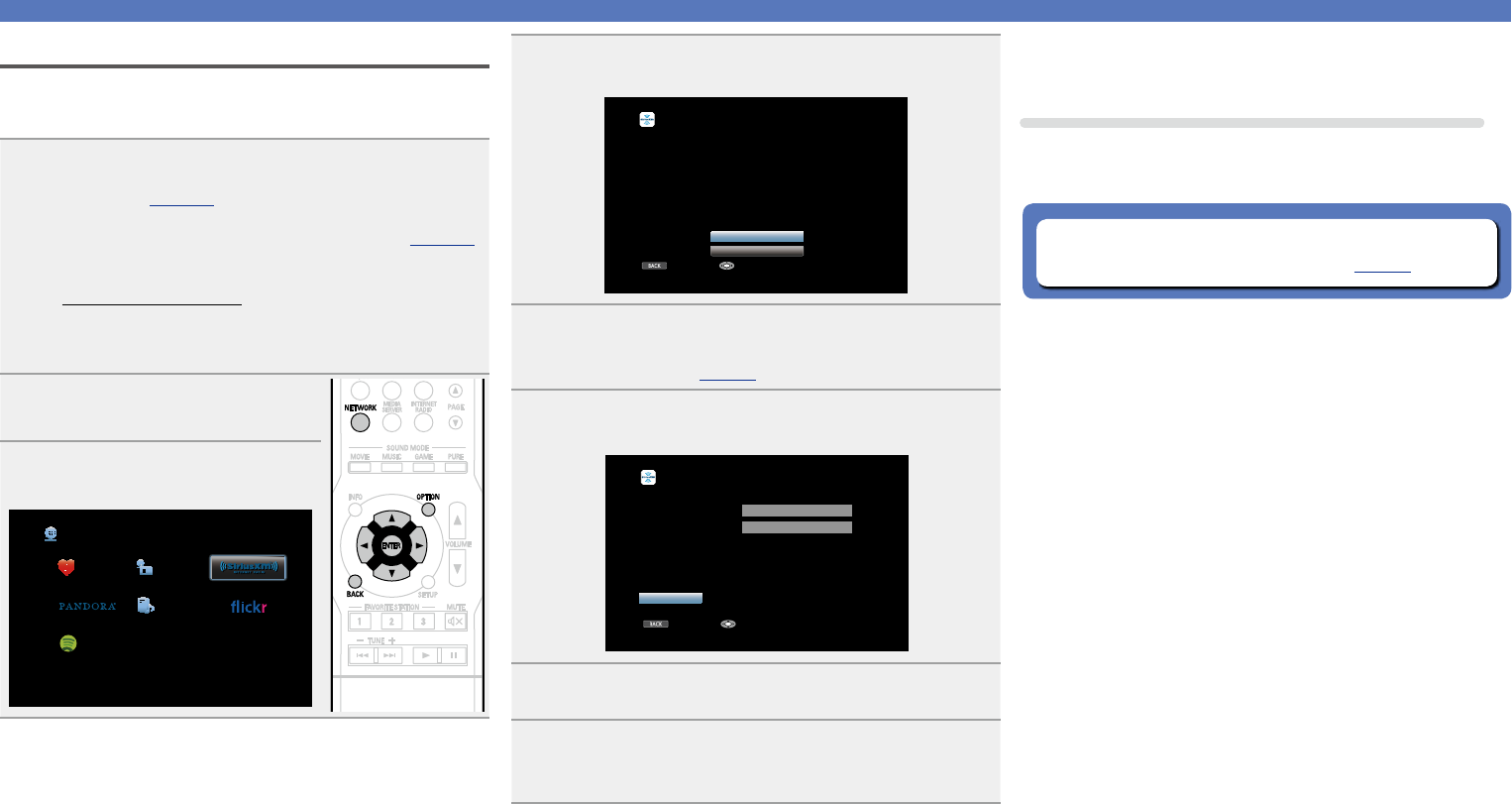
58
Using online services
Listening to SiriusXM Internet Radio
Over 120 channels of the SiriusXM programming you love, including
commercial-free music plus sports, talk, news and entertainment.
Listen anywhere on your computer or smartphone.
1
Prepare for playback.
q Check the network environment, then turn on this unit’s
power (vpage 18 “Connecting to a home network
(LAN)”).
w If settings are required, make the “Settings” (vpage104).
e Access the following website from your PC and obtain a
SiriusXM account.
http://www.siriusxm.com
•If you already have a SiriusXM account, you do not need to
obtain a new account. Select “Sign in” in step 4, and enter
your existing SiriusXM account.
2
Press NETWORK.
3
Use uio p to select
“SiriusXM”, then press ENTER.
Favorites Internet Radio
Media Server
Spotify
Network
4
Select “Sign in”, then press ENTER.
BACK
SiriusXM Sign in
Sign in
Start Trial
Please set your SiriusXM username and password.
You can go to www.siriusxm.com to sign up
for an account. Or,select “Start Trial” below
to start the one-time free trial.
Cancel Enter
5
Input the “Username” and “Password”.
•For character input, see page84.
6
Select the “Sign in”, and then press ENTER.
The top menu of SiriusXM is displayed.
BACK
SiriusXM Sign in
Username
Password
zzzzz
zzzzz
Sign in
Exit Enter
7
Use ui to select the genre, then press ENTER or p.
8
Use ui to select the file, and then press ENTER or
p.
The selected file is displayed.
n Going back to the previous screen
Press o or BACK.
Operations available through the OPTION button
Press the OPTION button to display a menu of functions that can be
used on the TV screen. Select the function you want to use from this
menu. You can easily find and use the desired function.
n Displaying your desired video on the monitor during
audio playback (Video Select) (vpage66)