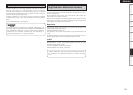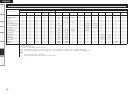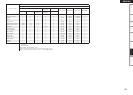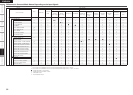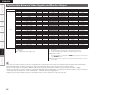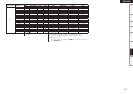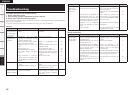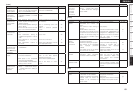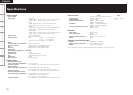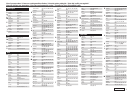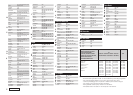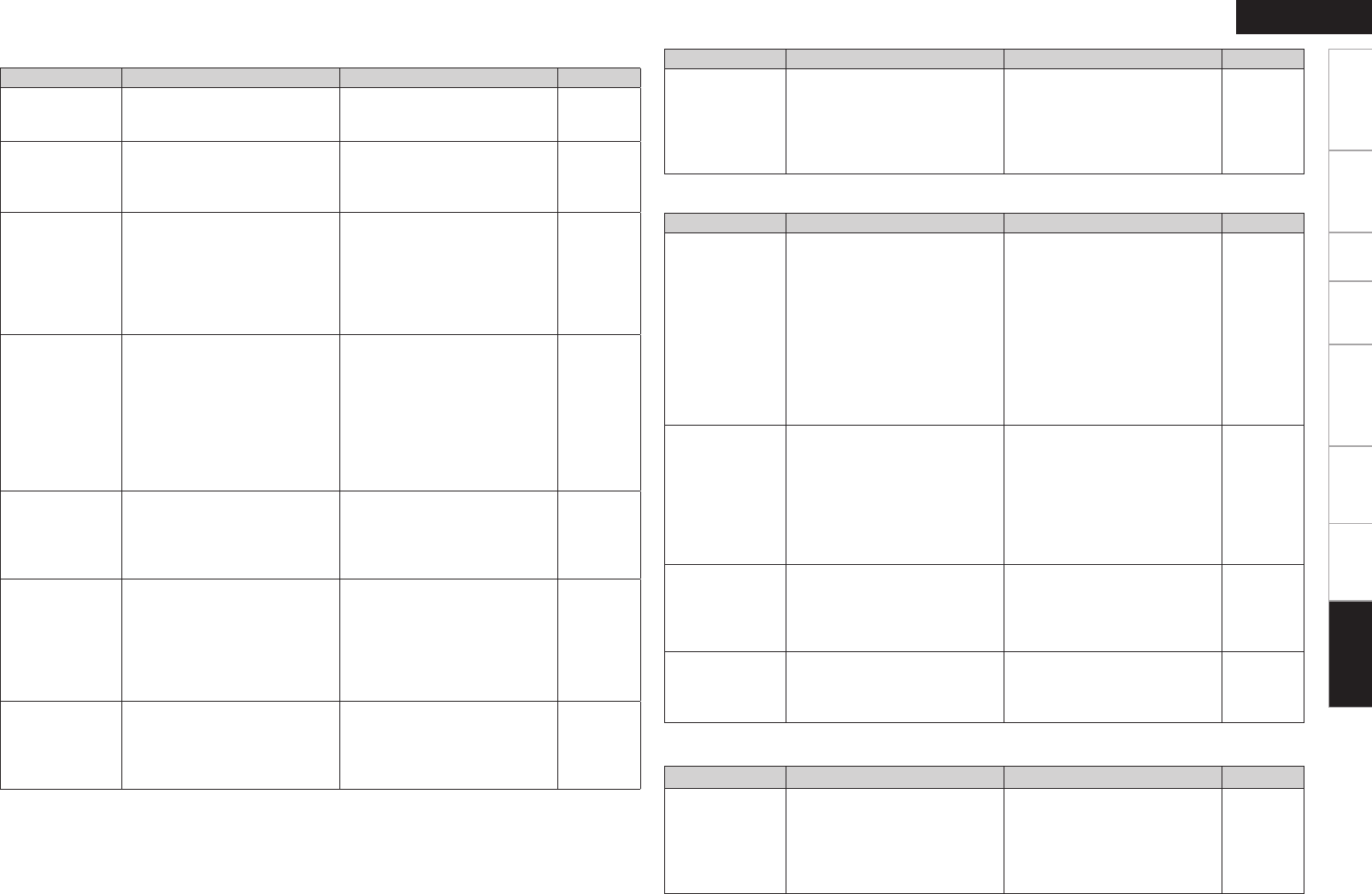
Getting Started Connections Setup Playback Remote Control Multi-Zone Information
ENGLISH
Symptom Cause Countermeasure Page
No sound is
produced from
center speaker.
• You are playing a monaural
source (TV, AM radio broadcast,
etc.) in the STANDARD mode.
• The mode is set to something
other than “STANDARD”.
36
No sound
is produced
from surround
speakers.
• The surround mode is set to
“STEREO”, “DIRECT” or “PURE
DIRECT”.
• Set to a surround playback
mode.
37
No sound is
produced from
surround back
speaker.
• The surround back speaker’s
power amplifier is assigned to a
different channel.
• Surround back speaker setting is
set to “None”.
• Surround mode not set to a mode
for 6.1- or 7.1-channel playback.
• Check the setting and change it
as necessary.
• Set to something other than
“None”.
• Select a surround playback
mode.
30
25
37
No sound is
produced from
subwoofer.
• Subwoofer’s power not turned
on.
• The “Subwoofer” setting at
“Speaker Configuration” is set to
“No”.
• The subwoofer is not properly
connected.
• The subwoofer’s volume is
turned off.
• Turn on the subwoofer’s power.
• Set to “Yes”.
• Check the connections.
• Adjust the subwoofer’s volume
to an appropriate level.
–
25
9
49
No test tones are
produced when
remote control
unit’s TEST button
is pressed.
• Surround mode not set to
“STANDARD”.
• Set to the STANDARD mode. 36
DTS sound is not
output.
• DVD player’s audio output setting
is not set to bitstream.
• DVD player is not compatible
with DTS sound playback.
• The AVR-2308’s “Decode Mode”
setting is set to “PCM”.
• Set the DVD player. For details,
refer to the DVD player’s
operating instructions.
• Use a DTS-compatible player.
• Set to the “Auto” or “DTS”
mode.
–
–
34
HDMI audio
signals are not
output from
speakers.
• The “Manual Setup” – “HDMI
Setup” – “HDMI Audio Setup”
– “HDMI Audio Out” setting is
set to “TV”.
• Set to “AMP”. 27
Symptom Cause Countermeasure Page
No sound is
output from
the monitor
connected
with HDMI
connections.
• The “Manual Setup” – “HDMI
Setup” – “HDMI Audio Setup”
– “HDMI Audio Out” setting is
set to “AMP”.
• Set to “TV”. 27
GAudioH
Symptom Cause Countermeasure Page
No picture
appears.
• The connections between the
AVR-2308 and monitor are
faulty.
• The monitor’s input setting is
wrong.
• PURE DIRECT mode is set.
• The player is connected using the
component input connectors, the
monitor is connected using the
video (yellow) or S-Video output
connectors.
• Check the connections.
• Set properly.
• Cancel the PURE DIRECT mode.
• High definition (1080i/720p) and
progressive (480p/576p) video
signals are not down-converted.
Set the player to interlace
(480i/576i) signals.
11 ~ 19
–
37
–
No picture
appears
with HDMI
connections.
• The connections to the HDMI
connectors are faulty.
• HDMI input setting is improper.
• The monitor is not compatible
with copyright protection
(HDCP).
• The HDMI format of the player
and monitor do not match.
• Check the connections.
• Check the HDMI input setting.
• Connect a monitor that is
compatible with copyright
protection (HDCP).
• Match the HDMI format of the
player and monitor.
11
34
11
11
Picture cannot be
recorded.
• Input source does not match
recorder’s video connection
connector (video or S-Video).
• The video conversion function
does not work for the REC
OUT connectors. Match the
input source and recorder
connections.
15
DVDs cannot be
copied on a VCR.
–
• This is not a malfunction. Most
movie software includes copy
prevention signals and cannot be
copied.
–
GVideoH
Symptom Cause Countermeasure Page
iPod cannot be
played.
• The input source assigned to
“iPod dock” is not selected.
• Cable is not properly connected.
• Control Dock for iPod’s AC
adapter is not connected to
power outlet.
• Switch to the input source
assigned at “iPod dock”.
• Reconnect.
• Plug the Control Dock for iPod’s
AC adapter into a power outlet.
35
14
–
GiPodH
Troubleshooting