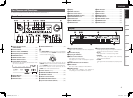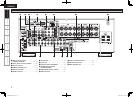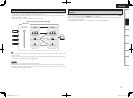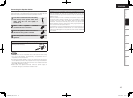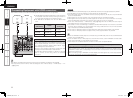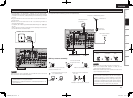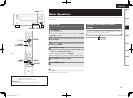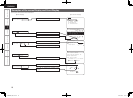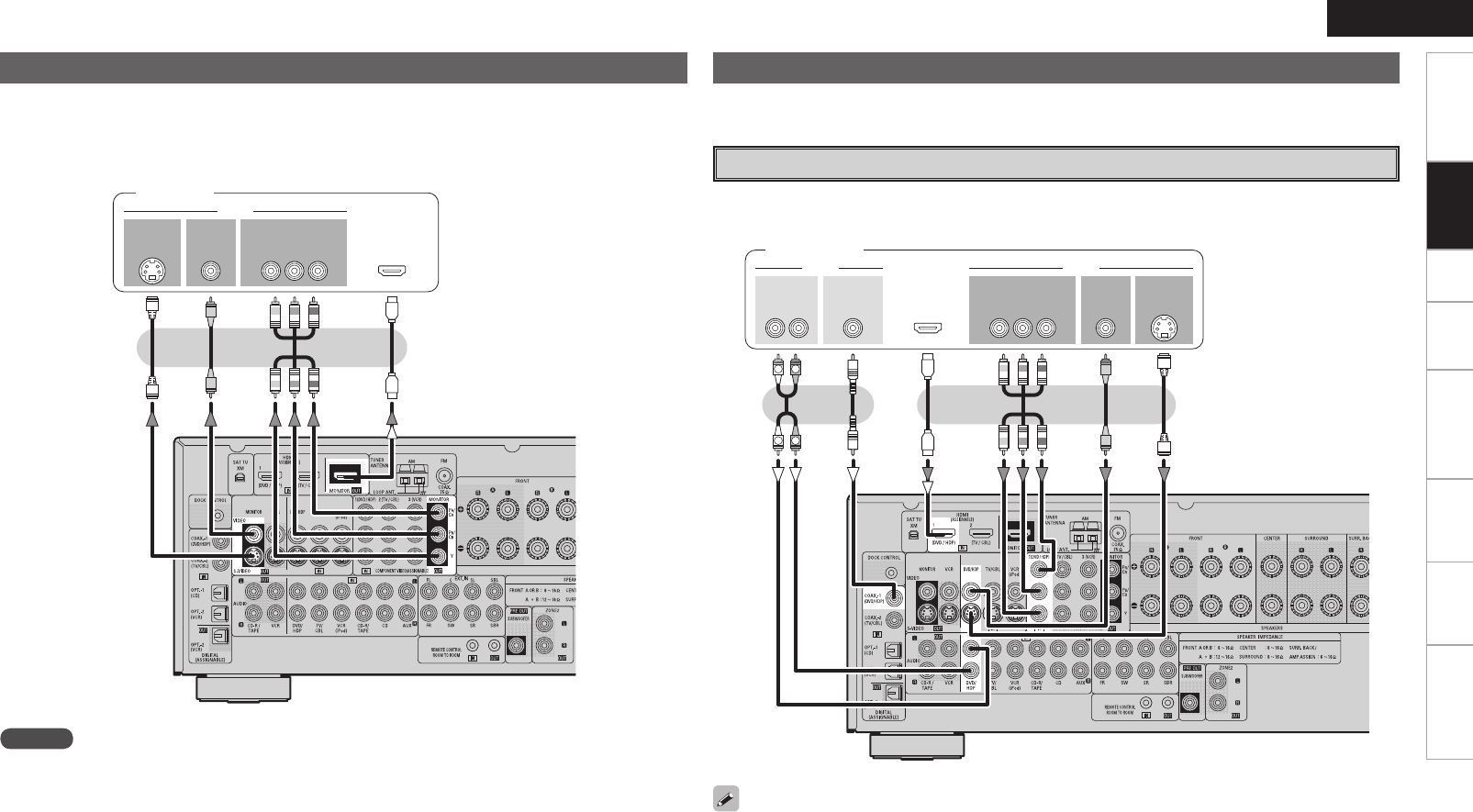
ENGLISH
Getting Started Connections Setup Playback Remote Control Multi-Zone Information Troubleshooting
• Connect the cables to be used (vpage 8 “Video Conversion Function”).
• With HDMI connections, the video and audio signals can be transferred with a single cable.
• To output the audio signals to the monitor with HDMI connections, set menu “Manual Setup” – “HDMI
Setup” to “TV” (vpage 25).
Connecting the Monitor
47*%&0
*/
7*%&0
$0.10/&/57*%&0
: 1# 13
7*%&0
*/
)%.*
*/ */
47*%&0
065
"6%*0 7*%&0
$0.10/&/57*%&0
: 1# 13
7*%&0
065065
"6%*0
3-
065 065
)%.*
065
$0"9*"-
R
L
R
L
Monitor
Carefully check the left (L) and right (R) channels and the inputs and outputs, and be sure to interconnect
correctly.
Connecting the Playback Components
DVD Player
• Connect the cables to be used.
• With HDMI connections, the video and audio signals can be transferred with a single cable.
DVD player
NOTE
• The component video connectors may be indicated differently on your monitor. For details, see the
monitor’s operating instructions.
• The audio signals output from the HDMI connectors are only the HDMI input signals.
• Connect an HDP (High-Definition Player) in the same way.
• When using an optical cable for the digital audio connection, make the settings at menu “Input Setup”
– “Assign” – “Digital In” (vpage 33).
1.AVR788E3_ENG_108.indd 15 2007/10/05 16:21:34