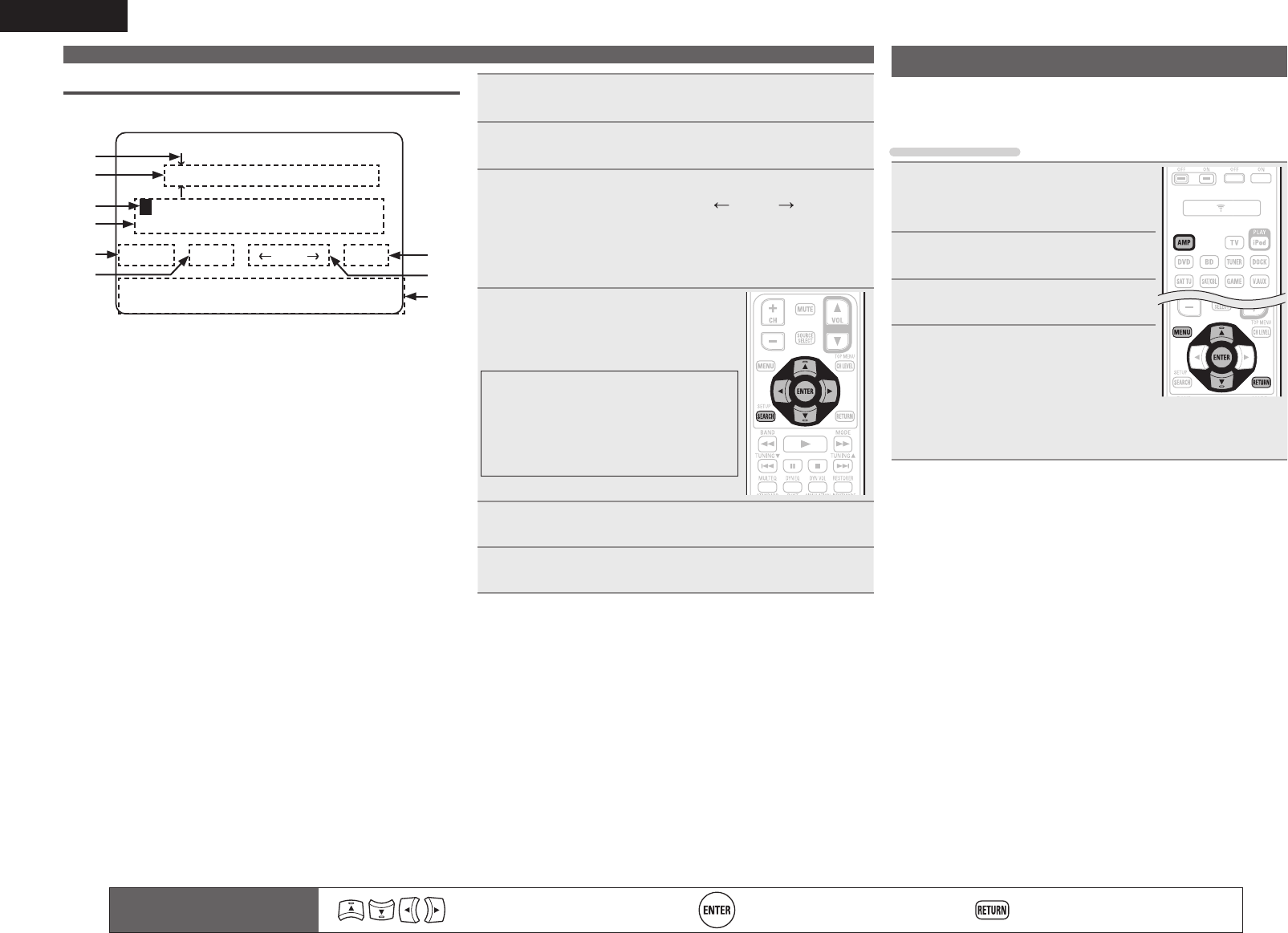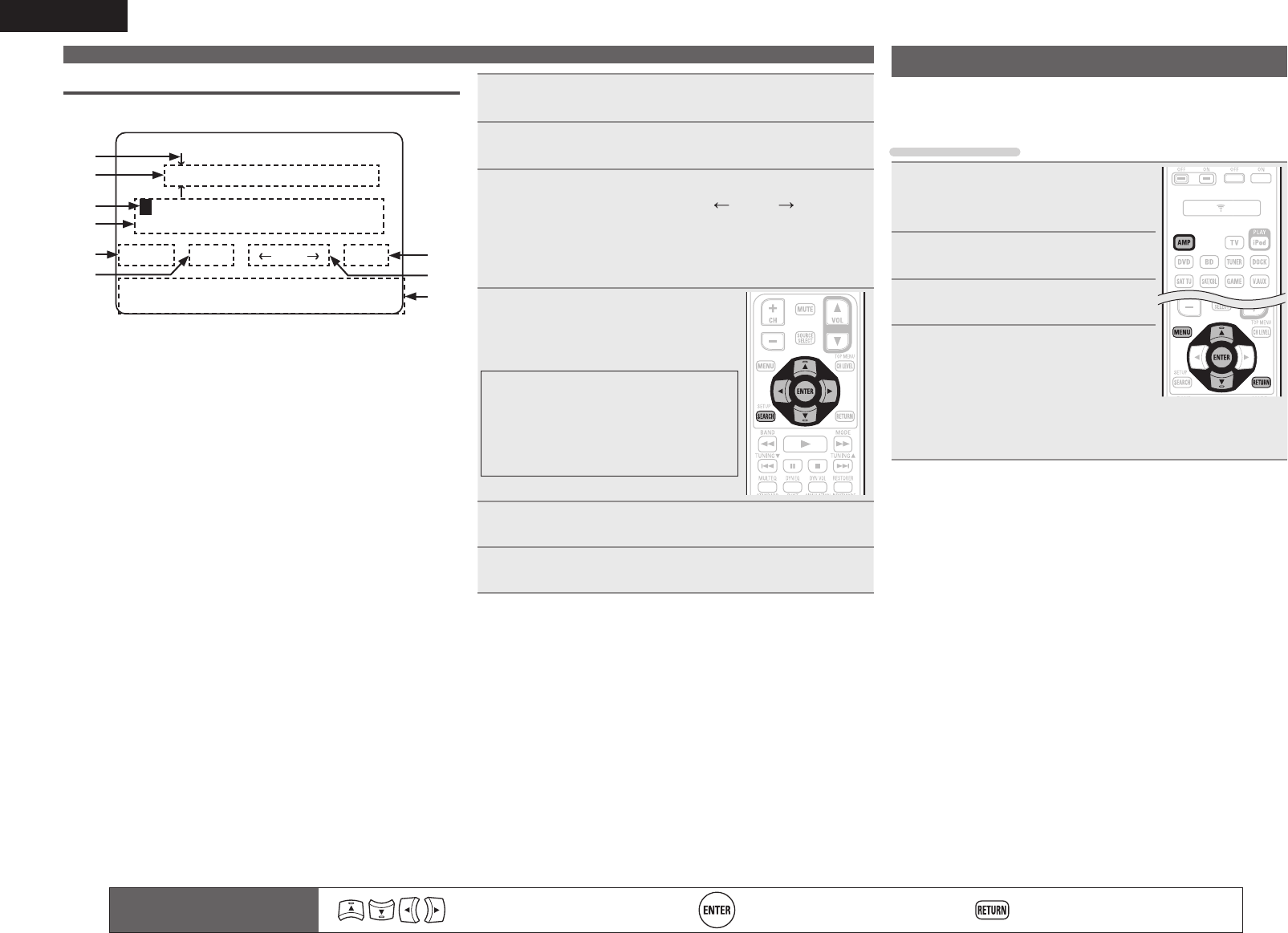
36
ENGLISH
Keyboard screen
n Display of a keyboard input screen
5-4.Rename
[DVD ]
[a/A] [SP] [ ] [ ] [OK]
UVWXYZ’()*+-./:;<=>?
[ENT]:Input [RTN]:Cancel
[SFT]:a/A [SRCH]:Normal
ABCDEFGHIJKLMNOPQRST
w
q
e
y
r
t u
i
o
q Cursor
w Character input section
e Cursor
r Keyboard section
t Upper (Symbols)- / lower (Numbers)-case character switching key
y Space key
u OK key
i Cursor keys
o Guide for operation buttons
•
[SFT] SHIFT
Switching upper- and lower-case characters
•
[SRCH] SEARCH
For switching to the normal screen input
method
•
[ENT] ENTER
For inputting a selected character
•
[RTN] RETURN
Canceling an input character
1
Display the screen for inputting characters.
(vpage 33 “Menu map”)
2
Press SEARCH while a normal screen is displayed.
A keyboard screen is displayed.
3
Select a character to be changed.
q Press uio p to select “[ ]” or “[ ]”.
w Press ENTER to place the cursor at the character
to be changed.
Each time ENTER is pressed, the cursor moves by one
character.
4
Select a character to be input with
uio p then press ENTER.
• The types of characters that can be input are
as shown below.
GUpper case characters/SymbolsH
ABCDEFGHIJKLMNOPQRST
UVWXYZ ’ ( ) * + - . / : ; < = > ?
GLower case characters/NumbersH
abcdefghijklmnopqrst
uvwxyz[ ]0123456789
5
Repeat steps 3 and 4 to rename.
6
Use uio p to select “[OK]”, then press ENTER.
Remote control operation
buttons
Move the cursor
(Up/Down/Left/Right)
Confirm the setting Return to previous menu
Input Setup
Perform settings related to input source playback.
• You do not have to change the settings to use the unit. Make
settings when needed.
Menu operation
1
Press AMP to set the remote
control unit to amplier
operation mode.
2
Press MENU.
The menu is displayed on the TV screen.
3
Press ui to select the menu to
be set or operated.
4
Press ENTER to enter the setting.
• To return to the previous item, press RETURN.
• Exiting the Menu, press MENU while the menu is displayed.
The menu display disappears.
Inputting characters