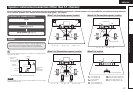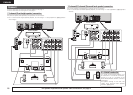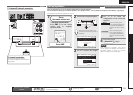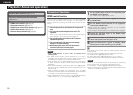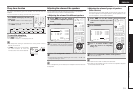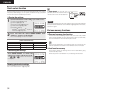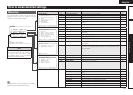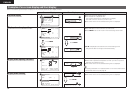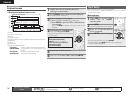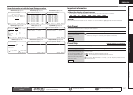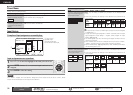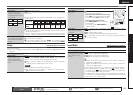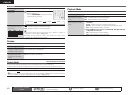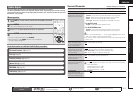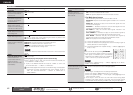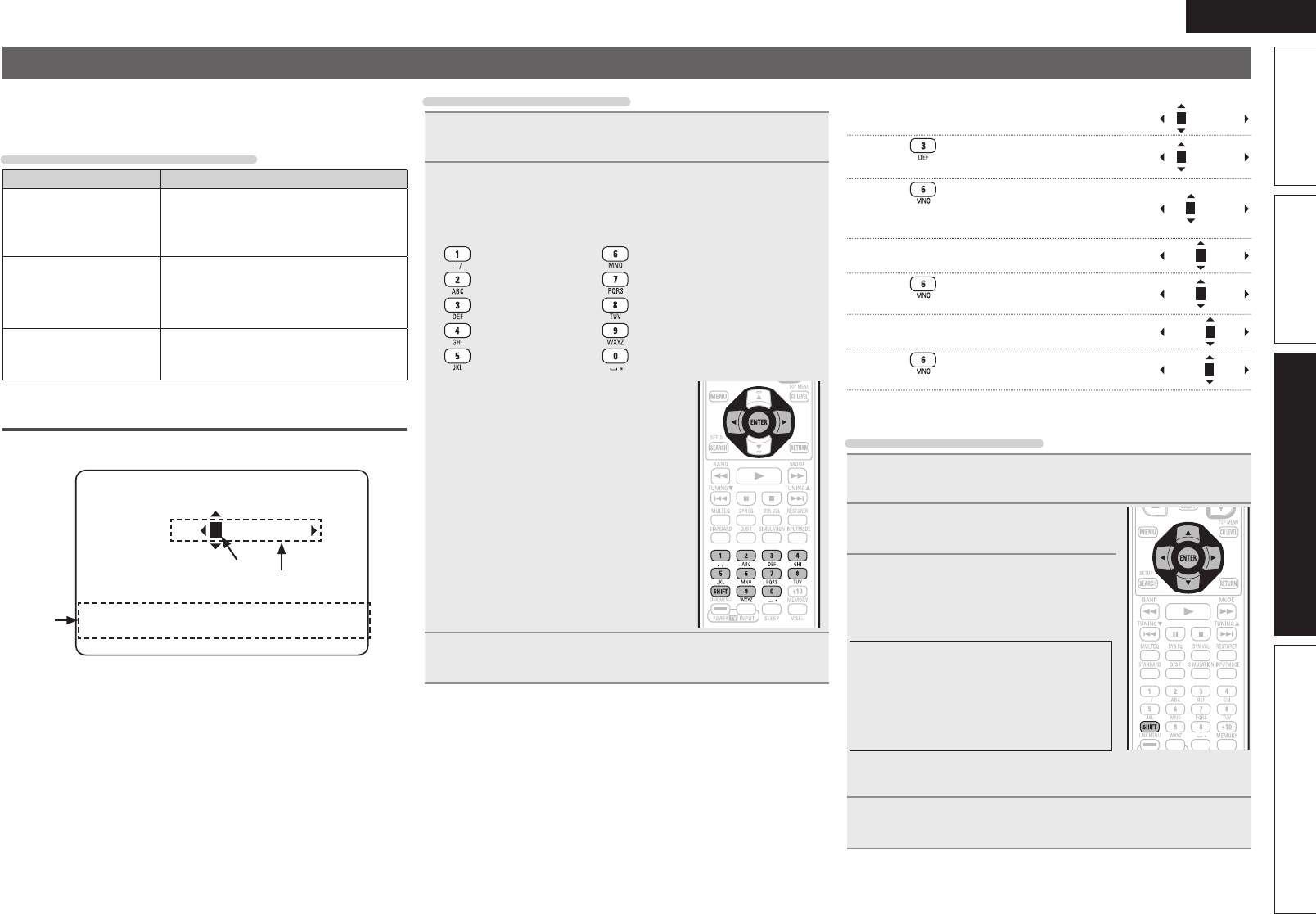
35
ENGLISH
Basic versionSimple version InformationAdvanced version
Inputting characters
“Preset Name” (vpage38), “Rename” (vpage40) and “Quick
Select Name” (vpage50)can be changed as desired.
For inputting characters, there are three methods, as shown below.
Method for inputting characters
Method Operations
Using the number
buttons
(normal screen)
• Operating with the remote control unit.
• Multiple characters are assigned to
a button, and each time the button is
pressed, a character is switched.
Using the cursor buttons
(normal screen)
• Operating with the remote control unit
or the main unit.
• Use
uio p and ENTER to input
characters.
Using the keyboard
screen
• Operating with the remote control unit.
• Select a character on the TV screen to
input characters.
Normal screen
n Display of a normal input screen
5-4.Rename
[SFT]:a/A [SRCH]:KeyBD
[ENT]:OK [RTN]:Cancel
Default
DVD : DVD
w
q
e
q Cursor
w Character input section
e Guide for operation buttons
•
[SFT] SHIFT
Switching upper- and lower-case characters
•
[SRCH] SEARCH
Switching to the keyboard screen input
method
•
[ENT] ENTER
Registering an input character
•
[RTN] RETURN
Canceling an input character
Using the number buttons
1
Display the screen for inputting characters.
(vpage 33 “Menu map”)
2
Place the cursor at the character to be changed with
o p and press the number button (0 – 9) until the
desired character is displayed.
• The types of characters that can be input are as shown below.
1 - . / : M N O m n o 6
A B C a b c 2 P Q R S p q r s 7
D E F d e f 3 T U V t u v 8
G H I g h i 4 W X Y Z w x y z 9
J K L j k l 5
0 (Space) ’ ( )
z
+ ; < = > ? [ ]
• The input character type can be switched
by pressing
SHIFT while the display name
is being changed.
• For entering the characters assigned to one
number button continuously, press p to
move the cursor to the right after entering
a character then enter the next character.
• For entering characters assigned to
separate buttons, press the number button
continuously. The cursor automatically
moves to the next position, and the input
character is registered.
3
Repeat step 2 to change the name then press ENTER
to register it.
Example: For changing the input source from “DVD” to “DENON”
q Place the cursor at “V”.
DVD
w Press
twice.
DED
“V” changes to “E”.
e Press
twice.
DEN
“E” is automatically registered, and “D” changes
to “N”.
r Press p.
DEN
“N” is registered.
t Press
three times.
DENO
Input “O”.
y Press p.
DENO
“O” is registered.
u Press
twice.
DENON
Input “N”.
i Press
ENTER to register the input source name.
Using the cursor buttons
1
Display the screen for inputting characters.
(vpage 33 “Menu map”)
2
Use o p to set the cursor to the
character you want to change.
3
Use ui to change the character,
then press ENTER.
• The types of characters that can be input are
as shown below.
GUpper case charactersH
ABCDEFGHIJKLMNOPQRSTUVWXYZ
GLower case charactersH
abcdefghijklmnopqrstuvwxyz
GSymbolsH
’ ( )
*
+ – . / : ; < = > ? [ ]
GNumbersH
0123456789 (Space)
• The input character type can be switched by pressing
SHIFT while
the display name is being changed.
4
Repeat steps 2 and 3 to rename then press ENTER to
register it.