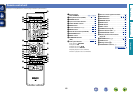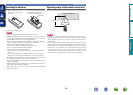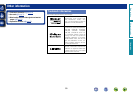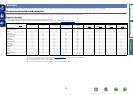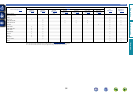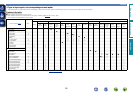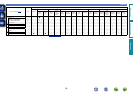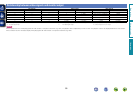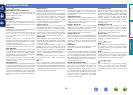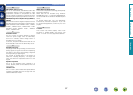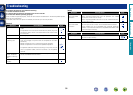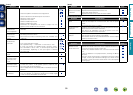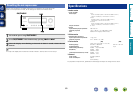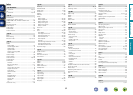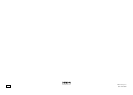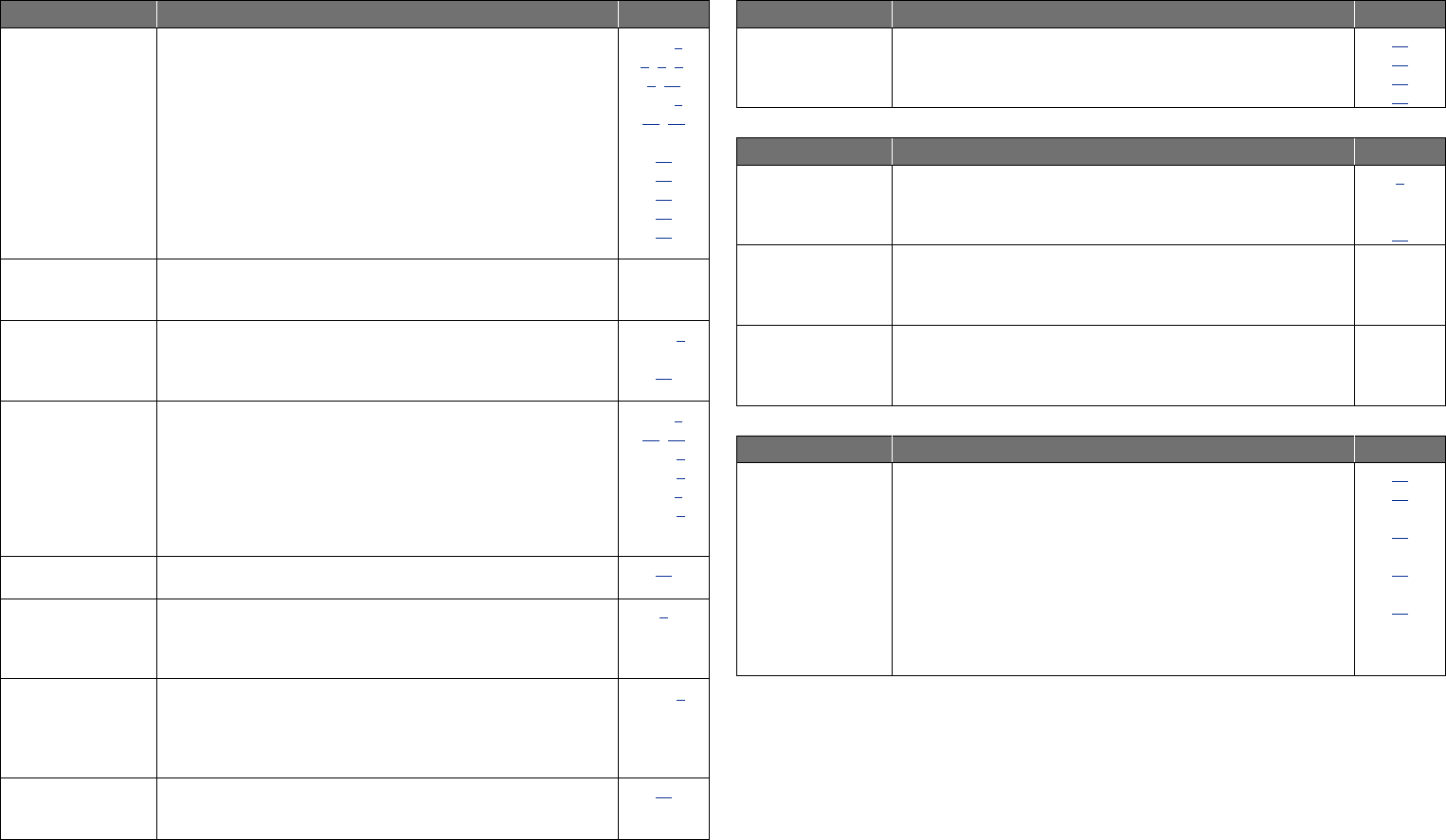
59
GAudioH
Symptom Cause/Solution Page
Audio is not output. •Check the connections for all devices.
•Check the speaker connections and configurations.
•Check whether the audio device power is turned on.
•Adjust the master volume.
•Cancel the mute mode.
•Select a suitable input source.
•Select a suitable input mode.
•Disconnect the headphones. No sound is output from the
speakers when headphones are connected.
C 4,
5,7,8,
9,10
C 3,
26,27
–
11
11
11
34
45
No sound is
produced from
surround speaker.
•Check if the surround speakers are connected to the SURROUND
terminals.
–
No sound is
produced from
surround back
speaker.
•Set “Speaker Config.” – “Surround Back” on the menu to
something other than “None”.
•Set the surround mode to something other than “STEREO” and
“VIRTUAL”.
C 6
21
No sound is
produced from
subwoofer.
•Check the subwoofer connections.
•Turn on the subwoofer’s power.
•Set “Speaker Config.” – “Subwoofer” on the menu to “Yes”.
•If “Front” and “Center” for “Speaker Config.” are set to “Large”,
and “SW Mode” is set to “LFE”, no sound may be output from
the subwoofers, depending on the input signal or selected
surround mode.
C 3,
26,27
C 4
C 6
C 5,
C 6
DTS sound is not
output.
•Set “Decode Mode” on the menu to “Auto” or “DTS”.
34
Dolby TrueHD, DTS-
HD, Dolby Digital
Plus audio is not
output.
•Make HDMI connections.
5
Dolby PLg mode or
DTS NEO:6 mode
cannot be selected.
•Check that “Speaker Config.” – “Center” or “Surround” is set
to other than “None”. If the speaker system is 2.0/2.1ch, this
surround mode cannot be selected.
•When headphones are used, Dolby PLg or DTS NEO:6 cannot be
selected.
C 5
–
RESTORER cannot
be selected.
•Check that an analog signal or PCM signal (fs=44.1/48 kHz) is
input. For playback of multichannel signals such as Dolby Digital
or DTS surround, RESTORER cannot be used.
41
GRadioH
Symptom Cause/Solution Page
Reception fails, or
there is a lot of noise
or distortion.
•Change the antenna orientation or position.
•Separate the AM loop antenna from the unit.
•Use an FM outdoor antenna.
•Separate the antenna from other connection cables.
10
10
10
10
GControl dock for iPodH
Symptom Cause/Solution Page
iPod cannot be
played.
•Check the iPod connections.
•Insert the AC adaptor of the iPod control dock into the power
outlet.
•Switch the input source to “DOCK”.
9
–
11
“Connection Error”
is displayed.
•Unable to communicate properly. Turn off the power to this unit,
disconnect the iPod and then reconnect it.
•The iPod is not responding. Turn off the power to this unit,
disconnect the iPod and then reconnect it.
–
–
“Not Support” is
displayed.
•The iPod connected to the unit is not compatible. Please make
sure the iPod you are connecting is compatible.
•The software version of the connected iPod is an old one. Please
update to the latest version.
–
–
GRemote Control UnitH
Symptom Cause/Solution Page
The set cannot be
operated with the
remote control unit.
•Batteries are worn out. Replace with new batteries.
•Operate the remote control unit within a distance of about 7 m
from this unit and at an angle of within 30°.
•Remove any obstacle between this unit and the remote control
unit.
•Insert the batteries in the proper direction, checking the q and
w marks.
•The set’s remote control sensor is exposed to strong light (direct
sunlight, inverter type fluorescent bulb light, etc.). Move the set
to a place in which the remote control sensor will not be exposed
to strong light.
49
49
49
49
49
Basic version
Advanced version
InformationInformation