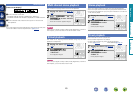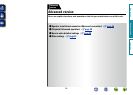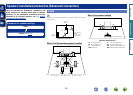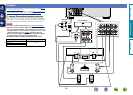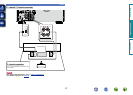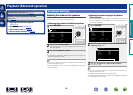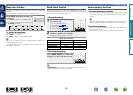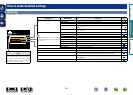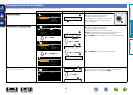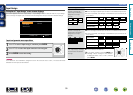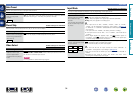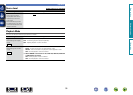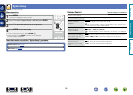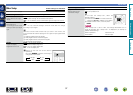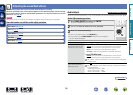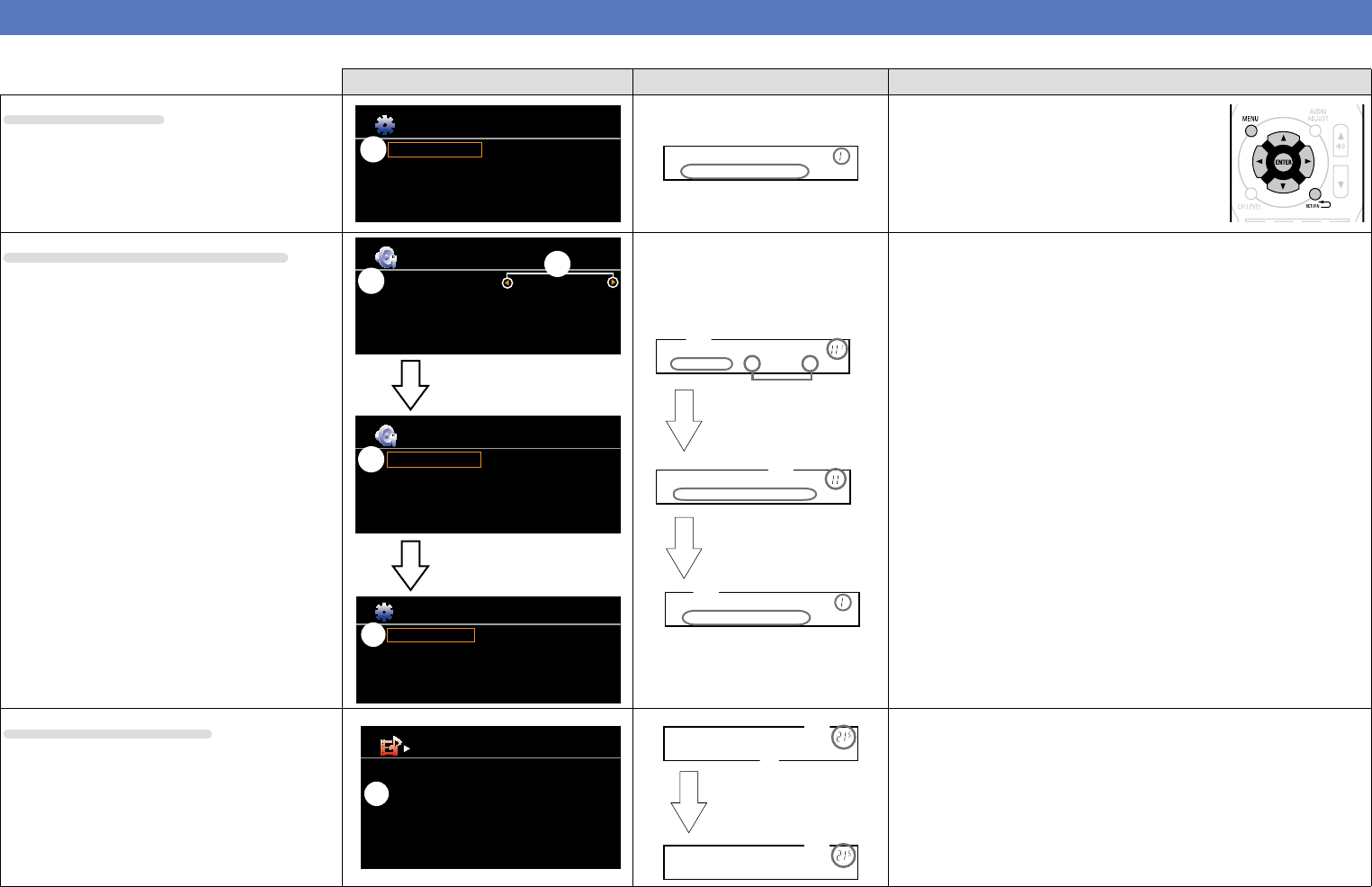
31
Examples of menu and front display
Below we describe typical examples of displays on the TV screen and on the set’s display window.
Menu display Front display Description
Top menu display
Speaker Setup
Input Setup
Option Setup
Speaker Config.
Bass Setting
Distance
Channel Level
Crossover Freq.
[ ][ENTER] Enter Return
MENU
w
Speaker Setup
w
e
q Press MENU to display the menu screen.
w TV screen: Displays the selected line.
Display: Displays the selected item.
•Use ui to move to the item you want to set.
e The number of the current selected setting
menu is displayed.
Display when changing settings
Front
Center
Surround
Surround Back
Subwoofer
Large
Small
Small
Small
Yes
[ ][ENTER] Enter Return
Speaker Config.
w
e
Speaker Config.
Bass Setting
Distance
Channel Level
Crossover Freq.
Front
Center
Surround
Surround Back
Subwoofer
[ ][ENTER] Enter Return
Speaker Setup
w
Speaker Setup
Input Setup
Option Setup
Speaker Config.
Bass Setting
Distance
Channel Level
Crossover Freq.
[ ][ENTER] Enter Return
MENU
w
r Press ENTER.
t Press
RETURN B.
Front •Large–
w
e
q
Speaker Config.
w
q
r Press ENTER.
t Press
RETURN B.
Speaker Setup
w
q
q The number of the current selected setting menu is displayed.
w TV screen: Displays the selected line.
Display: Displays the selected item.
•Use ui to move to the item you want to set.
e 0 1 is displayed at the sides of items whose setting can be
changed. Use o p to change to the desired setting.
r Press ENTER to set to the mode in which the setting can be made.
t Press RETURN B to return to the previous menu.
Display when resetting
Input Assign
[ ][ENTER] Enter Return
OPTICAL
COAXIAL
Default
TV
SAT/CBL
q
Default? :• No
w
q
w
Default
Press ENTER.
q Press
i to select “Default”, then press ENTER.
w The number of the current selected setting menu is displayed.
e Press o to select “Yes”, then press ENTER.
Basic version
Advanced version
Information
Advanced version
BD