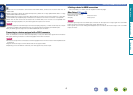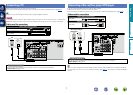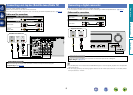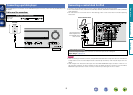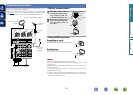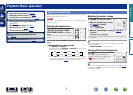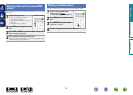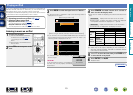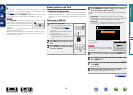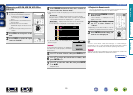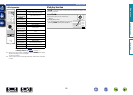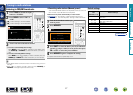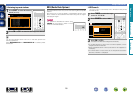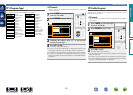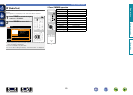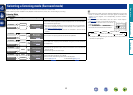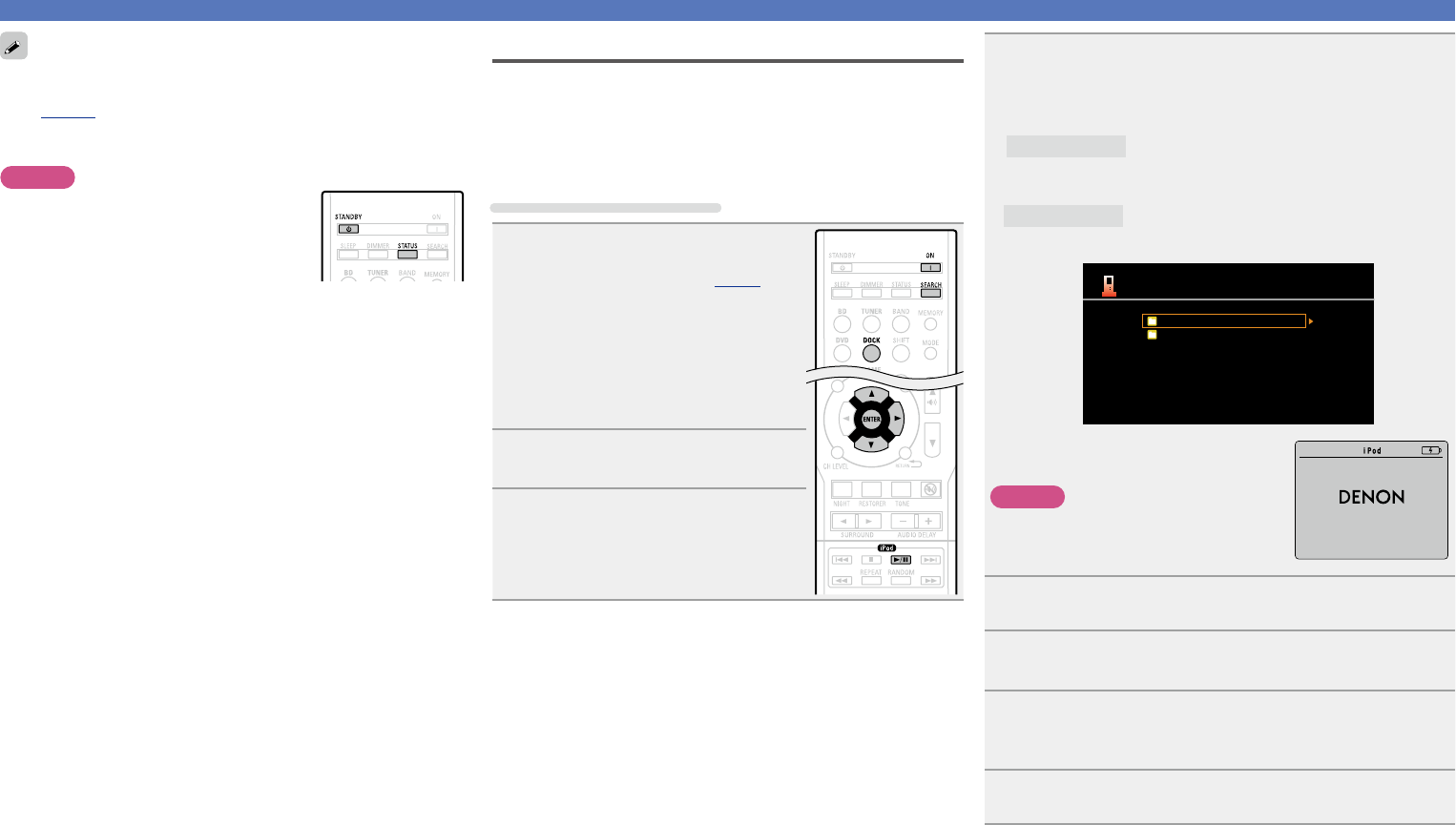
14
Playing an iPod
•To play back compressed audio with extended bass or treble
reproduction, we recommend playback in RESTORER mode
(vpage41). The default setting is “ON”.
•In Browse mode, press STATUS during playback to check the title
name, artist name and album name on the display of this unit.
NOTE
•Press STANDBY and set this unit’s power to
the standby mode before disconnecting the
iPod. You can also switch the input source
to other than “DOCK” and then disconnect
the iPod.
•Depending on the type of iPod and the software version, some
functions may not operate.
•Note that DENON will accept no responsibility whatsoever for any
problems arising with the data on an iPod when using this unit in
conjunction with the iPod.
Viewing videos on an iPod
n
Playback in Browse mode
When an iPod equipped with a video function is connected to a
DENON ASD-11R, ASD-3N, ASD-3W, ASD-51N and ASD-51W
control dock for iPod, image files can be played in the Browse
mode.
When using an ASD-11R
1
Prepare for playback.
q Connect the DENON control dock
for iPod to this unit (vpage9
“Connecting a control dock for
iPod”).
w Set the iPod in the DENON control
dock for iPod.
e Connect the TV to the VIDEO
MONITOR output connector of this
unit.
2
Press ON to turn on power to the
unit.
3
Press DOCK to switch the input
source to “DOCK”.
4
Press SEARCH and hold it down for 2 seconds or
more to select the “Browse mode”.
•There are two modes for displaying the contents recorded on the
iPod.
Browse mode
Display iPod information on the TV screen.
•English letters, numbers and certain symbols are displayed.
Incompatible characters are displayed as “.” (period).
Remote mode
Display iPod information on the iPod screen.
•“Dock Remote” is displayed on the display of this unit.
iPod
Music
Videos
[1/2]
•In “Browse mode”, the iPod display is as
shown at right.
NOTE
If the connections screen is not displayed,
the iPod may not be properly connected.
Reconnect it.
OK to disconnect.
5
Use ui to select “Videos”, then press ENTER or p.
6
Use ui to select the search item or folder, then
press ENTER or p.
7
Use ui to select the video le, then press ENTER,
p or 1/3.
Playback starts.
8
Switch the input setting of the TV to “Video”.
The video file is displayed on the TV screen.
Basic version
Advanced version
Information
Basic version
vSee overleaf
BD