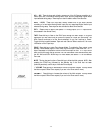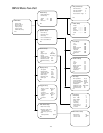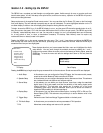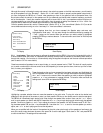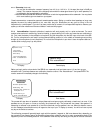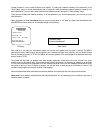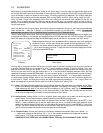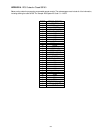22
Source setup
Source: 1
Source setup
> Source 1
Title AV1
Digital input AES/EBU
Preset No change
Analog monitor
Component video Off
Balanced source Off
Balanced routing DSP
Exit
5.3 SOURCE SETUP:
Source setup is an easy task and should go quickly. In the “Source setup” menu you assign the digital audio inputs to the
AV1 through AV6 video inputs (up to the number of Video inputs you will be using) and to the AUD1 through AUD4 inputs
(up to the number of Audio only inputs you will be using). The analog inputs are not assignable; VID1 through VID6 have
AV1 through AV6 individually permanently assigned. AUD1 through AUD4 and PLAY are all analog inputs, but AUD1 –
AUD4 can have a Digital input assigned to them. PLAY is an analog-only two-channel input intended for use with the
Monitor Out of a quality tape recorder. PLAY may also be used as the input of a processor loop if you wish to add an
equalizer or other external processor. See the notes in Section 2 which discusses utilizing both a digital input and an analog
input for each source.
As you can see from the on-screen display, the individual inputs are numbered 1 through 10, the first six are the dedicated
Video sources (AV1 – AV6) and 7 through 10 are dedicated as audio-only sources (AUD1 – AUD4). To enable the
balanced input, see section 5.3.4 on ‘Balanced Source’ and section 5.3.5 on ‘Balanced Routing’.
There are seven Digital Audio inputs. Each may be assigned to any of the ten sources, including assigning one digital input
to more than one Source. If, for example, you wanted to utilize a CD/DVD player like our CD/DVD-1 as both a CD player
and a DVD player you might want to assign the AES/EBU digital input to both the AV1 source and to the AUD1 source.
These displays show that you have accessed the Source setup sub-menu and highlighted
the Source 1 input. You can scan through the available choices by pressing the \/ and /\
buttons on the remote. When the selection you wish to adjust is highlighted press the < or
> key to scroll through the choices. To leave the menu and save the settings scroll down
to Exit and press the ENTER key.
TV Display Panel Display
You may wish to change the names of the Sources, to make it easier to see what is playing as you move from one Source
to another. The new name can be a sequence of up to 7 letters, numbers or symbols. To do this, highlight “Title”, then
press the ENTER key. Now you can use the \/ and /\ keys to scroll through the available letters and characters until you
find the one you want. Move to the next position with a > or < key and continue changing characters. When you have
completed the change press the ENTER key again. You can now scroll to Exit, or any other parameter you wish to change.
When you are finished naming a source, you can scroll back to “Source” and use the < or > keys to select a new source.
It is quite simple to assign a digital input to any of the sources. First select the Source you want to attach the digital input
to, then scroll to “Digital” and finally scroll through the digital input options by pressing the < and > keys. If there is no
digital input assigned to a particular Source, make sure to set the “Digital Input” option to Off.
5.3.1 Preset: The Preset parameter assigns one of the five Presets defined in the preset setup to the selected source. When
this source is selected, the assigned Preset settings are activated. If the setting is ‘no change’, then the last selected
Preset settings are still active. If you want to set the trim settings to “flat” (nominal), select ‘flat trim’. All level trims
will be set to 0dB (no change from the nominal values as entered in Level Setup) and the treble and bass trims will
be set to flat (so these controls will default to the values defined in Audio setup).
5.3.2 Analog monitor: Analog monitor is a link to a special screen mode, which can be seen only when using the On
Screen Display. You can use this mode to adjust the sensitivity of the SSP-60’s analog inputs.
First, you will need to play some music which has high peak levels, and see if the signal clips. Use the LEFT (<) and
RIGHT (>) keys to adjust the gain so that the signal never clips, but in a manner that the signal peaks will come
within a few decibels below the 0dB level. You can change the scale with the UP (/\) and DOWN (\/) keys. Press
ENTER if you want to accept the new value or the EXIT key to keep the old value. NOTE: This screen can also be
used for monitoring digital input levels, but the input gain cannot be changed.
5.3.3 Component video: This sub menu permits you to enable or disable the component video inputs. Use the > or
< keys to scroll through the four choices: Off, 1, 2 or 3. The numbers correspond to the respective component
video inputs. In “Off” mode, the Component video inputs are disabled.
PLEASE NOTE THAT THERE IS NO ON-SCREEN DISPLAY THROUGH THE COMPONENT VIDEO OUTPUT.