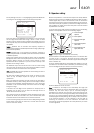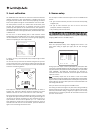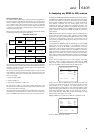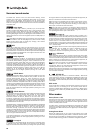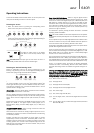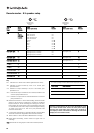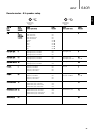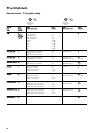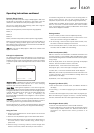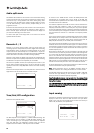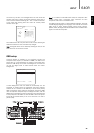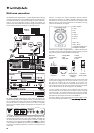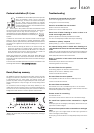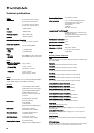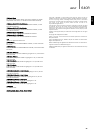Use the Vol Up, Vol Down, Left and Right buttons to move around the
character edit screen to select the required characters, press enter to
move to the next character. Selecting the <- and -> arrows at the bottom
of the screen and pressing Enter also moves the currently edited
character left or right.
Once finished select ‘OK’ and press Enter to exit and save. Pressing the
OSD button will exit the menu and discard any changes.
Note:
The original names can be recalled by resetting the unit, see the
Reset section at the end of this manual.
OSD setup
On-Screen Display is available on the Composite, S-Video and
Component video outputs (not available on HDMI). The OSD can be
shown either on a blue background or overlaid on the analog video.
Select the ‘OSD Setup’ menu, select the ‘Background’ menu and use
the Left and Right arrows to select between ‘Blue’ and ‘Video’
backgrounds:
In Video Background mode the 640R will automatically use the
Composite or S-Video source for background video when selected,
however due to a limitation in the OSD chip it cannot directly overlay
OSD on Component video. Instead for Component sources the 640R
uses the equivalent Composite input for background video, adds the
OSD and then transcodes the output to Component. The Composite feed
is used purely when the OSD is on, when the OSD is off the Component
inputs will be switched directly to the TV so that there is no loss of
picture quality.
640Razur
25
ENGLISH
azur 640R AV Receiver
Front
Right
Front
Left
Surround
Left
Surround
Back Left/
Surround Back
Centre
Surround
Right
Surround
Back Right
AM 300Ω
Tune r
FM 75Ω
Control
Bus
InIn
Emitter
OutIR1 IR2
PSU 24V DC In
IR3
12
Keypad 1 Keypad 2
DVD
SR
SBR
SW
L
SL
SBL/SB
Y
Cb/Pb
Cr/Pr
Y
Cb/Pb
Cr/Pr
Y
Cb/Pb
Cr/Pr
Y
Cb/Pb
Cr/Pr
C
7.1 Direct In 7.1 Preamp Out
L
R
L
R
Serial No. label fitted on underside
Max Power Consumption: 1400W
Power Rating: 230V AC 50Hz
R
SR
SBR
L
SL
SBL/SB
CR
TV/Mon Out
Video 1
Video 2
Speaker Impedance 4-8 Ohms
Multi-Room
RS232C
In In
InInInIn Out InOut
L
R
Video 2Video 1 Recorder 1 DVD Rec 2 Aux
CD
Rec 2
Composite S-VideoDigital OpticalDigital Co-axial
CompositeS-Video
Digital Optical Digital Co-axial
Video Out
This device complies with
part 15 of FCC rules
TV/Mon Out
Power AC
Power
On
Off
Manufactured in an
ISO9002 approved facility
Caution Risk of electric shock. Do not open. Do not obstruct ventilation.
Avis Risque de choc electrique. Ne pas ouvrir. Ne pas obstruer la ventilation.
Achtung Vorm öffnen des gërates. Netzstecker ziehen. Ventilation nicht verschließen.
Designed in London, England
www.cambridge-audio.com
International Patent Pending LeisureTech Electronics Pty Ltd
Update
Normal
In 2 In 3
Out
In 1
HDMI
7.1 6. 1 5. 1
SW
Use
approved
PSU only
Component
Recorder 1
SS-VViiddeeoo CCoommppoonneenntt
CCoommppoonneenntt
OSD Setup Menu
Background :Blue
Language :English
Return To Menu : [OSD]
Character Edit
Character
[OSD]:
Clear
:AREC1 ----+
[ABCDEFGHIJKLM]
[NOPQRSTUVWXYZ]
[abcdefghijklm]
[nopqrstuvwxyz]
[0123456789-.’]
[()+*/=,:;!?_ ]
+ +
Rec 1
Note:
If it is desired to have OSD video overlay for Component video
sources simply make a Composite video connection for each
Component video source to the 640R as well.
The OSD can also be shown in several different languages. To change
the OSD language highlight the ‘Language’ menu and use the Left and
Right arrows to select between English, Dutch, French, German,
Spanish, Italian, Norwegian, Swedish and Danish. Press the OSD button
again to exit and save the options.