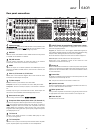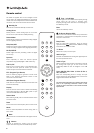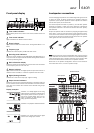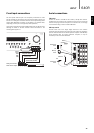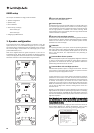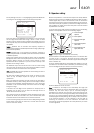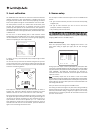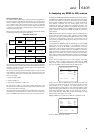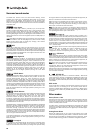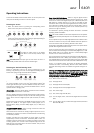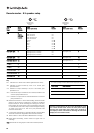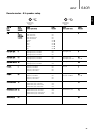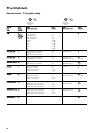Set the package as 5.1, 6.1 or 7.1 by highlighting the Decode Mode item
and using the Left and Right arrows to scroll through the options:
Now move down and by highlighting each speaker in turn and using the
Left and Right arrows select from ‘Large’, ‘Small’ or ‘None’ for each
speaker. 'Large' or 'Small' are used to describe each speaker in terms of
bass response, they do not necessarily reflect the actual physical size of
the speaker.
Large
=
Speakers with an extended low frequency response of
approximately 20-40Hz to 16-20kHz (floorstanders or high quality larger
stand-mounted speakers).
Small
=
Speakers with a less extended low frequency response of
approximately 80-100Hz to 16-20kHz (small stand-mounted, bookshelf
or satellite speakers).
Setting each speaker allows the 640R to perform what is called Bass
Management and to direct low frequency bass from music and the Low
Frequency Effects channel of surround sound material to those
speakers best able to reproduce it. If you do not wish to use any of the
speakers set its setting to ‘None’.
The Subwoofer output can also be set to On or Off. If no sub is being
used make sure this setting is set to Off to allow the 640R to re-direct
the bass information in this channel to other speakers.
Note:
The 640R will force some speakers to certain settings in some of
the following circumstances!
The Front Left and Right speakers may be ‘Large’ or ‘Small’ but never
‘None’ as they are always required for any type of music/movie
reproduction.
Bass must always be reproduced by either the Front Left and Right or
Subwoofer channel (or both). Setting the Front Left and Right to ‘Small’
will result in the Subwoofer automatically being set to ‘On’. Setting the
Subwoofer to ‘Off’ will automatically result in the Front Left and Right
being set to ‘Large’.
If the Front Left and Right cannot reproduce low frequency bass a
Subwoofer must be used. I.e. If the Front Left and Right are set as
‘Small’ the Sub must be Set to ‘On’.
Also, setting the Front Left and Right as ‘Small’ will always set the other
speakers as ‘Small’ (and the Sub to ‘On’). This is because LFE/ bass
information should not be redirected to the surround channels.
To store the setting simply come back out of the OSD (pressing the OSD
button always moves back one menu item, and then exits and stores
from the main menu screen).
640Razur
15
ENGLISH
Because the speakers in a surround sound system are usually different
distances from the listener the 640R incorporates the ability to apply a
variable digital delay to each of the channels so that the sound from
each arrives at the same time at the listening position for best surround-
sound effect. Each pair of speakers (i.e. Front Left and Right or Surround
Left and Right) are subject to the same delay and so must be situated
equidistant from the listener.
To set the delay times simply measure the distances from the listening
position to each speaker as shown in the following diagram:
Note:
No delay setting for the subwoofer is necessary.
Set the distances in the OSD Speaker Delay menu to the nearest value
in metres (1 foot = 0.3 metres). The speed of sound is approx 340
metres per second, the 640R thus introduces approx 3mS of delay per
metre of distance set.
Go to the ‘Speaker Delay Menu’ and highlight each speaker in turn. Set
the distance to the nearest value to that which you measured by using
the Left and Right arrows (the values do not need to be exact):
Press the OSD button to exit the menu.
Note:
In addition to the delays as set above Dolby Pro Logic II/IIx
playback also requires an extra 15 milliseconds delay to the surround
channels only. This extra delay is part of the Dolby Prologic II
specification and ensures that sound from the surrounds arrives just
after sound from the front reducing the audibility of sound leakage from
the front to the surround speakers. Because the relationship between
the Dolby Digital and Dolby ProLogic IIx two delays is fixed (15mS extra
to the surround channels), it is only necessary to set the delay by
measuring the distances as we have described. The 640R will
automatically provide the appropriate extra delay whenever you switch
to a Pro Logic Mode.
1
1
2
4
5
5
3 3
1 = Front Left & Right
speakers
2 = Centre speaker
3 = Surround Left & Right
speakers
4 = Surround Back speaker
(when used)
5 = Surround Back Left &
Right (when used)
2. Speaker delay
Speaker Delay Menu
Front L/R : 7.14m
Centre : 5.44m
Surr. L/R : 4.08m
Surr. LB/RB : 3.06m
[Unit :Meters]
Return To Menu : [OSD]
Speaker Config Menu
Decode Mode :7.1
Front L/R :Large
Centre :None
Surr. L/R :None
Surr. LB/RB :None
Subwoofer :Off
[FL/R Must Set Large
When Sub. Set Off]
Return To Menu : [OSD]