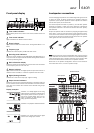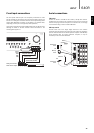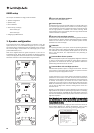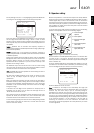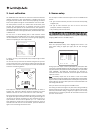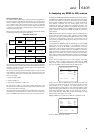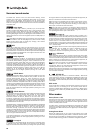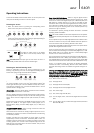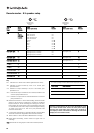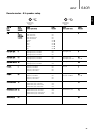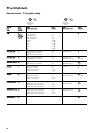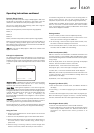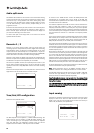640Razur
17
ENGLISH
Video connection type
The 640R provides transcoding or conversion between Composite, S-
Video or Component video formats. This function is very useful in that it
allows for a single analog connection type to be made to the TV/Monitor
even if different input video connection types are used for different
source inputs. As with the video inputs, the best output connection type
to make to the TV/Monitor is (in declining order of quality) Component,
then S-Video then Composite.
When you set the Input Video type the 640R also automatically selects
a transcoding mode as shown in the table below:
This setting is remembered input by input. It can be seen that whatever
the input video type, the 640R is able to provide Composite, S-Video and
Component outputs concurrently. All that is required is to tell the 640R
which input type you are using.
This is done be selecting each source (DVD, Video1 etc.) from the front
panel (OSD off) and then pressing the Video Input Type button. This
cycles round the three types of analog video connections that can be
made on the 640R:
1. Composite Video (CVBS)
2. S-Video (S-VHS, Y/C)
3. Component Video (YCbCr / YPbPr, YUV)
For best picture quality we recommend making Component video
connections, then in declining order of quality, S-Video connections and
then Composite video connections.
If a digital video connection (HDMI or DVI) is available this is even better
than Component and should be set in Step 5. For sources where you
wish to use HDMI or DVI, just set the video type to Composite for now.
Composite S-Video Component
MONITOR/TV OUTPUT TYPE
DIRECT
Transcoded
Transcoded
SELECTED VIDEO INPUT TYPE
Composite
Composite S-Video Component
Transcoded
DIRECT
Transcoded
S-Video
Composite S-Video Component
Direct Direct
DIRECT
Component
The 640R has 3 HMDI (High Definition Multi-Media Interface) inputs and
one HDMI output. HDMI is a fully digital audio/video system that passes
the picture and audio to the screen in digital format for best possible
picture quality. DVI (Digital Video Interface) is a subset of HDMI that
uses different connectors and only passes digital video to the
TV/Monitor (no audio). The 640R is fully compatible with DVI in that
simple passive DVI-HDMI adaptors are available which allow the
conversion of the DVI connector to an HDMI format connector (and back
again if required) for routing via the 640R. The 640R can switch both
types of signal.
HDMI/DVI (henceforth referred to as HDMI) outputs on DVD players and
Set-top boxes also often support higher resolution formats including
progressive scan types. Consult both your HDMI source and TV manuals
for details, it is often possible to select from various options, you will
want to select the highest quality output that both your source and TV
are compatible with.
The 640R performs HDMI switching, not processing, it routes the HDMI
signals from the source equipment to the TV/Monitor without any
processing, so as far as the 640R is concerned there is no setup
involved other than to assign the three inputs to a desired source. The
640R does not receive audio or video over the HDMI so for surround-
sound decoding etc. an audio connection must also be made from your
HDMI source to the 640R. As with other sources this can be analog or
digital audio. A digital audio SPDIF/Toslink connection is preferred and
will be required if it is desired to decode surround-sound for the HDMI
sources.
Each of the three HDMI inputs can be freely assigned to the DVD,
Recorder 1, Video 1 or Video 2 inputs in the OSD. Select the ‘HDMI
Setup/Assign’ menu. Highlight each HDMI input in turn and assign it to
one of the 4 possible options (with the Left and Right arrows):
There is also an option for HDMI Output Pre-Emphasis. For cable runs
<5 metres this option should be set to Normal. For longer runs this
option should be set to ‘PreEmph’, the 640R applies some pre-
emphasis to allow for cable losses in such situations. Maximum cable
length depends on cable quality and to some extent the resolution of the
video being transmitted (i.e. higher bit rate signals are harder to
transmit long distances). HDMI cable repeaters are available and may
be required for cable lengths >15 metres.
Highlight ‘HDMI Out’ and select either ‘Normal’ or ‘PreEmph’ mode:
Press the OSD button to exit the menu.
5. Assigning any HDMI (or DVI) sources
HDMI Setup/Assign Menu
HDMI1 : Rec 1
HDMI2 : DVD
HDMI3 : Video2
HDMI Out : Pre.emph.
Return To Menu : [OSD]
HDMI Setup/Assign Menu
HDMI1 : Rec 1
HDMI2 : DVD
HDMI3 : Video2
HDMI Out : Normal
Return To Menu : [OSD]