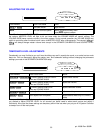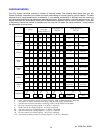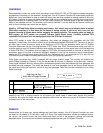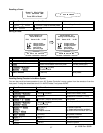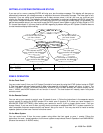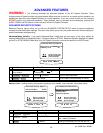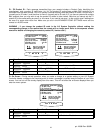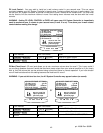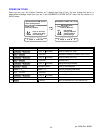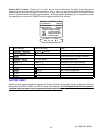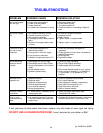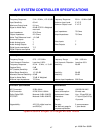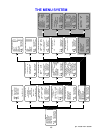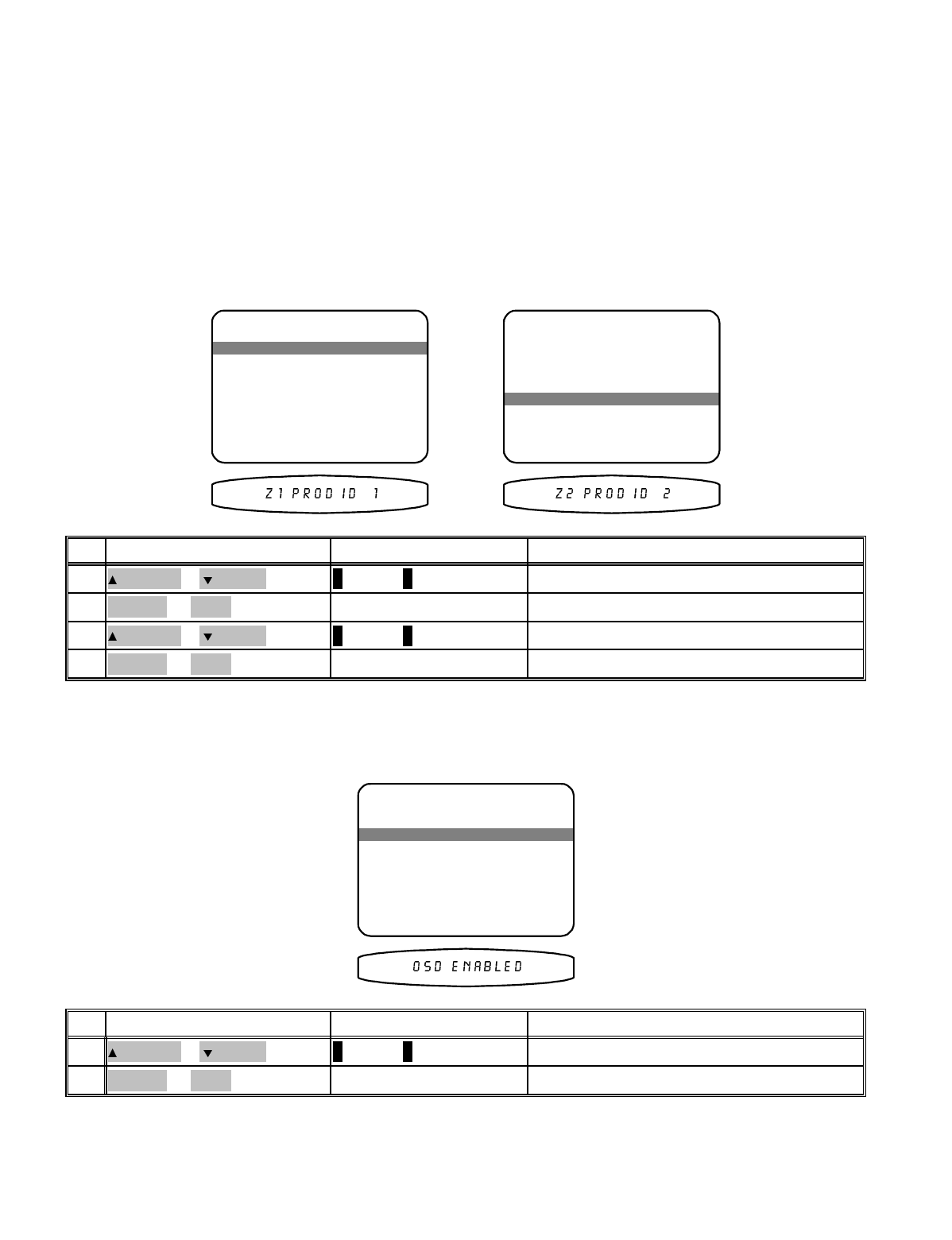
Z1 / Z2 Product ID - Each message transmitted from your remote includes a Product Code, identifying the
manufacturer, and a product ID code from 1 to 16. The product ID code allows multiple B&K products to be
controlled from the same remote. Your A/V System Controller actually uses two product ID codes - one for zone 1
(normally set to ID code 1) and the other for zone 2 (normally set to ID code 2). If you have a system with multiple
B&K products then you may wish to set the product ID codes to other values. Note that you cannot set the Z1
product ID to the same setting as zone 2 or vice versa. If you need to set zone 1 to the current zone 2 setting then
set zone 2 to some other value first. Make sure you are in the ADVANCED ZONE SETTINGS menu and the
remote is in AUDIO mode.
WARNING - if you change the product ID code in the A/V System Controller without making the
corresponding change to the remote then the remote will no longer work. Refer to the separate remote
manual for details on changing the remote’s product ID (“device code”).
ADVANCED ZONE SETTINGS
2 Z1 Product ID 1
3 Z1 On Screen Enabled
move to new line
previous page
↑ ↓
MENU
4 Z2 Level Control Variable
5 Z2 Max Level +15 dB
1 Z1 Max Level +15 dB
6 Z2 Product ID 2
adjust parameter
←→
ADVANCED ZONE SETTINGS
2 Z1 Product ID 1
3 Z1 On Screen Enabled
move to new line
previous page
↑ ↓
MENU
4 Z2 Level Control Variable
5 Z2 Max Level +15 dB
1 Z1 Max Level +15 dB
6 Z2 Product ID 2
adjust parameter
←→
set desired product IDVOLUME KNOB
(REW) or
(FF)
4
move to Z2 Product ID
∧
(UP) or
∨
(DOWN)
(PAUSE) or
(STOP)
3
set desired product IDVOLUME KNOB
(REW) or
(FF)
2
move to Z1 Product ID
∧
(UP) or
∨
(DOWN)
(PAUSE) or
(STOP)
1
ActionFrom Front PanelFrom Remote
Z1 On Screen - During normal operation, when you make a change to a system setting or your A/V System
Controller detects a change to the incoming audio or video a message is overlaid along the bottom of your video
screen. You can turn off the overlay display from this menu. This will not affect the on-screen displays when you
enter the menu system.
ADVANCED ZONE SETTINGS
2 Z1 Product ID 1
3 Z1 On Screen Enabled
move to new line
previous page
↑ ↓
MENU
4 Z2 Level Control Variable
5 Z2 Max Level +15 dB
1 Z1 Max Level +15 dB
6 Z2 Product ID 2
adjust parameter
←→
set Enabled or DisabledVOLUME KNOB
(REW) or
(FF)
2
move to Z1 Product On Screen
∧
(UP) or
∨
(DOWN)
(PAUSE) or
(STOP)
1
ActionFrom Front PanelFrom Remote
41
p/n 12698 Rev. 9808B