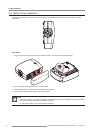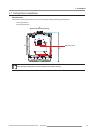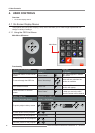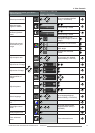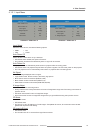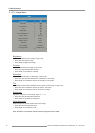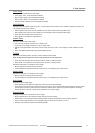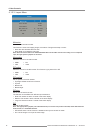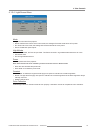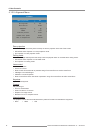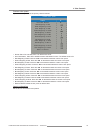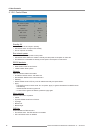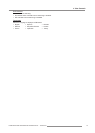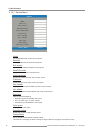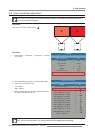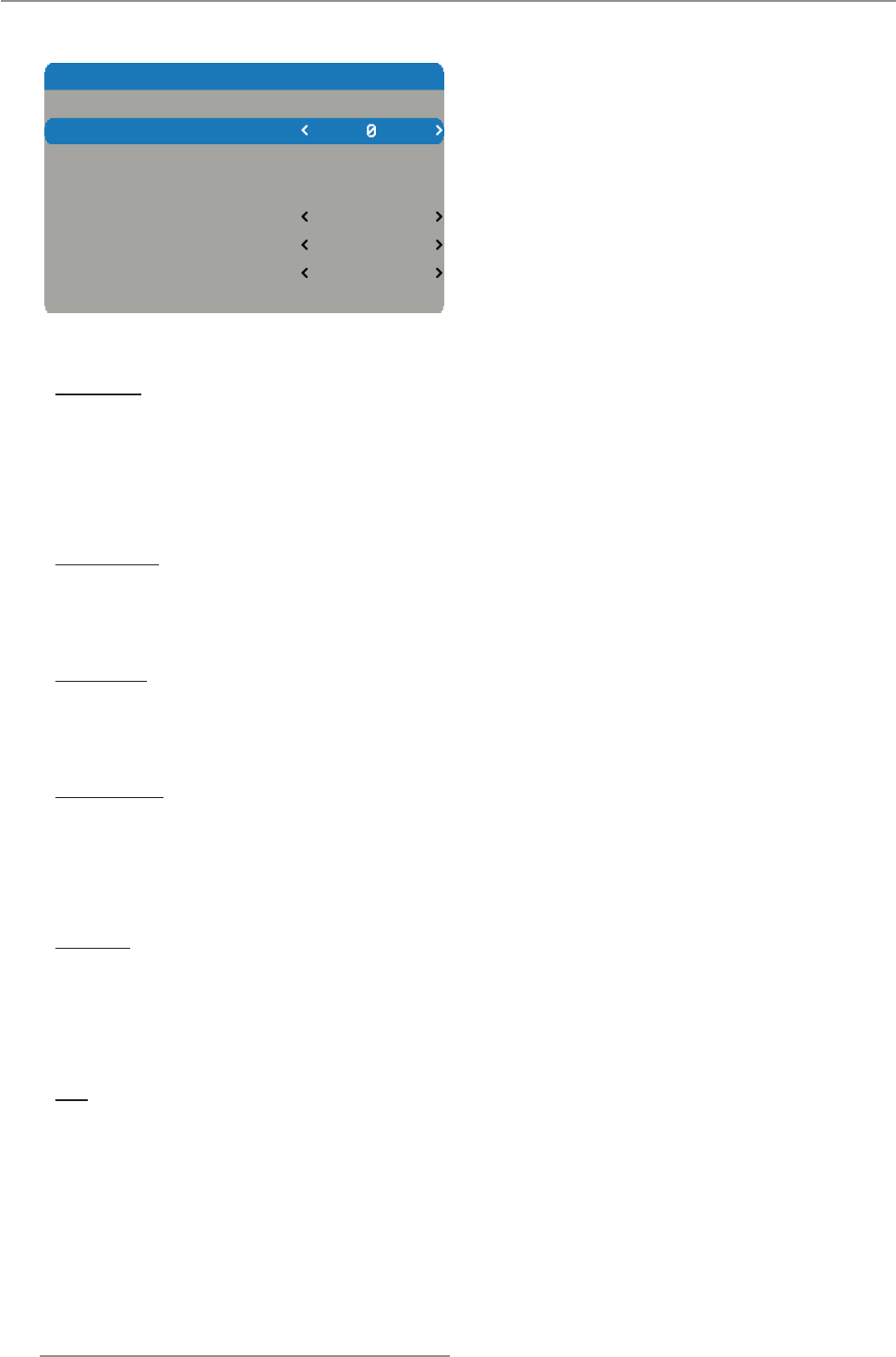
32
PGWX-62L/PGWU-62L/PGWX-62L-K/PGWU-62L-K - - 2015/07/27
4. User Controls
4.1.2.3 Layout Menu
Main size
Set the size of the main window.
This function is zoom out/cropping image, the location of image will be kept in center.
Press the ◄ to decrease the main size. y
Press the ► to increase the main size. y
Note: Please be noticed that for the PGWU-62L/PGWU-62L-K model. When the main size setting is ≥ 3 at composite
input, the ripple picture symptom can be found.
Main select
Select the source for the main window.
HDMI y DVI y
VGA y Video y
PIP select
Select the source for the PIP window. This function is grey when PIP is Off.
HDMI y DVI y
VGA y Video y
PIP position
Set the position of the PIP window.
Top Right: Default value for this function. y
Top Left y
Bottom Left y
Bottom Right y
PIP size
Set the size of the PIP window.
The PIP size can be different for different input resolutions.
Small: PIP window is about 1/9 width of the entire display. y
Medium: PIP window is about 1/8 width of the entire display. y
Large: PIP window is about 1/7 width of the entire display. y
PIP
Activate the PIP window.
Note: The ripple picture symptom (a bit vibrated behavior) occurred at main picture under 480i, 576i & 1080i while PIP
mode activate, is a bandwidth limitation.
Off: Default value. The PIP function is disabled and only main window is visible. y
On: The PIP image is on top of the main image. y
LAYOUT
Main size
Main select
Enter
PIP select
Enter
PIP position
Top Left
PIP size
Medium
PIP
Off