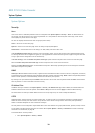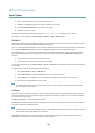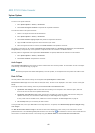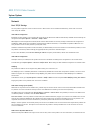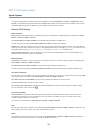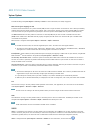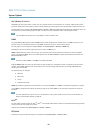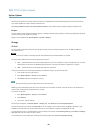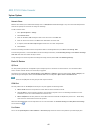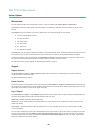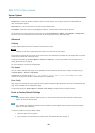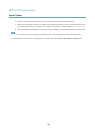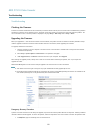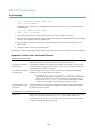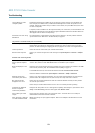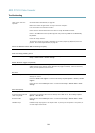AXIS P7210 Video Encoder
System Options
Network Share
Network share allows you to add network storage such as a NAS (Network Attached Storage) or any server that uses CIFS (Common
Internet File System) and use them for storage of recordings.
To add a network share:
1. Go to System Options > Storage.
2. Click Network Share.
3. Enter the IP address, DNS or Bonjour name to the host server in the Host eld.
4. Enter the name of the share in the Share eld. Sub folders cannot be used.
5. If required, select The share requires login and enter the user name and password.
6. Click Connect.
To clear all recordings and data from the Axis product’s folder on the designated share, click Clear under Storage Tools.
To avoid lling the share, it is recommended to remove recordings continuously. Under Recording Settings, select Remove recordings
older than and select the number of days or weeks.
To stop writing to the share and protect recordings from being removed, select Lock under Recording Settings.
Ports & Devices
I/O Ports
The Axis product provides four congurable input and output ports for connection of external devices. For information about
how to connect external devices, see Connectors, on page 58.
The I/O ports are congured under System Options > Ports & Devices > I/O Ports. Select the port direction (Input or Output). The
ports can be given descriptive names and their Normal states can be congured as Open circuit or Grounded circuit.
Note
There are four I/O ports for each group of video input connectors.
COM Port
The Axis product has one RS-485/RS-422 serial port. The port supports the following modes:
• Generic HTTP allows the Axis product to receive data and send commands via HTTP.
• Pan Tilt Zoom is used to control a PTZ device. The PTZ device requires a driver. See Installing a PTZ driver for more
information. Drivers can be downloaded from www.axis.com
• Generic TCP/IPallows the Axis product to receive data and send commands via TCP/IP. Daisy chain server - Allows Daisy
chain clients to communicate with the Axis product.
Select the desired Port Type from the drop-down list. For more information on Serial Port Settings and Daisy Chain Port Settings
see the online help
.
Port Status
The list on the System Options > Ports & Devices > Port Status page shows the status of the product’s input and output ports.
47