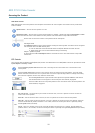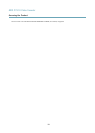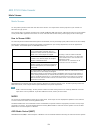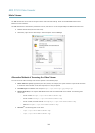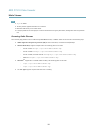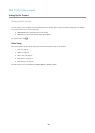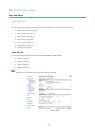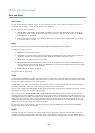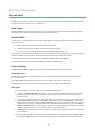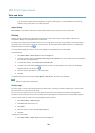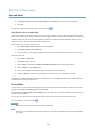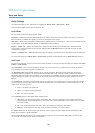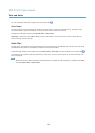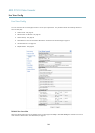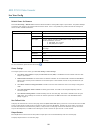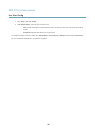AXIS P7210 Video Encoder
Video and Audio
size optimizes bandwidth and storage usage, but may give poor image quality. To prevent increased bandwidth and storage usage,
the maximum frame size should be set to an optimal value.
Quad stream
A Quad view displays images from all four channels on a single screen; where the images from each camera take up a quarter of
the display area. It is possible to dene settings for the video stream in quad view.
Stream Proles
A stream prole is a set of predened stream settings including resolution, compression, frame rate and overlay settings. Stream
proles can be used:
• When setting up recording using action rules. See Events, on page 33.
• When setting up continuous recording. See Continuous Recording, on page 37.
• In the Live View page – select the stream prole from the Stream prole drop-down list.
For quick setup, use one of the predened stream proles. Each predened prole has a descriptive name, indicating its purpose. If
required, the predened stream proles can be modied and new customized stream proles can be created.
To create a new prole or modify an existing prole, go to Setup > Video & Audio > Stream Proles.
To select a default stream prole for the Live View page, go to Setup > Live View Cong.
Camera Settings
The Video & Audio > Camera Settings page provides access to advanced image settings for the Axis product.
Image Appearance
Increasing the Color level increases the color saturation. The value 100 gives maximum color saturation. The value 0 gives a
black and white image.
The image Brightness can be adjusted in the range 0–100, where a higher value produces a brighter image.
The Contrast changes the relative difference between light and dark. It can be adjusted using the slidebar.
Video input
• Enter a descriptive name for your video source in the Video source name eld.
• The values in the Offset Adjustments elds affect the horizontal and vertical synchronization for the image. This can
be used to eliminate any black border surrounding the image. High values, both negative and positive can put the
image out of sync.
• De-interlacing - is used to improve video stream image quality from analog devices. Select any of the following options
from the De-interlacing drop-down list. Select None if de-interlacing is not necessary; Blending for improved image
quality that is not as processor intensive; Adaptive Interpolation performs de-interlacing of the video stream by applying
different lters on the image. This may give a better result than Motion Adaptive Interpolation in rare cases; Motion
Adaptive Interpolation performs de-interlacing of the video stream by applying different lters depending on the motion
in different parts of the image. This will in most cases result in the best image quality.
• Antialiasing will minimize distortion known as aliasing, which happens when a high-resolution image is represented at
a lower resolution.
• For each video input 75 Ohm video termination can be enabled/disabled via the product's web page at Video & Audio
> Video Input > Video termination. These terminations are enabled on factory default. In cases where the product is
19