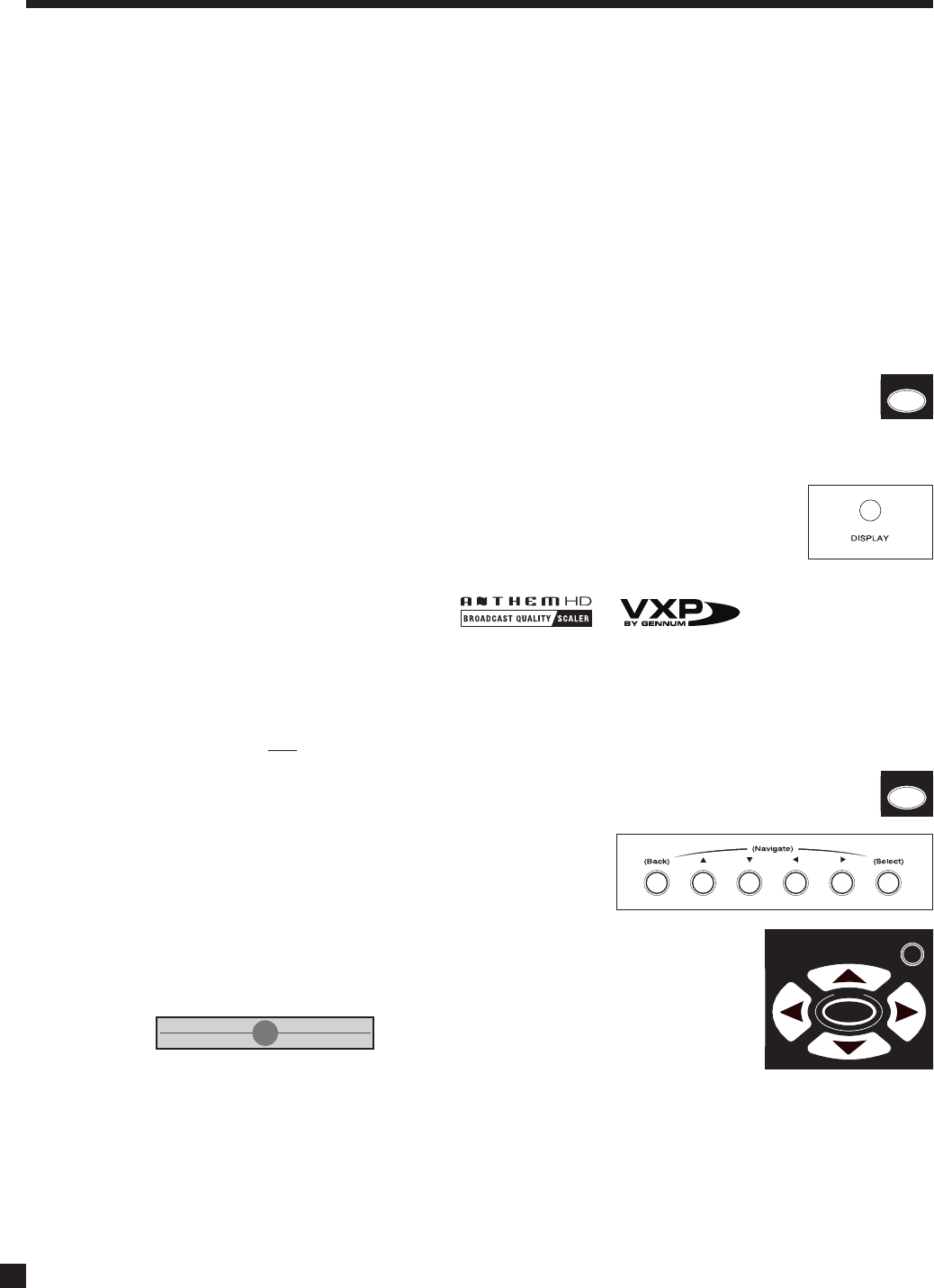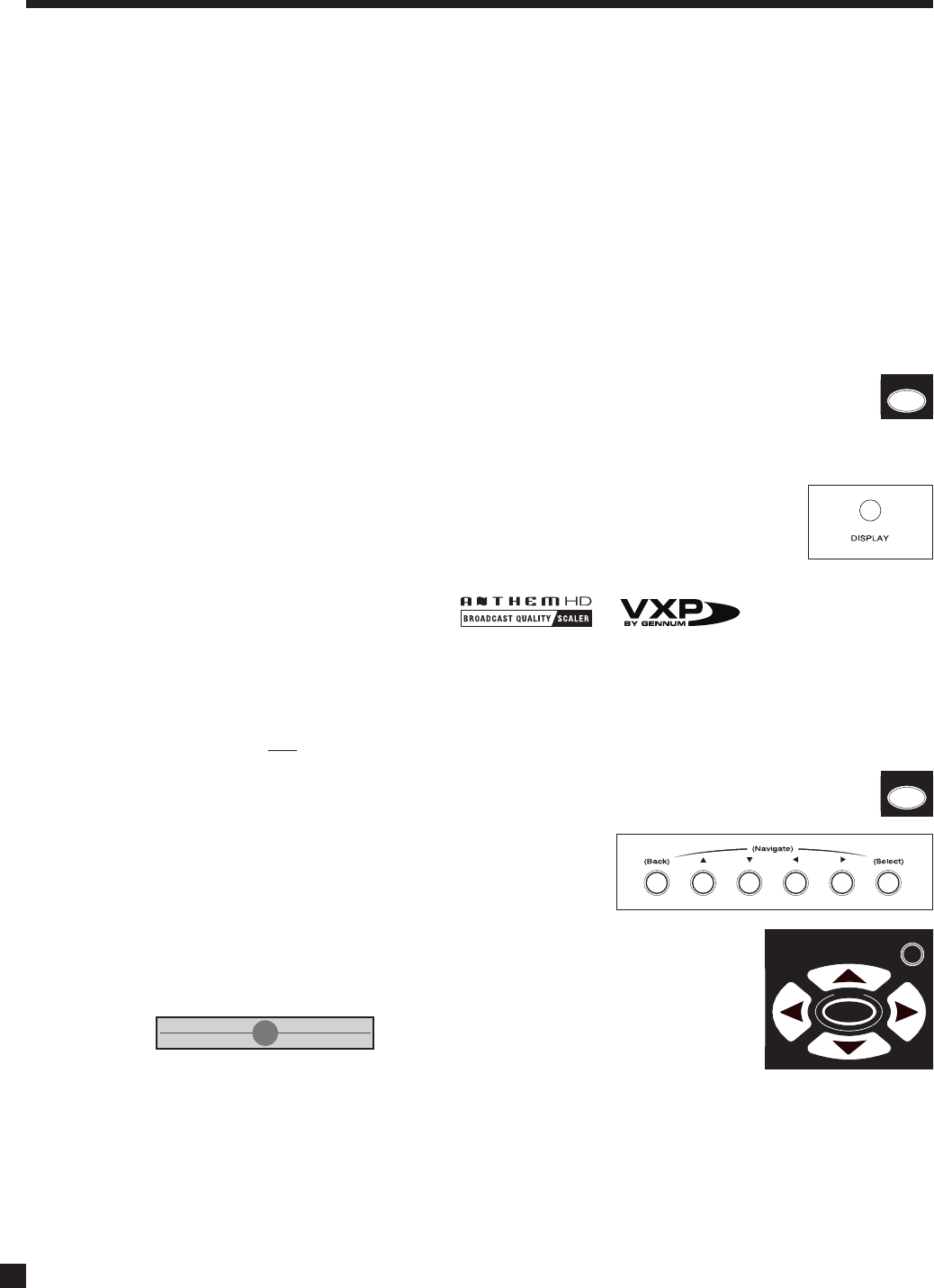
58
4.8.10 DYNAMICS
This allows you to control the difference between the softest and loudest passages on 5.1/6.1-channel
soundtracks, as long as the soundtrack contains dynamic scaling information and at least 5.1 speakers are
used. Press DYNAMICS and then use the Master Control Knob or keys on the remote control to select:
Reduced: Allows the quieter parts to be heard more easily, and works by raising the level of quieter
sounds and/or reducing the level of louder ones according to cues encoded on the DVD.
Late Night: Reduces the softest-to-loudest difference even further.
‘Reduced’ and ‘Late Night’ get reset back to ‘Normal’ when Main power is turned off.
4.9 LIP-SYNC DELAY (Remote Control Only)
To adjust Lip-Sync Delay while viewing the picture and listening to the soundtrack simultaneously,
press and hold the DISPLAY key until the display shows “LIP-SYNC DELAY”, then use the keys
to move from digit to digit and the keys to adjust – this changes the setting in menu 6.
4.10 DISPLAY BRIGHTNESS (Front Panel Only)
To change the brightness of the Front Panel display and LED indicators, press DISPLAY
and then use the Master Control Knob to select Maximum, High, Medium, Low, or Off.
4.11 VIDEO SOURCE ADJUSTMENT
Anthem’s video processor allows separate adjustment for each Source. Adjust after setting up menu 1 and
your display. Upon entering the Video Processing Menu, the On-Screen display appears together with the
video source so that you can see changes to the picture as you make them in the menu.
The outcome of the settings in the Video Processing Menu depends on settings in your source components,
so set them up first
, for example, set your DVD player’s output to 16:9.
Entering the video processing menu:
For three seconds, press and hold DISPLAY on the Front Panel or ON SCREEN on the Remote.
Navigating through menus and items:
Use the and keys.
Selecting an item:
Press SELECT. Menu items with a right-arrow beside them lead to further
selections or adjustments once SELECT is pressed again.
Making adjustments when a slider is displayed:
Use the keys. Use to go to the next slider if the menu has more than one.
Returning after making an adjustment:
Press SELECT to return to the item or BACK to return to the item’s menu.
Exiting from the menu:
Press BACK as many times as necessary.
4. OPERATION continued …
SLEEP
INPUT
FRT CTR
T
H
X
T
I
M
E
R
S
S
T
A
T
U
S
PIP SWAP MOVE
SSP SOURCE
COPY
AUX TAPE
DVD
TV SAT
VCR
CD
DVD
TV
SAT VCR
B
A
S
S
T
R
E
B
L
E
B
A
L
A
N
C
E
2-Ch
CD
REC
MAIN
Z2
Z3
SSP PATH
D
Y
N
A
M
I
C
S
VOLUME CH PRE-SET
FM/AM PRE-SETS
TUNE
SEEK
SOURCE SEEK
L
E
A
R
N
ENTERMUTE
78
0
9
SELECT
SUB
LFE
FM
AM
SUR
RR
S
S
P
O
F
F
D
I
S
P
L
A
Y
T
O
N
E
B
Y
P
A
S
S
M
O
D
E
O
N
S
C
R
E
E
N
I
N
F
O
G
U
I
D
E
B
A
C
K
S
E
T
U
P
12
3
4
5
6
P
O
W
E
R
6-Ch
S
S
P
P
A
T
H
S
S
P
O
F
F
LAST
SLEEP
INPUT
FRT CTR
T
H
X
T
I
M
E
R
S
S
T
A
T
U
S
PIP SWAP MOVE
SSP SOURCE
COPY
AUX TAPE
DVD
TV SAT
VCR
CD
DVD
TV
SAT VCR
B
A
S
S
T
R
E
B
L
E
B
A
L
A
N
C
E
2-Ch
CD
REC
MAIN
Z2
Z3
SSP PATH
D
Y
N
A
M
I
C
S
VOLUME CH PRE-SET
FM/AM PRE-SETS
TUNE
SEEK
SOURCE SEEK
L
E
A
R
N
ENTERMUTE
78
0
9
SELECT
SUB
LFE
FM
AM
SUR
RR
S
S
P
O
F
F
D
I
S
P
L
A
Y
T
O
N
E
B
Y
P
A
S
S
M
O
D
E
O
N
S
C
R
E
E
N
I
N
F
O
G
U
I
D
E
B
A
C
K
S
E
T
U
P
12
3
4
5
6
P
O
W
E
R
6-Ch
S
S
P
P
A
T
H
S
S
P
O
F
F
LAST
SLEEP
INPUT
FRT CTR
T
H
X
T
I
M
E
R
S
S
T
A
T
U
S
PIP SWAP MOVE
SSP SOURCE
COPY
AUX TAPE
DVD
TV SAT
VCR
CD
DVD
TV
SAT VCR
B
A
S
S
T
R
E
B
L
E
B
A
L
A
N
C
E
2-Ch
CD
REC
MAIN
Z2
Z3
SSP PATH
D
Y
N
A
M
I
C
S
VOLUME CH PRE-SET
FM/AM PRE-SETS
TUNE
SEEK
SOURCE SEEK
L
E
A
R
N
ENTERMUTE
78
0
9
SELECT
SUB
LFE
FM
AM
SUR
RR
S
S
P
O
F
F
D
I
S
P
L
A
Y
T
O
N
E
B
Y
P
A
S
S
M
O
D
E
O
N
S
C
R
E
E
N
I
N
F
O
G
U
I
D
E
B
A
C
K
S
E
T
U
P
12
3
4
5
6
P
O
W
E
R
6-Ch
S
S
P
P
A
T
H
S
S
P
O
F
F
LAST