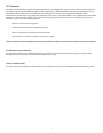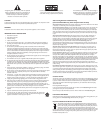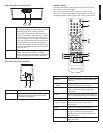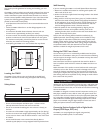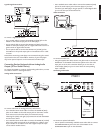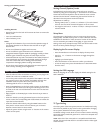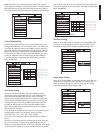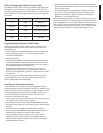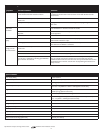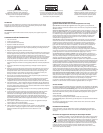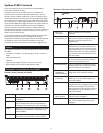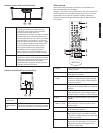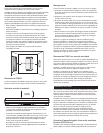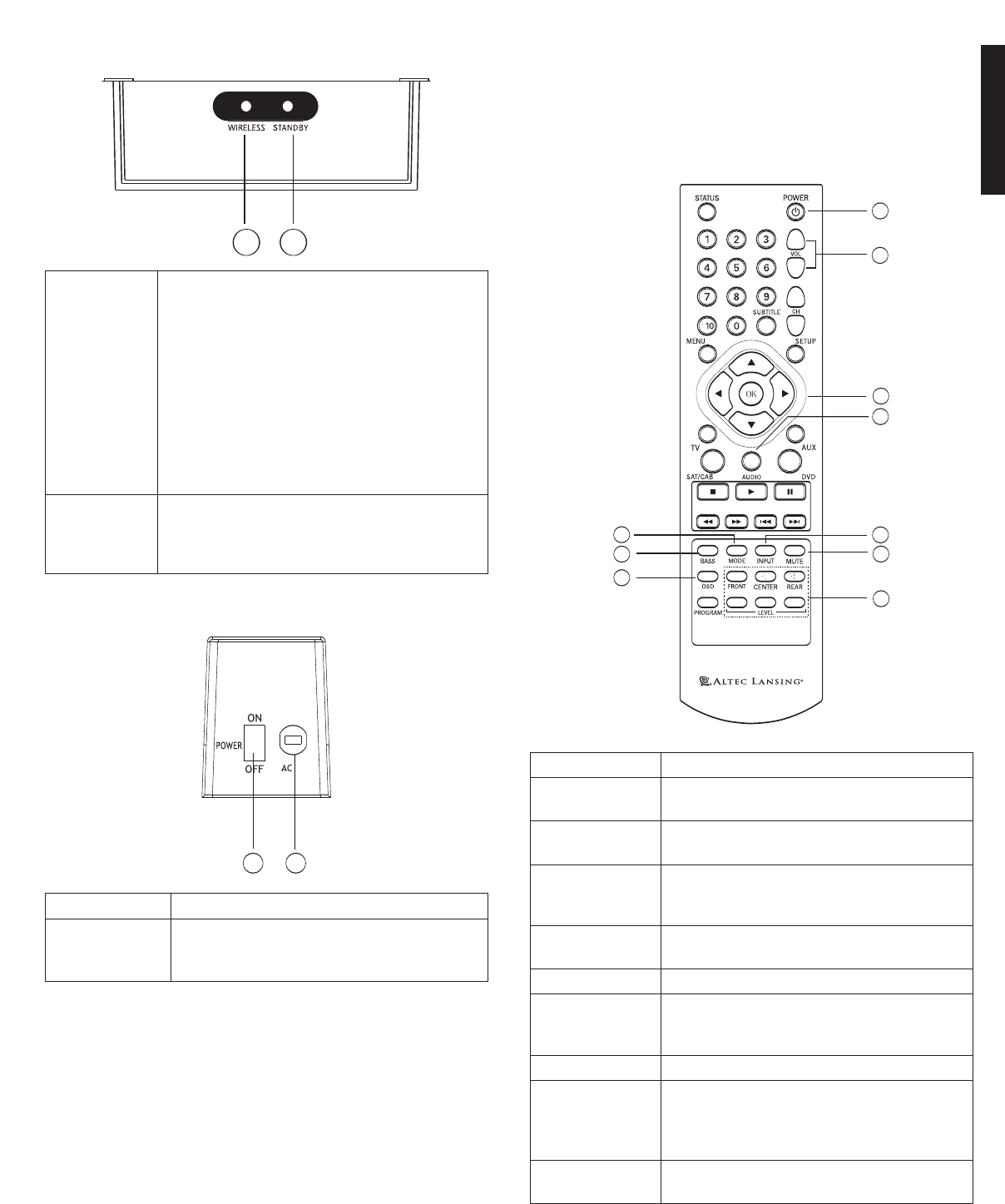
Front Panel (Rear Surround Unit)
Rear Panel (Rear Surround Unit)
Remote Control
This section describes the function of each control on the remote
control used to control the PT8051.
Note:You can also control other components using the remote
control once you set the appropriate remote control codes. See the
“Programming device remote control codes” section of this manual.
1.WIRELESS Illuminates in a steady state when the main and
rear surround speakers are synchronized to indicate
t
he wireless audio link is operating normally.
Synchronization between the main and rear units
w
ill occur automatically when main unit is powered
on provided the rear surround unit’s power switch
on the rear panel is in the on position. Flashes when
the wireless connection between the main and rear
surround speaker has become unsynchronized.To
manually resynchronize the main and rear surround
units press the CONNECT button on the rear panel
of the main unit.
2. STANDBY
Illuminates when unit is plugged in and the POWER
ON/OFF switch on the rear panel is in the ON
position.This light will automatically switch from red
to green once the main unit has been powered up.
1
2
1.
P
ower ON/OFF
S
witc
hes power on or off.
2.
A
C P
ower C
ord
C
onnect to standard
A
C outlet
. Refer to
frequenc
y and voltage range for Power Source
as indicated on rear panel.
1
2
3
4
5
6
7
8
9
10
1. POWER Use to toggle between On and Standby modes.
2.VOL +/– Increases or decreases the overall volume level
of the unit.
3.
and
OK
Mov
e to highlight items in the on-scr
een display
(OSD) setup menu. Press OK to confirm.
4. AUDIO Sets the remote’s shared keys to control the
PT8051 as opposed to DVD,TV, SAT/CAB or
AUX devices.
5. INPUT Press to cycle through inputs – DVD,TV/SAT,
AUX, DVD digital,TV/SAT digital and AUX digital.
6. MUTE
Press to turn o
f
f or r
estore sound.
7. FRONT,CENTER,
REAR +/– LEVEL
Increases or decreases the volume level of the
individual channels for the main and rear
surround units.
8.
B
ASS
Enhances low fr
equency or bass output.
9. MODE Use to select between DTS, Dolby Digital, Dolby
Pro Logic II or stereo mode of the system
depending on the sound modes available from
your audio source.
10. OSD Press to enter or exit the on-screen display
(OSD) setup men
u.
1
2
English
5