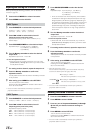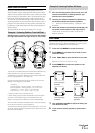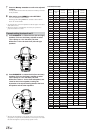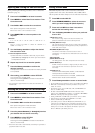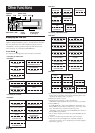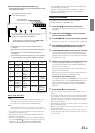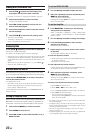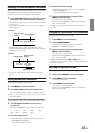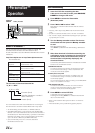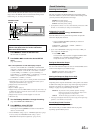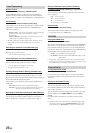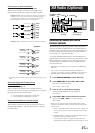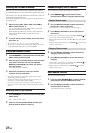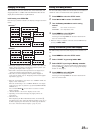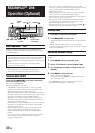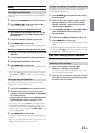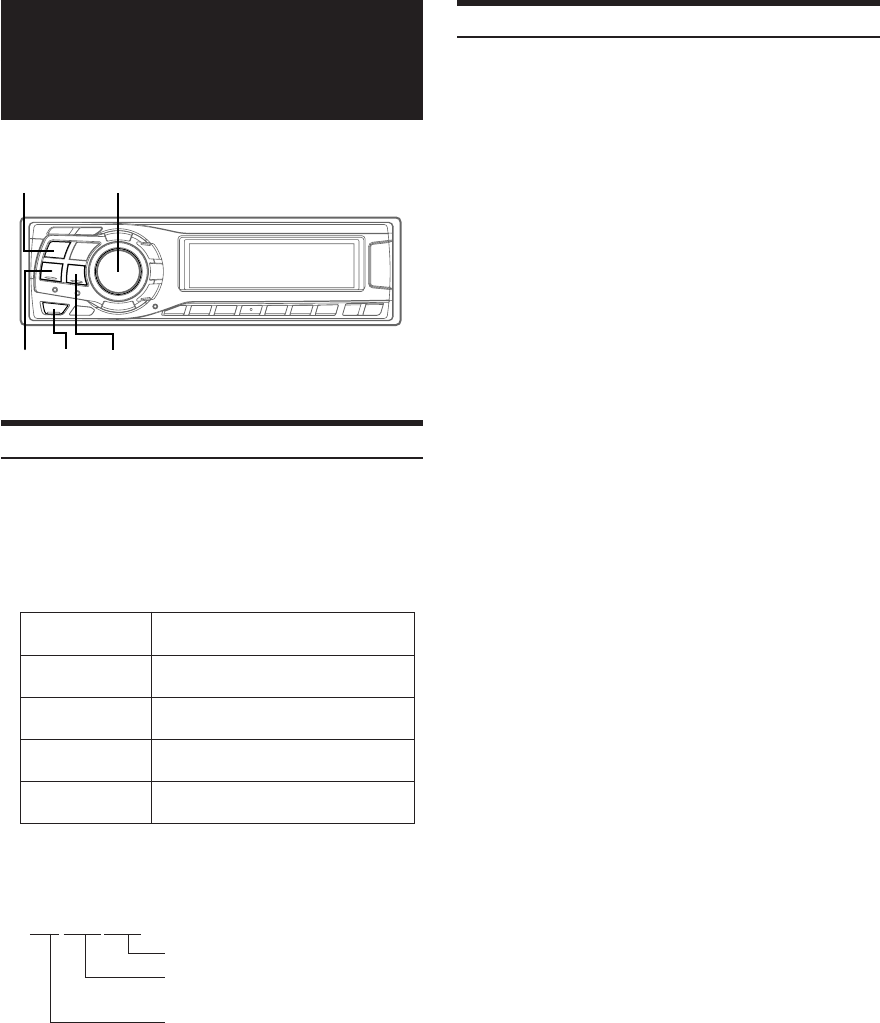
24-EN
i-Personalize™
Operation
About i-Personalize™
You can download data (from Alpine’s website) to a CD-R, and
download and store the data to the CDA-9835/CDA-9833.
To start i-Personalize, access the URL below and follow the on-screen
instructions.
http://www.alpine.com or http://www.alpine-usa.com
Downloadable data
The file name of download data shall be
“A_W*****.MP3.”
A_W∗∗∗∗∗.MP3
Extender (fixed)
Identifier (alphabet or number 5
letters maximum)
Header (fixed)
You can create a file name via the website. Do not change a
file name once it has been created. Malfunction may result.
•For downloading procedure details, see ALPINE’s Web site.
• If the HDA-5460 model is connected to this unit, the HDA-5460
hard disc can be used. Data that has been stored in the hard disc is
downloaded by the “Data Downloading” operation to CDA-9835/
CDA-9833. For details on how to download data to the hard disc,
refer to the Owner’s Manual of the HDA-5460 model.
• If an external audio processor is connected, data that is
downloaded cannot be used.
Data Downloading
1
Insert the CD-R disc containing the data.
If the source is not the CD mode, press SOURCE/
POWER to change to CD mode.
2
Press MENU to select the i-Personalize
(Download) mode.
3
Press g or f to select “YES.”
Data search of the disc starts and the first file name is
displayed.
• Selecting “NO” and pressing MENU will cancel the download
mode.
• If a file is not found by the data search, “No File” is indicated.
• The “No File” display will automatically disappear if no operation
is performed for 5 seconds.
4
Turn the Rotary encoder to select files that are
downloaded and then press the Rotary encoder
to start.
Data downloading starts.
If the MENU is pressed while downloading, download is
halt.
5
When data download is finished successfully, the
confirmation screen is displayed for 5 seconds (for
the CDA-9833 model, each confirmation screen of
download data is sequentially displayed), and
download finishes.
Successfully downloaded items are indicated as checked
boxes on the confirmation screen.
PARAMETRIC EQ data
The data is memorized in Preset 6 of Parametric EQ mode.
The memorized data settings in Preset 6 (Parametric EQ
mode) are automatically applied.
X-OVER (Cross over) data
The data is memorized in Preset 6 of X-OVER mode. The
memorized data settings in Preset 6 (X-OVER mode) are
automatically applied.
You cannot download the data if the setting of the 2WAY/3WAY
switch is not suitable for the data.
TIME CORRECTION data
The data is memorized in Preset 6 of the Time correction
mode. The memorized data settings in Preset 6 (Time
Correction mode) are automatically applied.
6
Press MENU to select RETURN.
The display returns to normal mode.
Pressing and holding MENU for at least 2 seconds will
return to normal mode.
• When you download the data again, the data is overwritten in
Preset 6.
• Data downloading is not possible during playlist playback.
Rotary encoder
SOURCE/
POWER
Data is memorized in Preset 6 of the
Parametric EQ mode.
Data is memorized in Preset 6 of the
Time Correction mode.
Data is memorized in Preset 6 of the
crossover mode.
Data is set to the opening display.
Data is set to the calendar message.
MENU
Parametric
equalizer
Time correction
Crossover
Profile
(CDA-9835 only)
Calendar message
(CDA-9835 only)
g
f