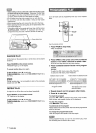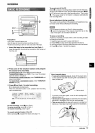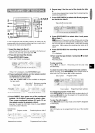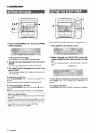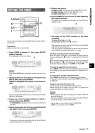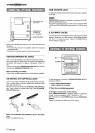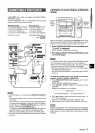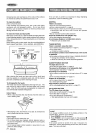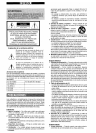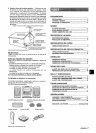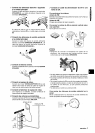,,”, ,,, ,.,... , ,., ,,
0TH13@id#!&@@T10NS
,.,.,..
CD DIGITAL OUT
(OPTICAL)
Refer to the operating instructions of the connected equipment
for details.
● The connecting cords are not supplied. Obtain the necessary
connecting cords.
● Consult your local Aiwa dealer for optional equipment.
This unit can input analog sound signals through these jacks.
Use a cable with RCA phono plugs to connect audio equipment
(turntables, DVD players, LD players, MD players, VCRs, TV,
etc.).
Connect the red plug to VIDEO/AUX/PHONO IN Rjack, and the
white plug to VIDEO/AUX/PHONO IN L jack.
When connecting a turntable
Use an Aiwa turntable equipped with a built-in equalizer amplifier.
CD DIGITAL OUT (OPTICAL) JACK
This unit can output CD digital sound signals through this jack.
Use an optical cable to connect digital audio equipment (DAT
deck, MD recorder, etc.).
Remove the dust cap @ from the CD DIGITAL OUT (OPTICAL)
jack. Then, connect an optical cable plug to the CD DIGITAL
OUT (OPTICAL) jack.
When the CD DIGITAL OUT (OPTICAL) jack is not being
used
Attach the supplied dust cap.
19 ENGLISH
Connect an optional powered sub woofer with a built-in amplifier
to the jack.
SUB WOOFER output jack is designed to reproduce
the DOLBY
DIGITAL SURROUND
sound.
No sound is heard from the sub woofer when the DOLBY PRO
LOGIC, the DSP SURROUND system and the 5.1 CH are set to
off.
This unit can input sound signals from the audio equipment (DVD
players, LD players, etc.) that contains a Dolby Digital decoder
with the 5.1 ch output terminals. Refer to “CONNECTING A
DVD PLAYER” on page 20.
To play equipment connected to VIDEO/AUX/PHONO IN jacks
proceed as follows.
1 Press VIDEO/AUX/PHONO.
“VIDEO appears on the display.
2 Play the connected equipment.
To change a source name on the display
When VIDEO/AUX/PHONO is pressed, “VIDEO is displayed
initially. It can be changed to ‘(AUX,” “PHONO” or “TV.”
With the power on, press POWER while pressing VIDEO/AUX/
PHONO.
Repeat the procedure to select one of the names.