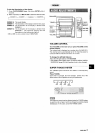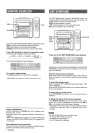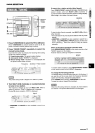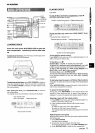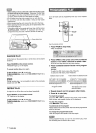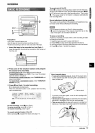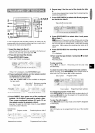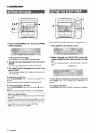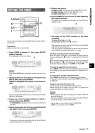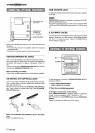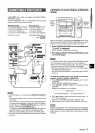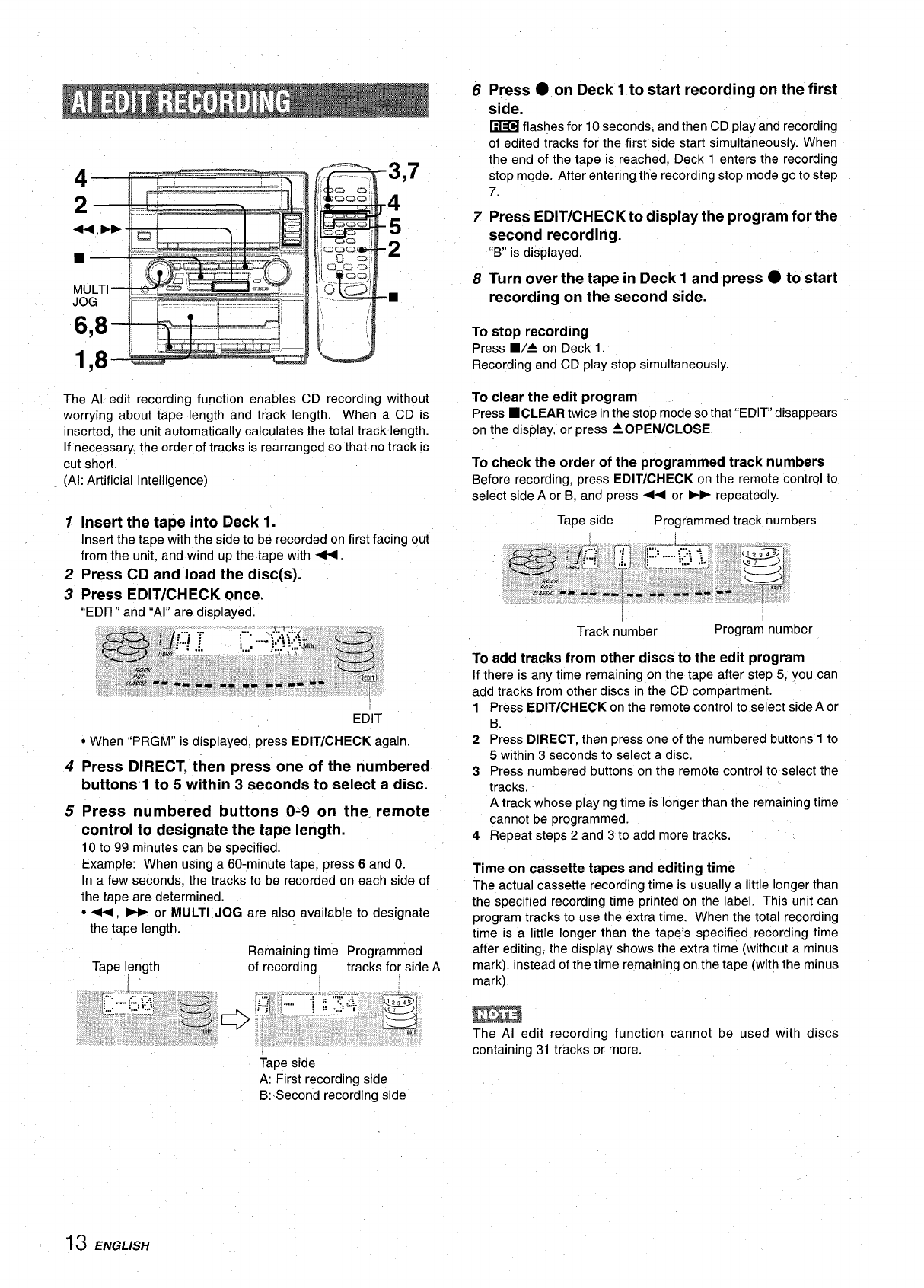
6
7
8
Press
● on Deck 1 to start recording on the first
side.
~
flashes for 10 seconds, and then CD play and recording
of edited tracks for the first side start simultaneously. When
the end of the tape is reached, Deck 1 enters the recording
stop mode. After enteringthe recordingstop mode go tostep
7.
Press EDIT/CHECK to display the program for the
second recording.
“B” is displayed.
Turn over the tape in Deck 1 and press ● to start
recording on the second side.
To
stop recording
Press ■/A on Deck 1.
Recording and CD play stop simultaneously.
To clear the edit program
Press
■CLEAR twice in the stop mode so that “EDIT” disappears
on the display, or press AOPEN/CLOSE.
To check the order of the programmed track numbers
Before recording, press EDIT/CHECK on the remote control to
select side A or B, and press - or * repeatedly.
Tape side
Programmed track numbers
The Al edit recording function enables CD recording without
worrying about tape length and track length. When a CD is
inserted, the unit automatically calculates the total track length.
If necessary, the order of tracks is rearranged so that no track is
cut short.
(Al: Artificial Intelligence)
1 Insert the tape into Deck 1.
Insert the tape with the side to be recorded on first facing out
from the unit, and wind up the tape with -.
2 Press CD and load the disc(s).
3 Press EDIT/CHECK m.
“EDl~ and “Al” are displayed.
I
Track number
Program number
To add tracks from other discs to the edit program
If there is any time remaining on the tape after step 5, you can
add tracks from other discs in the CD compartment.
1
2
3
4
Press EDIT/CHECK on the remote controlto select sideA or
B.
Press DIRECT, then press one of the numbered buttons 1 to
5 within 3 seconds to select a disc.
Press numbered buttons on the remote control to select the
tracks.
A track whose playing time is longer than the remaining time
cannot be programmed.
Repeat steps 2 and 3 to add more tracks.
EDIT
● When ‘rPRGM” is displayed, press EDIT/CHECK again.
4 Press DIRECT, then press one of the numbered
buttons 1 to 5 within 3 seconds to select a disc.
5 Press numbered buttons O-9 on the remote
control to designate the tape length.
10 to 99 minutes can be specified.
Example: When using a 60-minute tape, press 6 and O.
In a few seconds, the tracks to be recorded on each side of
the tape are determined. ”
● <, * or MULTI JOG are also available to designate
the tape length.
Time on cassette tapes and editing time
The actual cassette recording time is u&ally a little longer than
the specified recording time printed on the label. This unit can
program tracks to use the extra time. When the total recording
time is a little longer than the tape’s specified recording time
after editing; the display shows the extra time (without a minus
mark), instead of the time remaining on the tape (with the minus
Remaining time Programmed
Tape length
of recording tracks for side A
I
mark).
m
The Al edit recording function cannot be used with discs
containing 31 tracks or more.
Tape side
A: First recording side
B:-Second recording side
13 ENGLISH