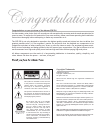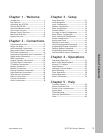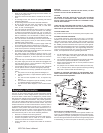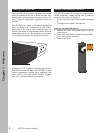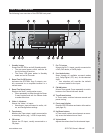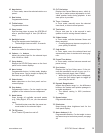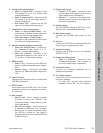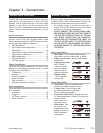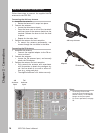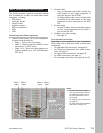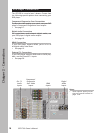7
Chapter 1 - Welcome
www.adcom.com
GFR-700 Owner’s Manual
Front Panel Overview
The following is an overview of the GFR-700 front panel.
1 Standby button
Powers the GFR-700 on and off (Standby mode).
• The rear panel power switch must be on
for this button to function.
• The Power LED glows amber in Standby
mode and red in On mode.
2 Room Two On/Off button
Activates the GFR-700’s Zone 2 outputs, usu
-
ally connected to an amplifier/receiver in a
second room.
3 Room Two Setup button
Displays the Zone 2 configuration menu.
• Press repeatedly to step through the Room
2 menu options and use the Volume knob
to make selections.
4 Video 1~4 buttons
Selects the Video 1~4 inputs.
• Selecting an input activates its audio, vid
-
eo, and configuration settings.
5 Tape button
Monitors the Tape output, usually connected to
a recording device (e.g., a VCR or tape deck).
6 CD button
Selects the CD input, usually connected to a
CD player.
7 Ext 7.1 button
Selects the Ext 7.1 inputs, usually connected to
a DVD, DVD-Audio, or SACD player.
8 Surr Mode button
Steps through all available surround modes
(e.g., Dolby Digital, DTS, etc.) for the selected
input.
• Your selection will override the default
surround mode for the input.
9 FM/AM button
Selects Tuner mode. Press repeatedly to switch
between the FM and AM tuner bands.
10 Tune/Preset button
In Tuner mode, switches between manual and
preset tuning.
11 Front panel display
Displays GFR-700 menus and status information
(see page 12).
12 Up/Down buttons
In Tuner mode, selects stored presets or manu
-
ally scans the selected tuner band.
13 Volume knob
Adjusts the volume level for the selected input.