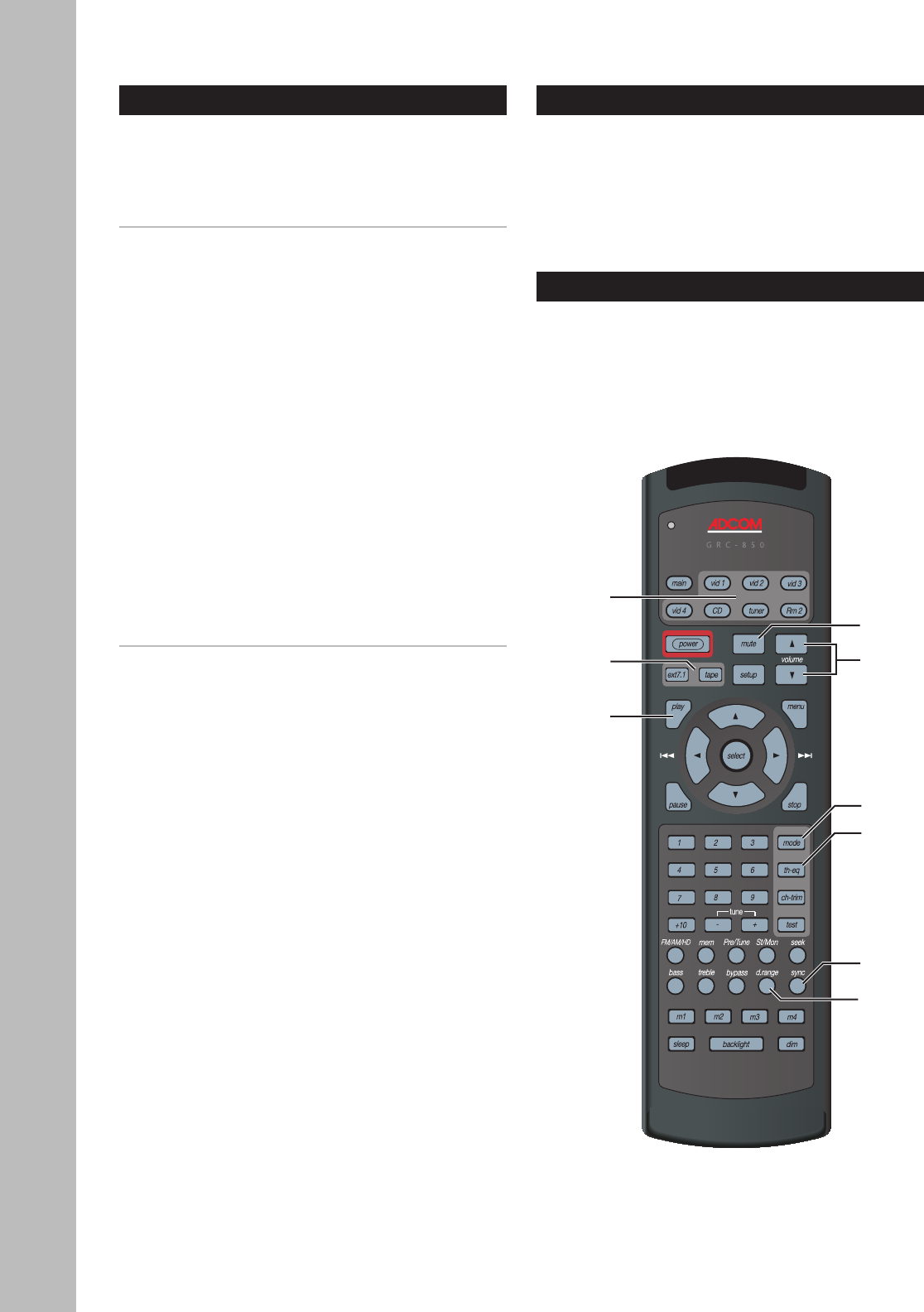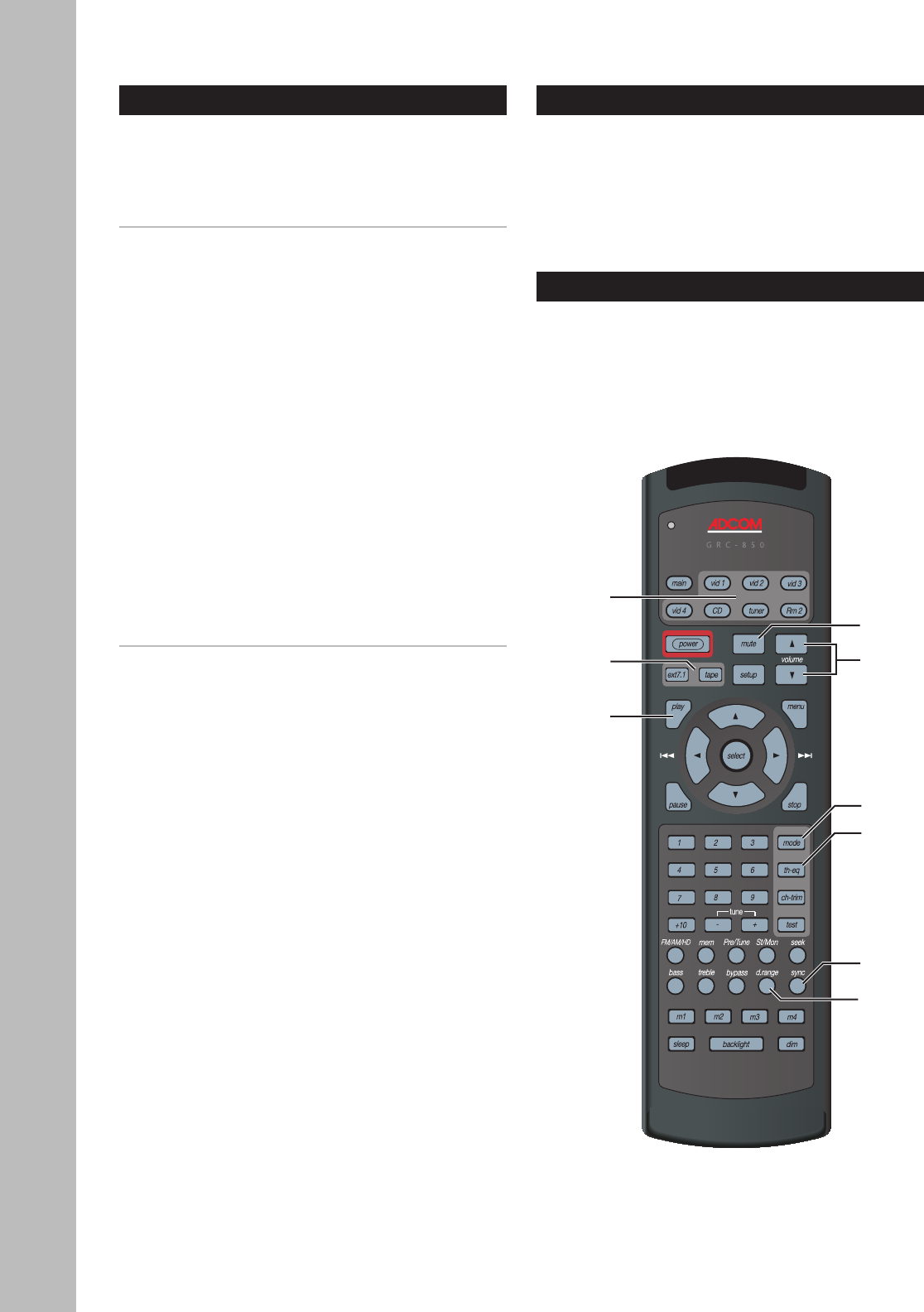
52
Chapter 4 - Operations
GFR-700 Owner’s Manual
Basic Audio/Video Playback
Follow these steps to play an audio/video source
component connected to the Video 1, Video 2, Video
3, Video 4, or CD inputs.
Playing an AV Source Component
1 Before you begin:
• Power on the GFR-700.
• Power on your Source component.
• Power on your TV or display device (If ap
-
plicable).
2 Select your input source.
• Press the desired Source selector button
(Video 1, Video 2, Video 3, Video 4, or CD)
on the GFR-700.
3 Play your Source component.
• If you programmed the GFR-700 remote con-
trol, press the Play button to initiate play-
back on your Source component.
• The output signal from your Source compo-
nent will be heard through your speaker sys-
tem and/or seen on your display device.
4 Adjust the volume.
• Turn the Volume knob to adjust the volume
from -80dB to 18dB.
Special Playback Features
During playback, choose from these special playback
features:
• Mute - Press the Mute button to temporarily
mute the audio.
• Dynamic Range - Press the D. Range button to
compress the dynamic range of your audio out-
put (aka, “night mode”).
• Theater EQ - Press the TH-EQ button to enable
Theater EQ sound.
• Surround modes - Press the Mode button to over-
ride the default Surround mode and choose one
of the many built-in options to suit your source
material; see page 53.
• Sync - Press the Sync button and use the /
buttons to delay the audio if the sound is out of
sync with the picture.
External 7.1 Playback
If your source component is connected to the Ext 7.1
jacks, simply press the Ext 7.1 button on the remote
control or front panel.
• To connect a source component to the Ext 7.1
inputs (usually DVD, DVD-Audio, or SACD player),
see page 20.
Tape Playback
If your source component is connected to the Tape
input, press the Tape button on the remote control
or front panel.
• To connect a source component to the Tape in-
puts, see page 21.
Source
buttons
Mute
Ext7.1/
Tape
Play
Volume
Mode
TH-EQ
D. Range
Sync