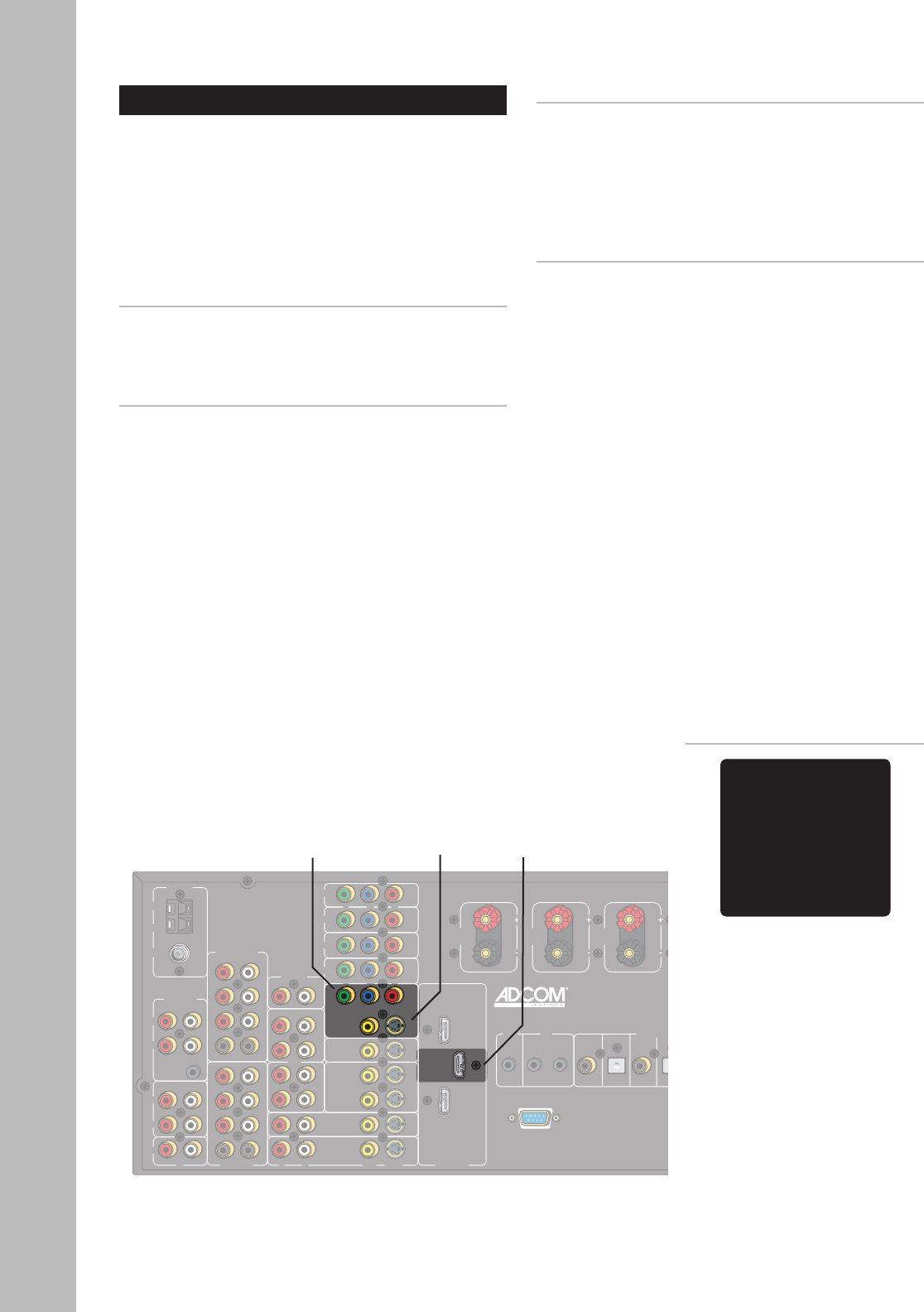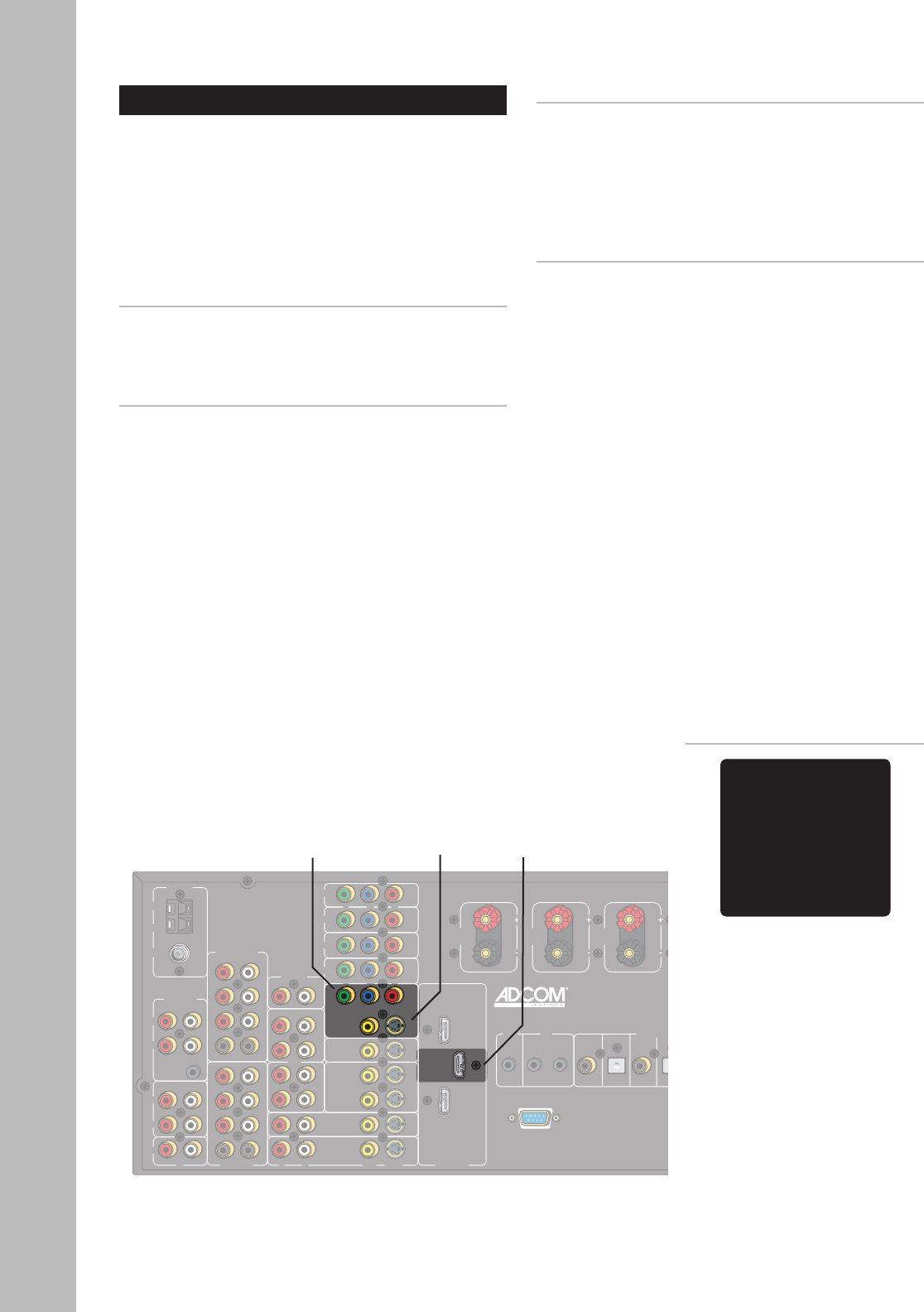
22
Chatper 2 - Connections
GFR-700 Owner’s Manual
TV/Monitor Connections
There are four ways to connect the GFR-700 to a TV,
monitor, or other display device:
• Composite Video
• S-Video
• Component/Progressive Scan Video
• HDMI
Composite Video Connections
1 Using a video cable, connect the Monitor output
on the GFR-700 to the video input on your dis
-
play device.
S-Video Connections
1 For higher quality video, use an S-video cable to
connect the Monitor output on the GFR-700 to
the S-video input on your display device.
Component Video Connections
1 Using a Component video cable, connect the
Y/Pb/Pr outputs on the GFR-700 to the corre-
sponding Y/Pb/Pr inputs on your digital display
device.
2 Be sure to match the red, green, and blue con-
nectors accordingly.
HDMI Connections
1 Using an HDMI cable, connect the HDMI output
on the GFR-700 to the corresponding HDMI input
on your digital display device.
2 You must have an HDMI source component to
view HDMI signals on your digital display device.
• The OSD is not available on
the HDMI output.
• The OSD is always available
on the Composite and S-video
outputs.
• The OSD is always available on
the Component video outputs,
EXCEPT when the input signal
is higher than standard (NTSC/
PAL) resolution. If so, the GFR-
700 switches from standard to
bypass mode and the OSD will
not appear. However, you can
still access the Setup menus
by pressing the Setup button
(which causes the GFR-700
to switch back to standard
mode).
Component
Video Out
Video/
S-Video Out
HDMI
Out
VIDEO 1 DOLBY D
COAXIAL 1 -40.0 dB
On-Screen Display (OSD) Notes: