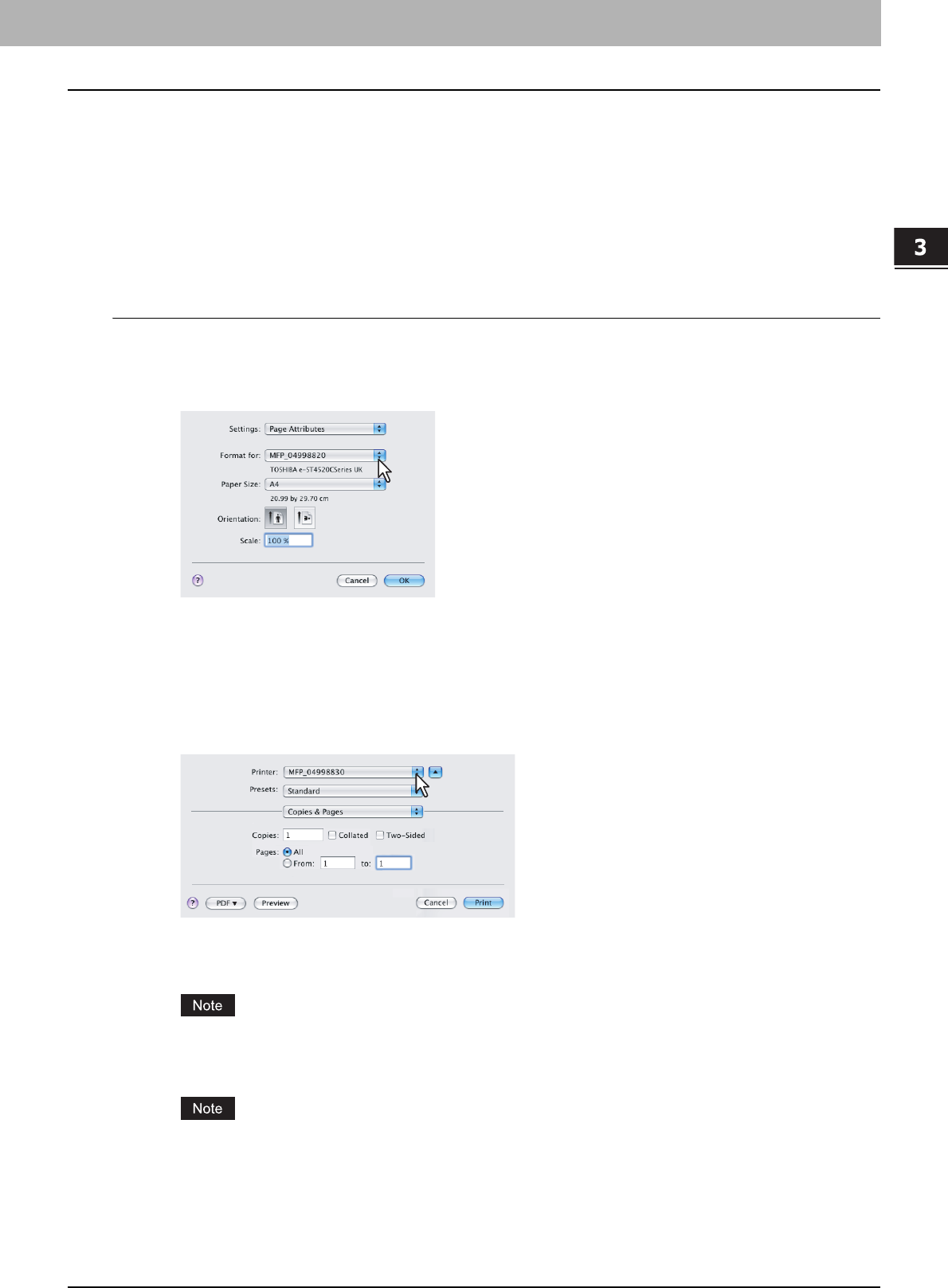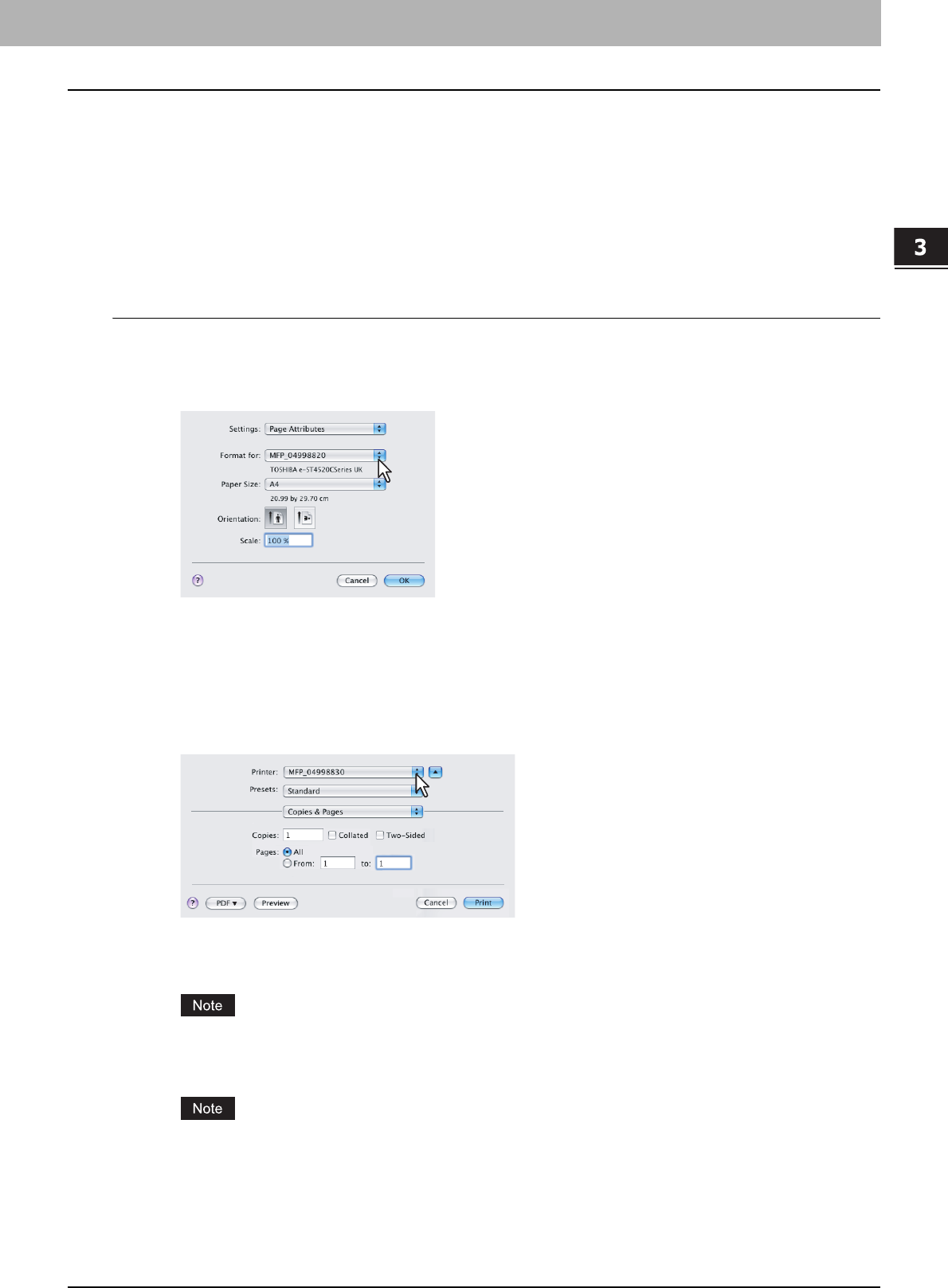
3.PRINTING FROM MACINTOSH
Printing from Application on Mac OS X 10.2.4 to Mac OS X 10.5.x 87
3 PRINTING FROM MACINTOSH
How to Print from Mac OS X 10.2.4 to Mac OS X 10.5.x
You do not need to switch printers before starting printing because they are all managed under the setting of [Print & Fax]
of [System Preferences]. Once a printer is added to the Printer List, you can select any printer directly from the Page
Setup dialog box or the Print dialog box.
Setting Options and Printing from Macintosh Computers
In Mac OS X applications, print options are set from both the Page Setup dialog box and the Print dialog box.
Printing from Macintosh applications
1
Open a file and select [Page Setup] from the [File] menu of the application.
2
Select the name of the equipment at the [Format for] box and specify the Page Setup
settings for your print job.
y Setting the Page Setup varies depending on how you want to print a document.
P.88 “Page Attributes”
3
Click [OK] to save the Page Setup settings.
4
Select [Print] from the [File] menu of the application.
5
In the dialog box that appears, make sure the name of the equipment is selected at the
[Printer] box and specify the Print settings for your print job.
y Setting the Print Setup varies depending on how you want to print a document.
P.93 “Print Dialog on Mac OS X 10.3.x to Mac OS X 10.5.x”
P.108 “Print Dialog on Mac OS X 10.2.x”
The Print dialog boxes vary across applications.
6
Click [Print] to print a document.
The content set in the Print dialog box can be saved as [presets]. Select [Save as] in the [Presets] box and save
it under the desired name. If you use this preset content as a default setting, select it in the [Presets] box.