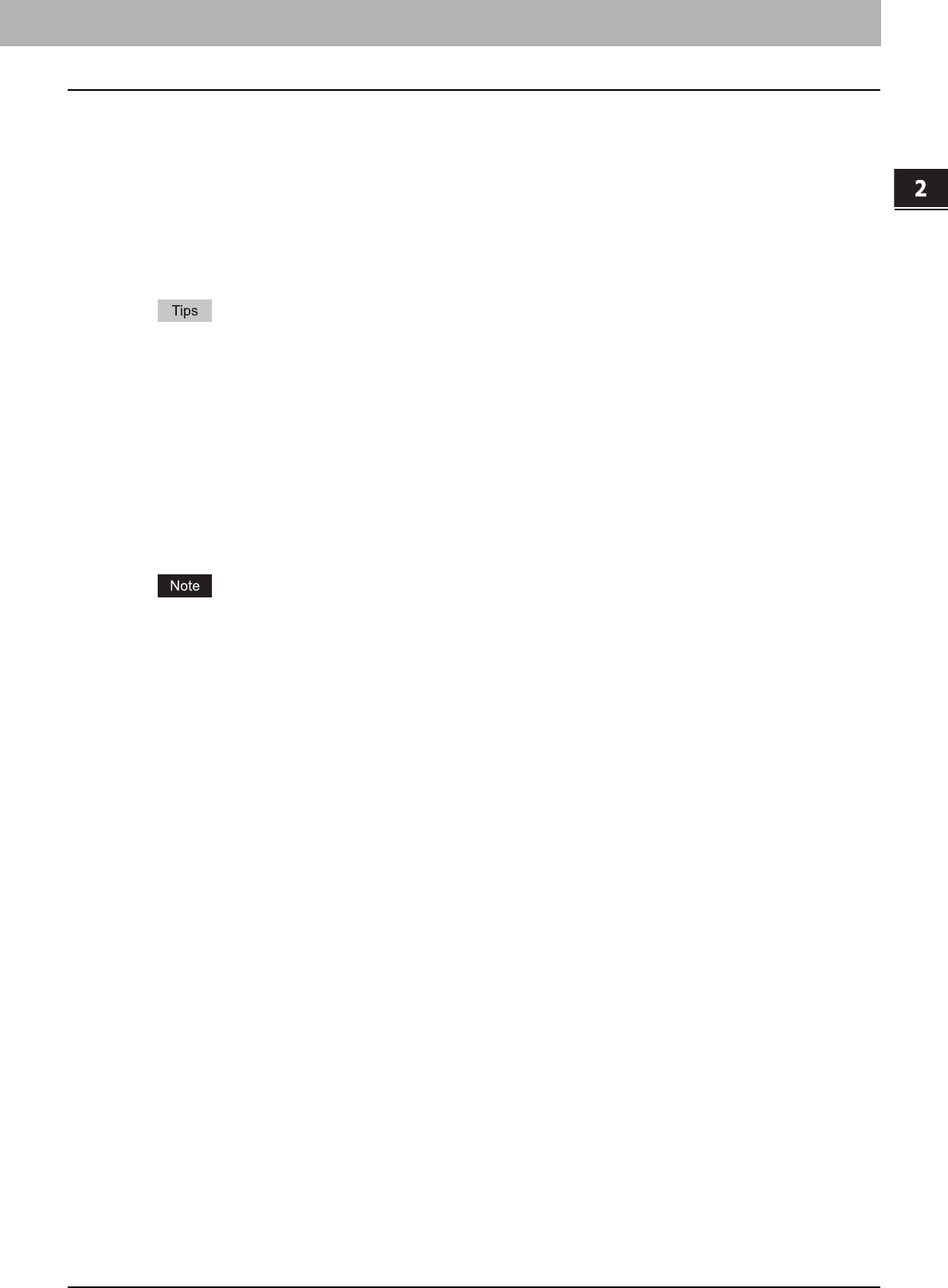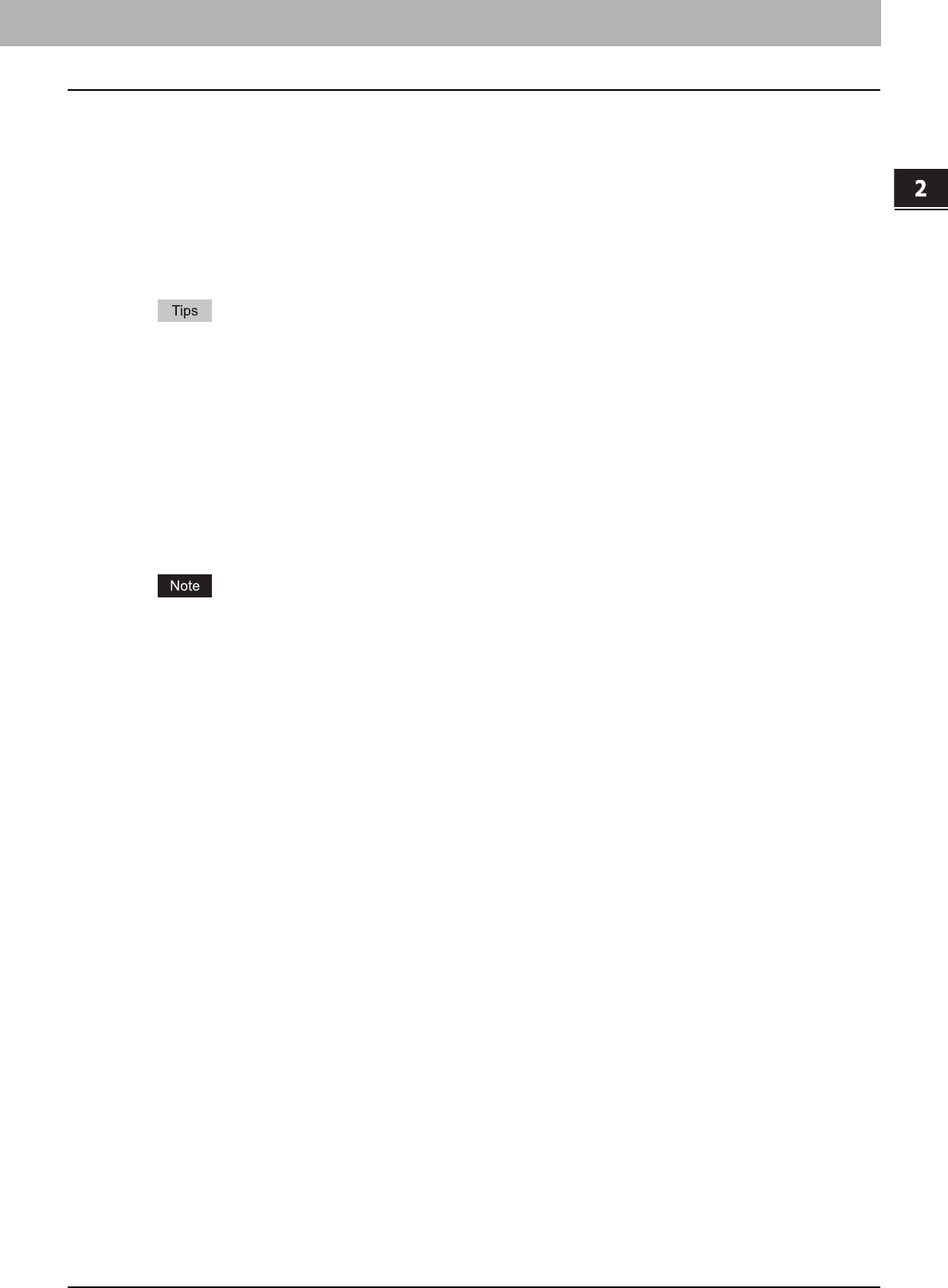
2.PRINTING FROM WINDOWS
Setting Up Print Options 55
2 PRINTING FROM WINDOWS
1) TrueType Options
This sets how to print TrueType fonts.
- Always Use TrueType Fonts — Select this to print the document the same as the print image shown on the
screen. All TrueType fonts are extracted on the system for printing.
- Always Use Printer Fonts — Select this to substitute the TrueType fonts with the internal fonts for printing. The
print result may differ from the print image on the screen.
- Use Font Substitution Table — Select this to substitute the TrueType fonts using the internal fonts according to
the settings of the font substitution table. You can edit the font substitution table that is displayed at the
Substitution Table Edit table.
- Download as Bitmap — Select this to print the document as same as the image shown on the screen.
y The default value will be [Always Use TrueType Fonts] for the PCL6 printer driver.
y The default value will be [Use Font Substitution Table] for the PS3 printer driver.
y When you are using XPS printer driver, only [Always User TrueType Fonts] appears.
2) Substitution Table Edit
This table shows how each TrueType font is substituted. You can edit the substitution setting for each TrueType font.
In this table, the TrueType font names are displayed in the TrueType Font column, and how the TrueType font is
printed is shown in the Use Printer Font column.
To edit the substitution table, select the TrueType font that you want to edit from the table, and select how the TrueType
font is to be printed at the [Substitution Printer Font For] box.
At the [Substitution Printer Font For] box, you can select [Download as Soft Font] to send the TrueType fonts in Type
42 format, or other available printer fonts to be substituted. The printer fonts displayed in the box differ depending on
the TrueType fonts.
The [Substitution Table Edit] is not displayed for the XPS printer driver.