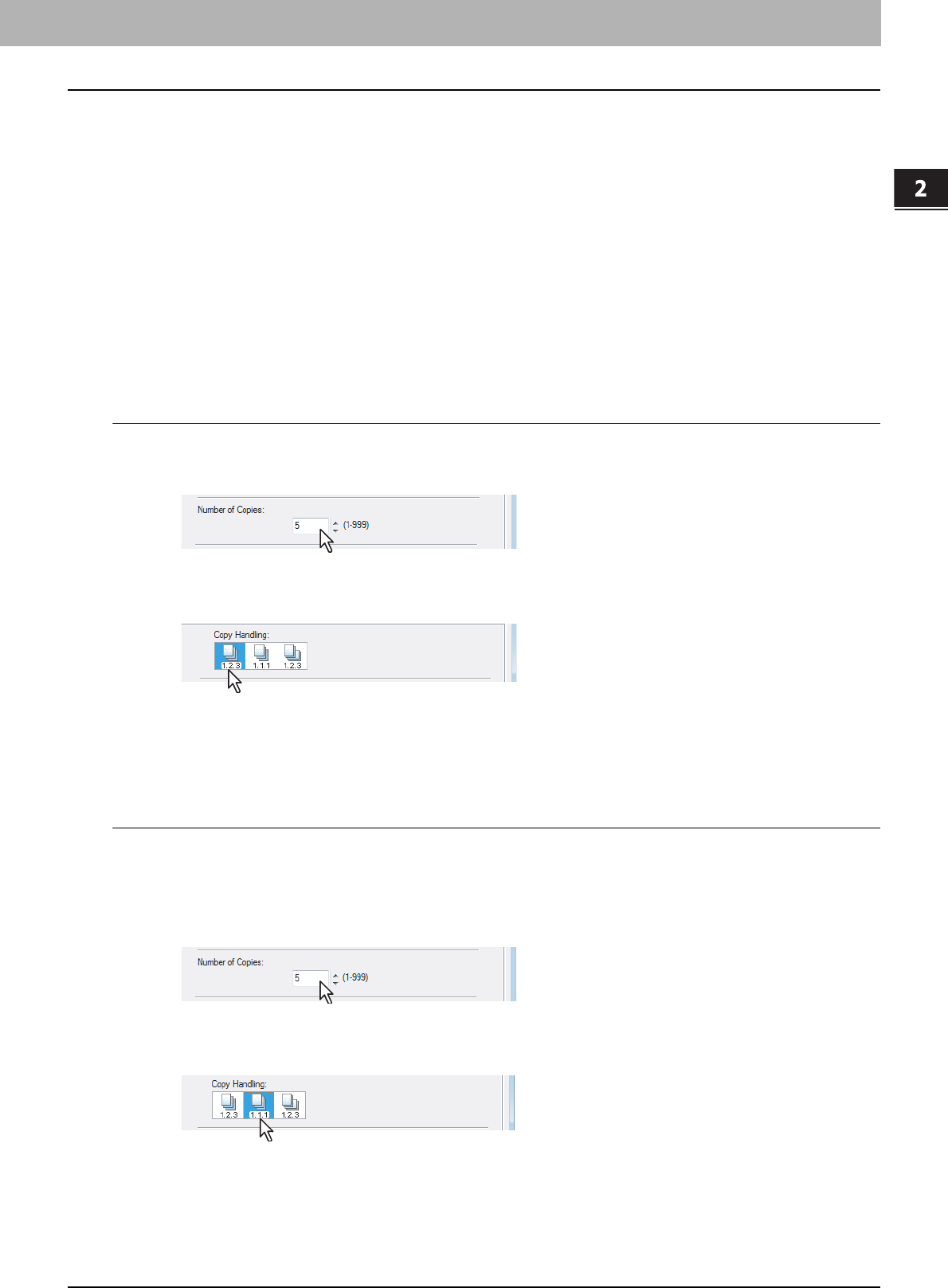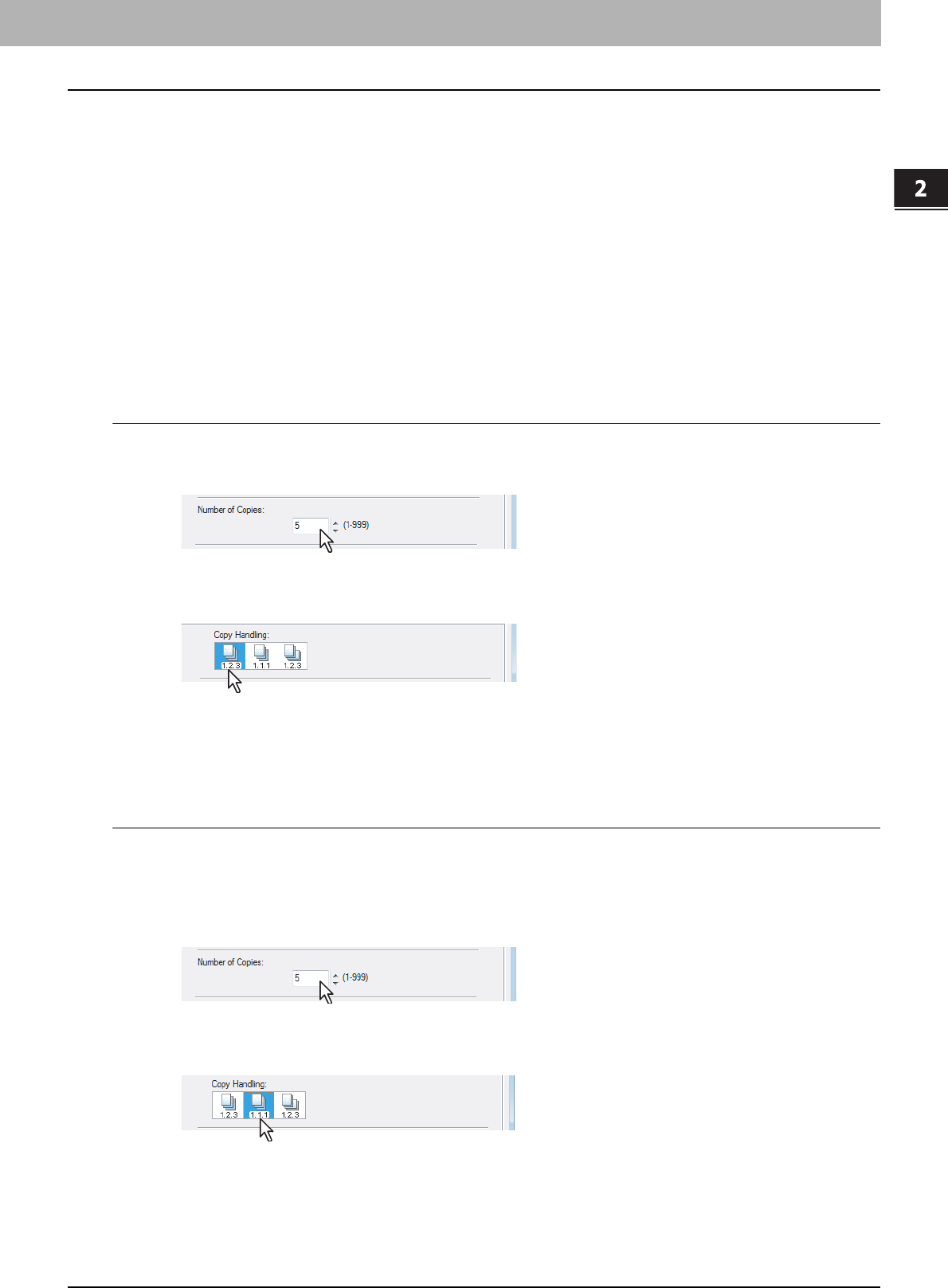
2.PRINTING FROM WINDOWS
Printing with Best Functions for Your Needs 67
2 PRINTING FROM WINDOWS
Layout and Finishing Options in Finishing Tab Menu
The printer driver allows you to create a print job with layout options to make your document more essential. In this
section various printing functions enabled with the [Finishing] tab menu are explained.
P.67 “Sort Printing”
P.68 “Printing on Both Sides of a Sheet”
P.69 “Making a Booklet”
P.72 “Printing Several Pages on One Sheet”
P.73 “Stapling”
P.73 “Hole Punching”
Sort Printing
You can select how multiple copies of a document to be output, such as separately for each copy, grouping each page,
and alternating the paper direction for each copy.
Output each copy separately
1
Display the Basic tab.
2
Enter the number of copies to be printed at the [Number of Copies] box.
3
Display the Finishing tab.
4
Select [Sort Copies] icon at [Copy Handling].
5
Set any other print options you require and click [OK].
6
Click [OK] or [Print] to send the print job.
y The print job is output separately for each copy.
Output with grouping of each page within a set
For example, assume that you have a three page job (A, B, C) and you want three copies of each page in this order (AAA,
BBB, CCC).
1
Display the Basic tab.
2
Enter the number of copies to be printed at the [Number of Copies] box.
3
Display the Finishing tab.
4
Select [Group Copies] icon at [Copy Handling].
5
Set any other print options you require and click [OK].
6
Click [OK] or [Print] to send the print job.
y The print job is output separately for each page.