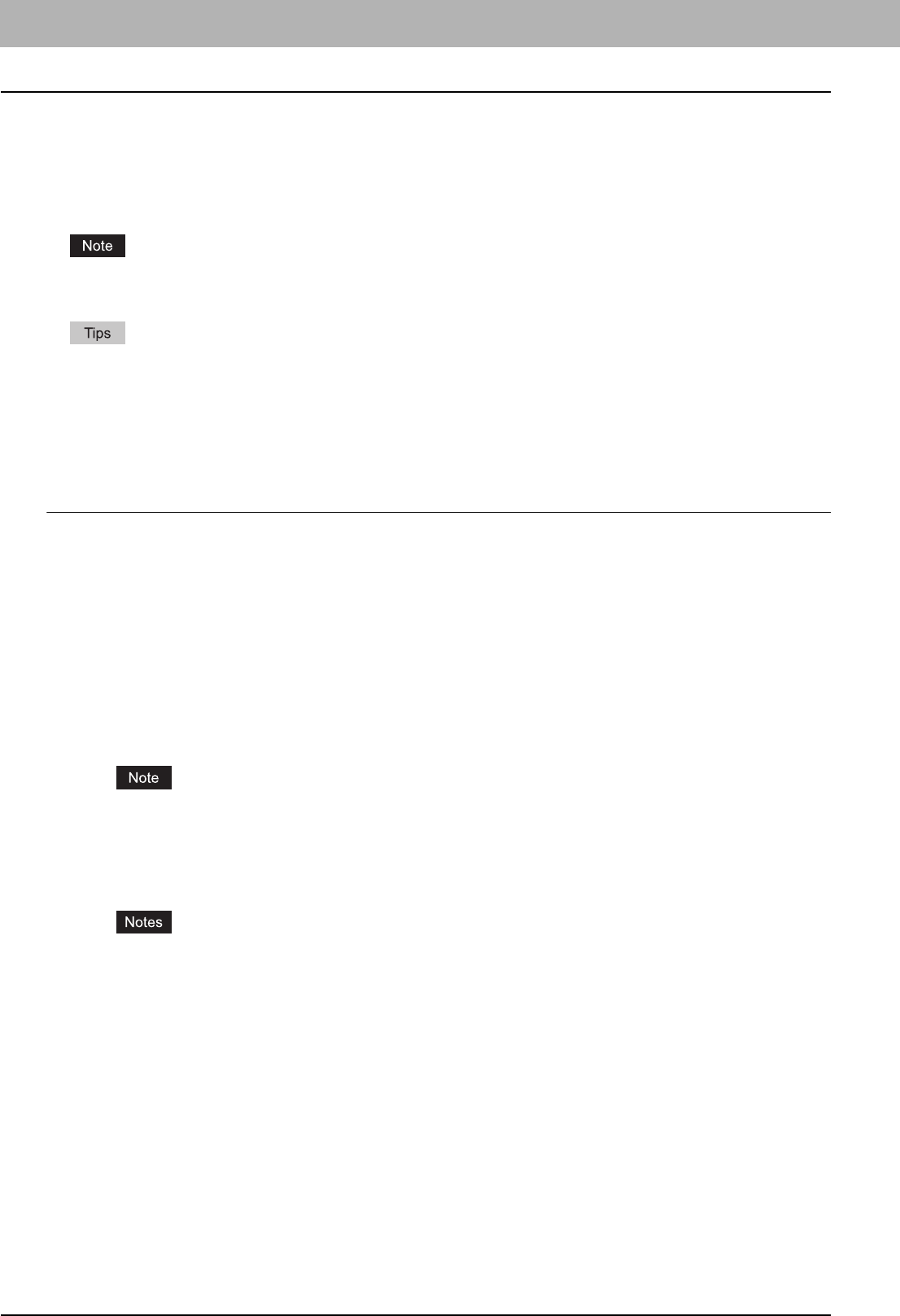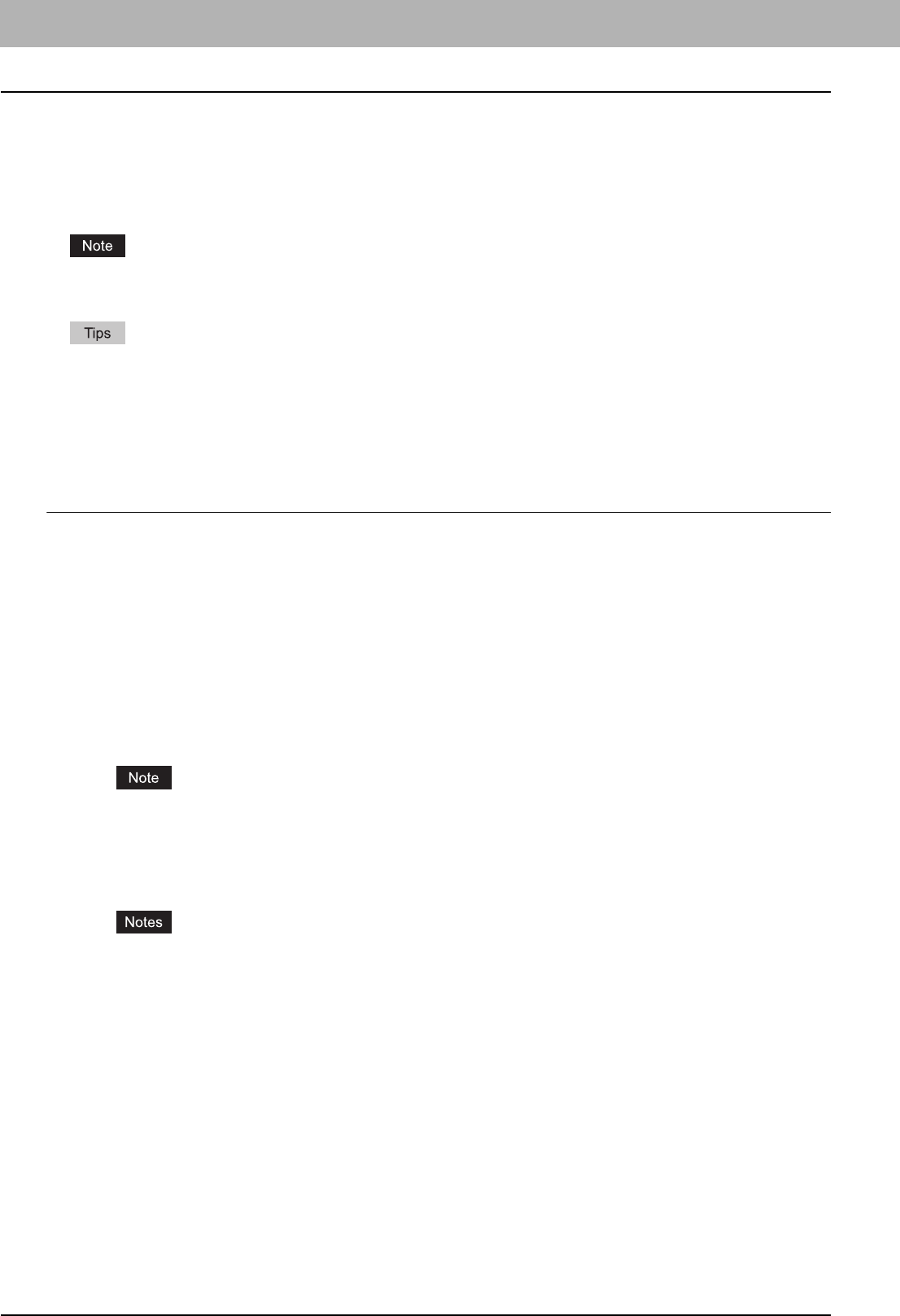
6 OTHER PRINTING METHODS
164 FTP Printing
FTP Printing
FTP printing is available when the FTP print service is enabled on this equipment.
You can print a document by sending the print file to this equipment using the FTP. This equipment can accept the
following files for printing:
y PCL file
y PS file
y Text file
When the User Management Setting is enabled on the equipment, the print jobs that are sent by FTP printing are
processed as invalid jobs according to the Department Code Enforcement setting.
y In Windows, you can create the PCL file and PS file using the printer driver. To create the PCL file or PS file,
change the printer port of the printer driver to “FILE:” port and print a document using the printer driver. For more
information about printing to a file, refer to the Windows documentation.
y In Macintosh, you can create the PS file using the printer driver. To create the PS file, select “File” at the
[Destination] box in the Print dialog box to print. For more information about printing to a file, refer to the Macintosh
documentation.
Printing a file using the FTP command
The procedure below describes the example of printing using the FTP command with the MS-DOS Prompt.
1
Launch the MS-DOS Prompt.
2
Change the current directory to that in which the print file is located.
3
Type following command and press the [Enter] key:
ftp <IP Address>
y In the <IP Address> section, enter the IP address of this equipment.
4
If it prompts you to enter the user name, enter the FTP Print User Name and press the
[Enter] key.
It prompts you to enter the user name if the FTP Print User Name is assigned by an administrator. Ask your
administrator for the FTP Print User Name.
5
If it prompts you to enter the password, enter the FTP Print Password and press the
[Enter] key.
y It prompts you to enter the password if the FTP Print User Name is assigned by an administrator. Ask your
administrator for the FTP Print Password.
y If the FTP Print User Name has been assigned but the FTP Print Password is blank, do not enter when it
prompts you to enter the password and press the [Enter] key.
6
Type the following command and press the [Enter] key:
put <file name>
For example, if the print file name is “sample.ps”:
put sample.ps
7
The file is sent to this equipment and spooled in the queue.