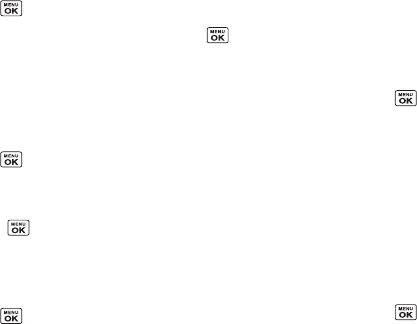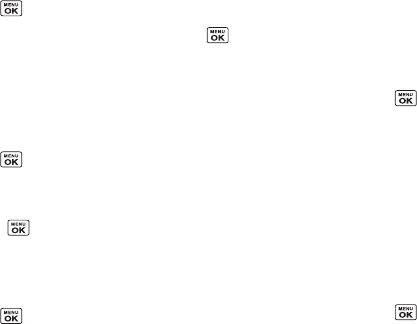
34 2B. Settings
Changing the Clock/Calendar Display
Choose which design of clock or calendar you want to
display in standby mode.
1. Press > Settings > Display > Clock/Calendar.
2. Highlight a display option and press .
Changing the Text Greeting
The screen displays a text greeting in standby mode.
Choose the phone’s default greeting (“Sprint”), or enter
your own custom greeting.
1. Press > Settings > Display > Greeting.
2. Select Default or Custom.
Ⅲ If you select Custom, enter a custom greeting and
press . (See “Entering Text” on page 26.)
Changing the Phone’s Menu Style
Choose the layout of your phone’s menu.
1. Press to display the main menu.
2. Press OPTIONS (right softkey) > List View or Grid View.
Changing the Font Size
Adjust the display and text input font size. This setting
does not affect all screens.
ᮣ From the main menu screen, press OPTIONS (right
softkey)
> Large Font or Normal Font to change the
font size.
– or –
1. Press > Settings > Others > Accessibility >
Font Size.
2. Highlight Normal Font or Large Font. You can see the
highlighted font size in the New Size window.
3. If you are satisfied with the font size, press SAVE
(left softkey).
Display Language
You can choose to display your phone’s onscreen
menus in English or in Spanish.
1. Press > Settings > Others > Language.
2. Select English or Español.