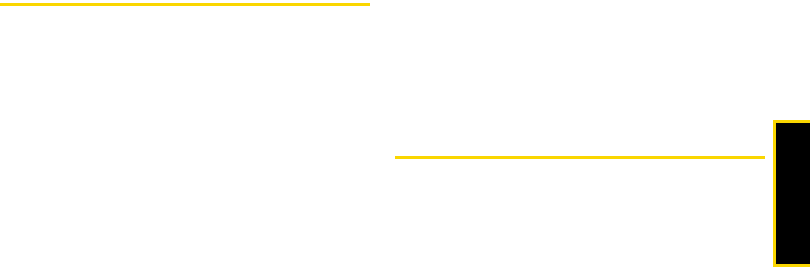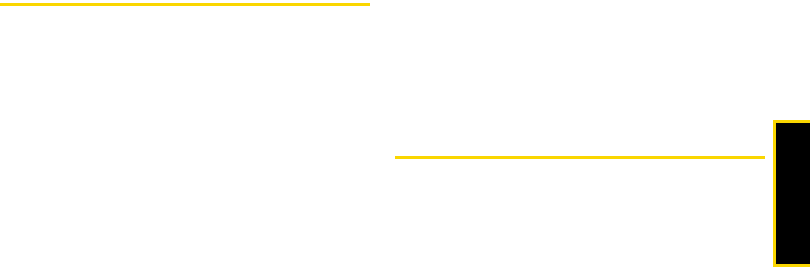
Bluetooth
2H. Bluetooth 95
2. A message will appear asking whether to turn
Auto-Accept on or off. Press
ON or OFF (left
softkey).
Ⅲ ON to allow other Bluetooth devices to initiate a
connection without any confirmation.
Ⅲ OFF to display a confirmation screen from which
you can accept or deny a connection.
Sending Data via Bluetooth
You can send Contacts data and Name Cards to or
exchange Name Cards with another Bluetooth device,
such as a computer, PDA, or phone.
Sending Contacts
1. From the Bluetooth menu, select Trusted Devices,
and select a device (computer, PDA, or phone)
from the list.
2. Press TRANSFER... (left softkey) > Send Contacts.
3. Select an option:
Ⅲ Send All Contacts to send all the entries in your
Contacts.
Ⅲ Select Contacts to send selected entries. After you
have selected entries by checking the box next to
each entry, press
CONTINUE (left softkey).
4. Read the message and press SEND (left softkey).
Sending or Exchanging Name Cards
(For more information about Name Cards, please see
page 62.)
1. From the Bluetooth menu, select Trusted Devices,
and select a device (computer, PDA, or phone)
from the list.
2. Press TRANSFER... (left softkey) > Send Name Card or
Exchange Name Cards.
3. Press SEND (left softkey).
Printing Pictures via Bluetooth
You can print out your pictures stored on your phone.
(Some Bluetooth-enabled printers may not support this
feature.)
1. From the Bluetooth menu, select Trusted Devices,
and select a printer from the list.