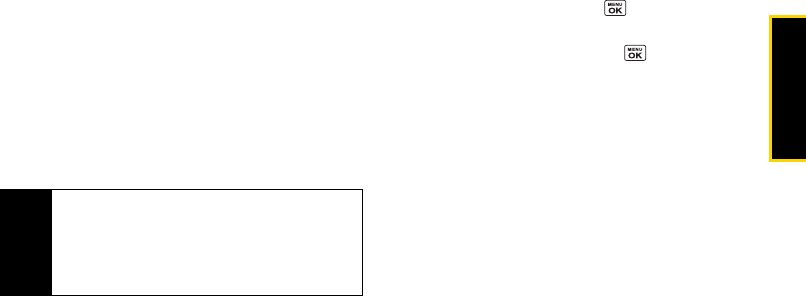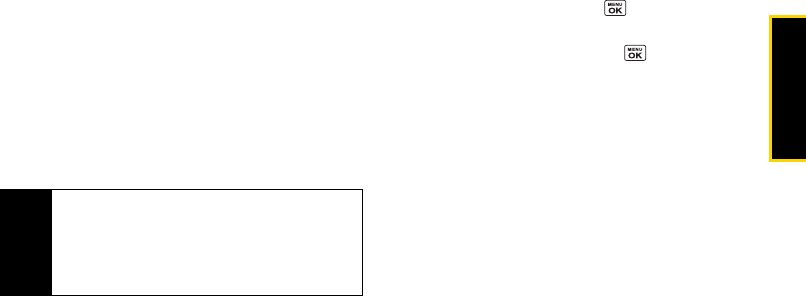
Phone Basics
2A. Phone Basics 27
Ⅲ Smileys to enter smile icons.
Ⅲ Emoticons to enter “emoticons.” (This is available,
for example, when composing a message, or
when editing a Schedule or To Do description in
Calendar.)
Ⅲ Web Shortcut to enter Web shortcuts (for example,
www., http://, or .com). To display this menu on
the message entry screen, press
OPTIONS (right
softkey)
> Text Mode > Web Shortcut.
Ⅲ Paste List to paste copied or cut text (if applicable).
Ⅲ Select Language to select the language (English or
Spanish).
Ⅲ Delete All to delete all text (if applicable).
Ⅲ Select Text to select text for copying or cutting (if
applicable).
Ⅲ Add Word to store words that you frequently use.
Ⅲ Text Settings to display the Text Entry settings menu.
Text Entry Settings
1. Press OPTIONS (right softkey) > Text Mode >
Text Settings on the message entry screen.
– or –
Press
TEXT MODE... (right softkey) > Text Settings from
other text input screens.
– or –
From standby mode, press
> Settings >
Text Entry.
2. Highlight an option and press .
Ⅲ Input Language to select the language (English or
Spanish).
Ⅲ My Words to edit or delete custom words you have
added to the predictive text database.
● Add Word to store words that you frequently
use.
Ⅲ Word Prediction to automatically display the word
that may follow the current text input.
Ⅲ Word Completion to suggest possible words based
on letters you have entered when the Predictive
Text input mode is turned on (see page 26).
Ⅲ Word Scan to allow the predictive text input system to
suggest words it finds in Contacts and messages.
Tip
When entering text, press
*
(Shift) to change the
capitalization style as
Predictive > PREDICTIVE >
predictive
(Predictive mode), or as Abc > ABC > abc
(ABC mode). The selected style is displayed in the
bottom-right corner of the screen, above the right
softkey label (if applicable).