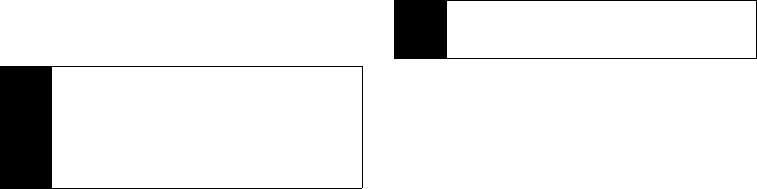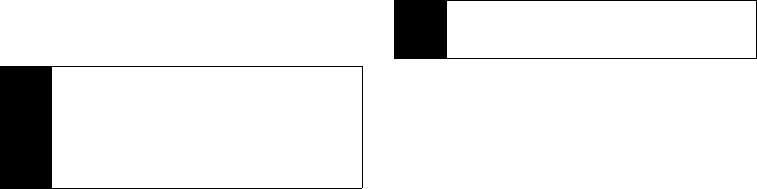
116 3B. Web and Data Services
2.
Use your keypad and navigation keys to read,
manage, and reply to your email messages.
Ⅲ Press Menu (right softkey) to select messaging
options, such as
Delete, Compose, Reply, Check Mail,
or
Settings.
Ⅲ Press Menu (right softkey) > Check Mail to manually
check for new messages.
Ⅲ To view a different email account, use your
navigation key to select the drop-down menu next
to the
Inbox tab at the top of the screen, and then
select an account. You can also navigate to the
Home tab at the top of the screen and select an
available account from there.
Ⅲ To add a new account, use your navigation key to
select the
Home tab at the top of the screen, and
then select
Add Account. Follow the instructions in
“Getting Started With Email” on page 114 to set
up a new account.
Accessing Sprint Instant Messaging
Sprint provides you with access to popular instant
messaging (IM) clients, including AOL
®
Instant
Messenger
TM
, MSN
®
Messenger, and Yahoo!
®
Messenger.
1. From the home page, select Messaging >
Instant Messaging.
2. Highlight an IM provider, such as AOL Instant Messenger,
MSN Messenger, or Yahoo! Messenger, and press GO
(left softkey).
3. Use your keypad to enter the required sign-in
information for the selected provider, such as user
name or password, and select
Sign In. (You will see
Your IM screen for the selected provider.)
4. Follow the onscreen instructions to read, reply to,
compose, and send messages and manage your
IM account.
– or –
1. From the main menu screen, select Messages > IM.
Note
You can also access certain email accounts,
including your Sprint Mail account, through the
home page. Press
MENU/OK > Web and then select
Messaging > Email > [PCS Mail, AOL & AIM Mail,
MSN Hotmail, or Yahoo! Mail]. Follow the onscreen
instructions to enter your account information and
access your email messages.
Note
The information required to sign in will vary
depending on the instant messaging provider you
are accessing.