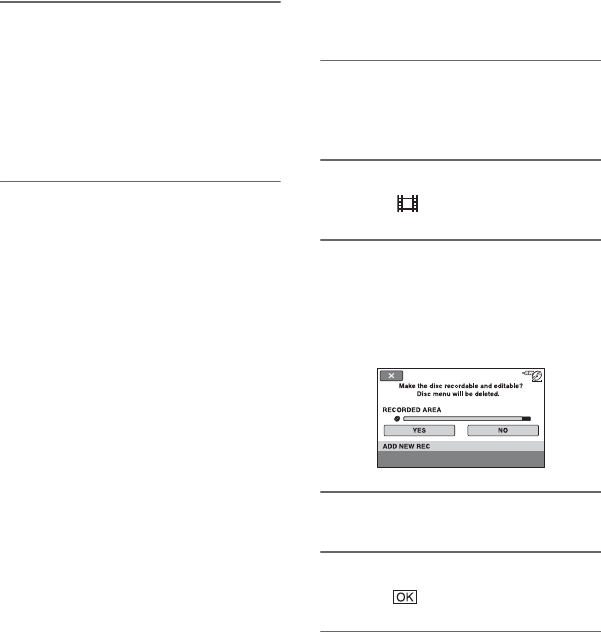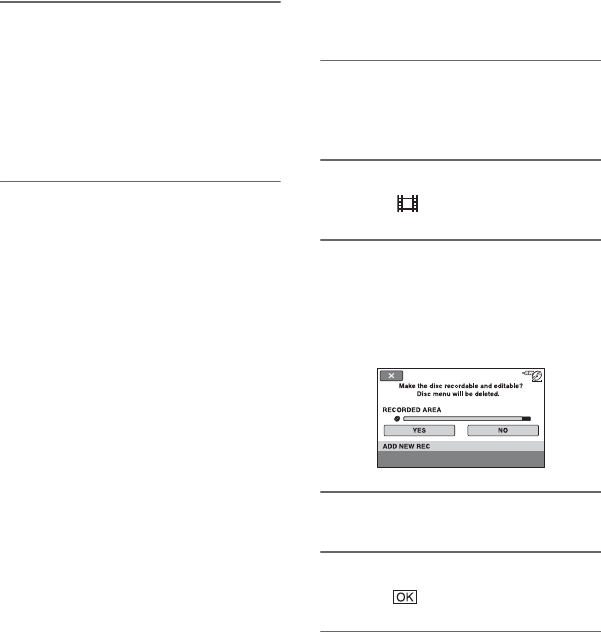
80
b Notes
• You cannot change the image quality of a disc
during recording.
• For details on AVCHD format/DVD format, see
page 16, 128.
6 Touch the option that is right for
you on the screen.
The disc will be formatted in the
recording image quality and format you
selected.
When formatting is completed, you can
start recording on the disc.
To format a disc with SD (standard
definition) image quality
• Select the recording format, VIDEO mode
or VR mode, for DVD-RW (p. 16). If you
format DVD-RW during Easy Handycam
operation (p. 34), the recording format is
fixed to VIDEO.
• Select the aspect ratio, [16:9 WIDE] or
[4:3], for DVD+RW.
b Notes
• Do not apply shock or vibration to your
camcorder, and do not disconnect the AC
Adaptor during formatting.
• When you use a double-sided disc, formatting is
required on each side. You can format each side
in the different image quality (HD (high
definition) or SD (standard definition)).
• In the case of DVD+RW with SD (standard
definition) image quality, you cannot change the
movie aspect ratio midway. Format the disc
again to change the aspect ratio.
• Discs recorded with HD (high definition) image
quality can be formatted on AVCHD format
compatible devices only (p. 128).
• You cannot format a disc that has been
protected on other devices. Cancel the
protection with the original device, and then
format it.
Recording additional
movies after finalizing
You can record additional movies on the
finalized DVD-RW/DVD+RW after the
following steps.
Additional movies cannot be
recorded on a DVD-R/DVD+R DL
after finalizing. Replace it with a new
disc.
1 Connect the AC Adaptor to the
DC IN jack on your camcorder
and the wall outlet (wall socket).
2 Slide the POWER switch to turn
on the (Movie) lamp.
3 Insert the finalized disc into your
camcorder.
A confirmation screen appears to
prompt you to confirm that you wish to
record additional movies.
4 Touch [YES] t [YES].
5 When [Completed.] appears,
touch .
Formatting the media (Continued)