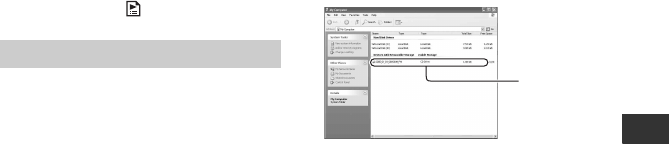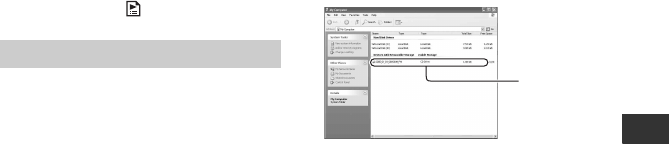
77
Utilizing the media
z Tips
• Devices that support subtitles can display the
recording date and time where the subtitles
normally appear (p. 88). Refer to the instruction
manual of your device.
• If you have created the disc menu (p. 75), you
can select the desired scene in the menu.
• You can also play the playlist back on other
devices if the discs were recorded with HD
(high definition) image quality (p. 65).
Create the playlist on your camcorder in
advance, then select on the disc menu.
To play a disc recorded with HD (high
definition) image quality
Install “Picture Motion Browser” on the
supplied CD-ROM on the computer to play
movies (p. 105).
To play a disc recorded with SD
(standard definition) image quality
You can play a disc on a computer if a
DVD playback application is installed on
the computer.
b Notes
• Even when you use DVD+RW, you must
finalize the disc (p. 73). Otherwise, a
malfunction may occur.
• Make sure that the DVD drive of the computer
can play an 8 cm DVD.
• Do not use an 8 cm CD adaptor with an 8 cm
DVD as it may cause a malfunction.
• The disc may not be played back, or the movies
may not be played smoothly on some
computers.
• You cannot copy movies directly to the hard
disk of your computer to play back or edit them
on your computer.
z Tips
• For details on operations and procedures, see the
“PMB Guide” on the supplied CD-ROM
(p. 105).
The volume label of the disc recorded
with SD (standard definition) image
quality
The date when the disc was first used is
recorded.
<e.g.>
When the disc was first used at 6:00 pm on
January 1st 2008:
2008_01_01_06H00M_PM
z Tips
• Movies in discs recorded with SD (standard
definition) image quality are stored in the
following folders:
– DVD-RW (VR mode)
DVD_RTAV folder
– Other discs and modes
VIDEO_TS folder
On the computer
Volume
label