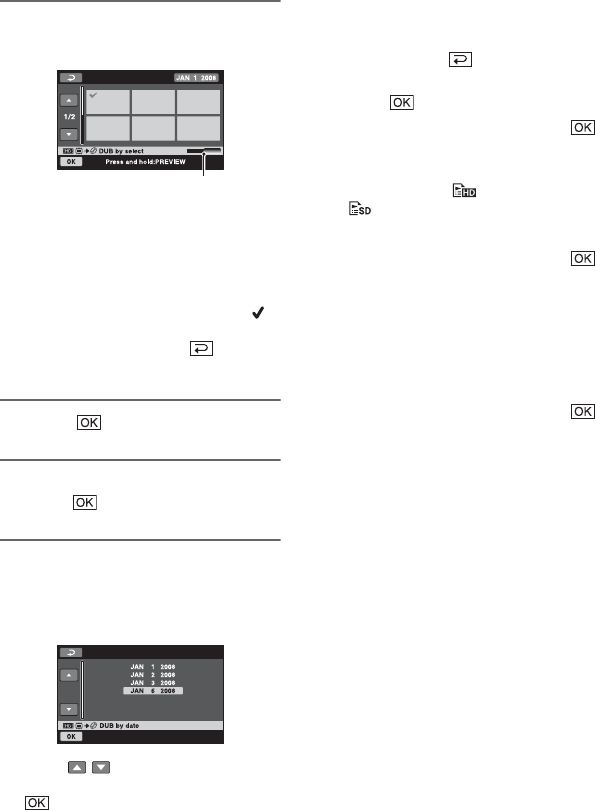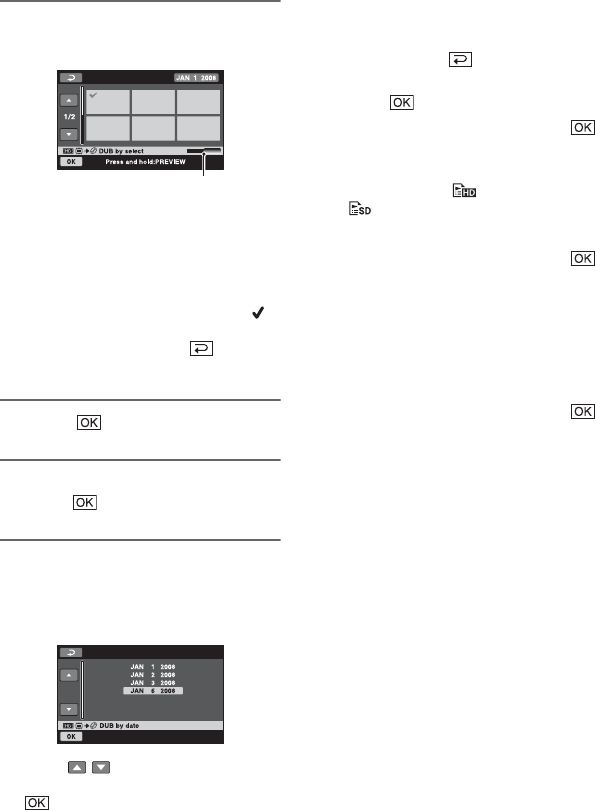
62
Dubbing/copying images from one media to another media on your
camcorder (Continued)
4 Touch the desired movie for
dubbing.
* Displays remaining memory space of disc.
Each color displays the following status.
Black: Used memory space
Green: Memory space scheduled to be used
White: Free memory space
The selected movie is marked with .
Press and hold the movie on the LCD
screen to confirm. Touch to return
to the previous screen.
5 Touch t [YES].
6 When [Completed.] appears,
touch .
To dub all the movies recorded on the
same day at one time
1 In step 3, touch [DUB by date].
2 Touch / to select the recording
date of the desired movies, then touch
.
The movies recorded on the selected
date are displayed on the screen. Touch
the movie on the LCD screen to
confirm. Touch to return to the
previous screen.
3 Touch t [YES].
4 When [Completed.] appears, touch .
To dub the movies on the Playlist
1 In step 3, touch [ DUB ALL]/
[ DUB ALL].
2 Touch [YES].
3 When [Completed.] appears, touch .
To back up movies that have not been
backed up
1 In step 3, touch [BACKUP].
2 Touch [Backs up unbacked up movies.]
t [YES].
3 When [Completed.] appears, touch .
When the movies for backup cannot be
stored onto one disc, the [Disc is full.]
message with the estimated number of
remaining discs for further recordings
will be displayed.
To back up the rest of the movies,
provide necessary number of discs, and
repeat the procedure from step 1.
b Notes
• If movies are backed up on 2 or more discs, the
movie recorded at the end of each disc is
divided automatically to fit in the full disc
capacity.
z Tips
• In step 3, by touching [BACKUP] t [Backup
starts from the first movie. Previous backup
history will be deleted.], you can back up all
movies, including movies that have been backed
up previously. Your camcorder will keep a
backup history of movies only when they are
saved with the [BACKUP] function.
Remaining disc capacity*