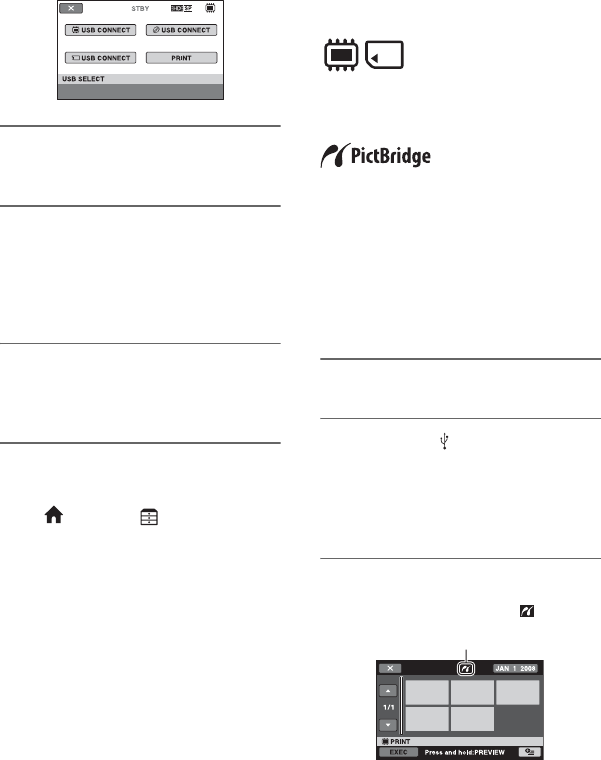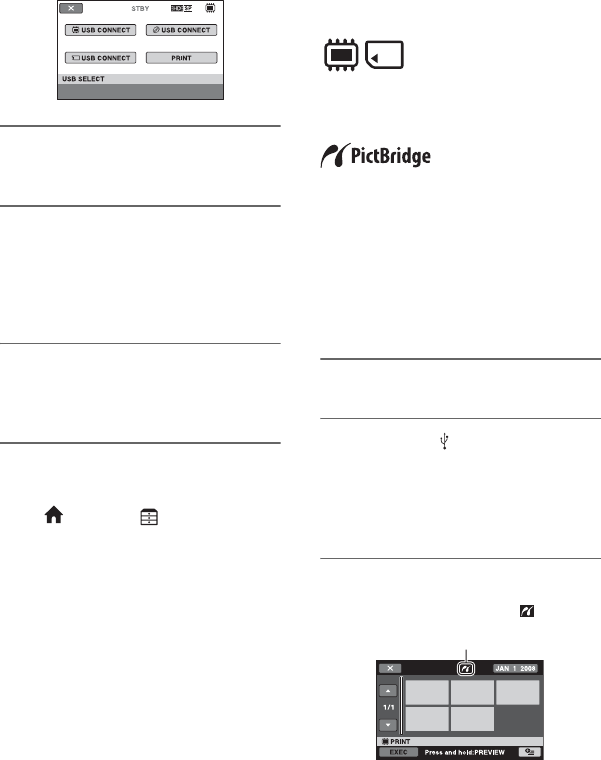
70
3 Touch the media which contains
the movie to be dubbed.
4 Start recording on the connected
device.
Refer to the instruction manuals
supplied with the connected device for
details.
5 When dubbing is finished, touch
[END] t [YES] and disconnect
the USB cable.
z Tips
• If the [USB SELECT] screen does not appear,
touch (HOME) t (OTHERS) t [USB
CONNECT].
Printing recorded still
images
(PictBridge
compliant printer)
You can print out still images using a
PictBridge compliant printer, without
connecting the camcorder to a computer.
Connect your camcorder to the AC Adaptor
to obtain power from the wall outlet (wall
socket) (p. 22).
Set the media that contains the still images
to be printed in advance (p. 29), then turn
on the printer.
To print still images on a “Memory Stick
PRO Duo,” insert the “Memory Stick PRO
Duo” containing them into your camcorder.
1 Turn on your camcorder.
2 Connect the (USB) jack of your
camcorder to the printer using
the supplied USB cable (p. 140).
The [USB SELECT] screen appears on
the screen.
3 Touch [PRINT].
When connection is complete,
(PictBridge connecting) appears on
the screen.
Dubbing movies to other
recording devices (Continued)