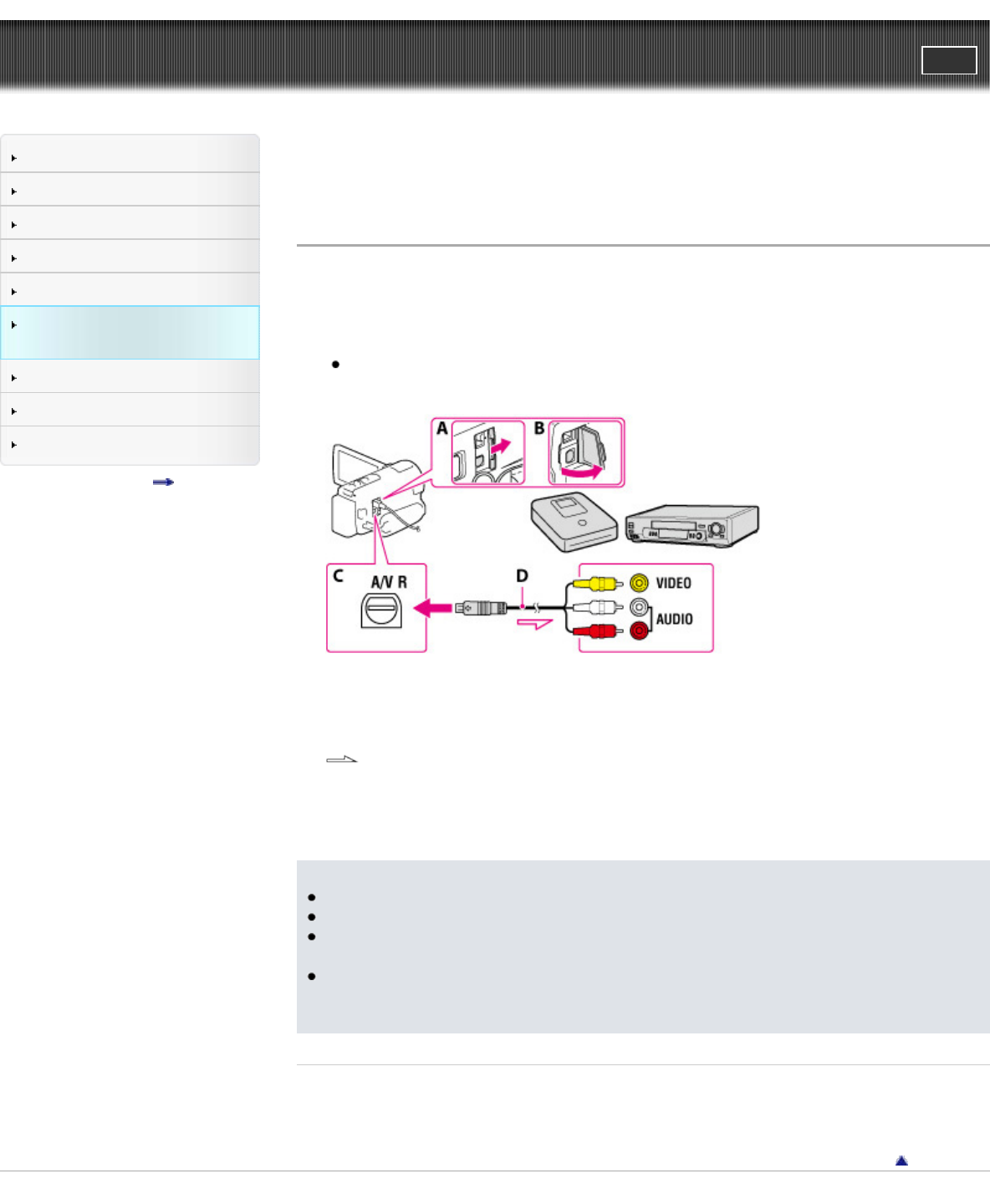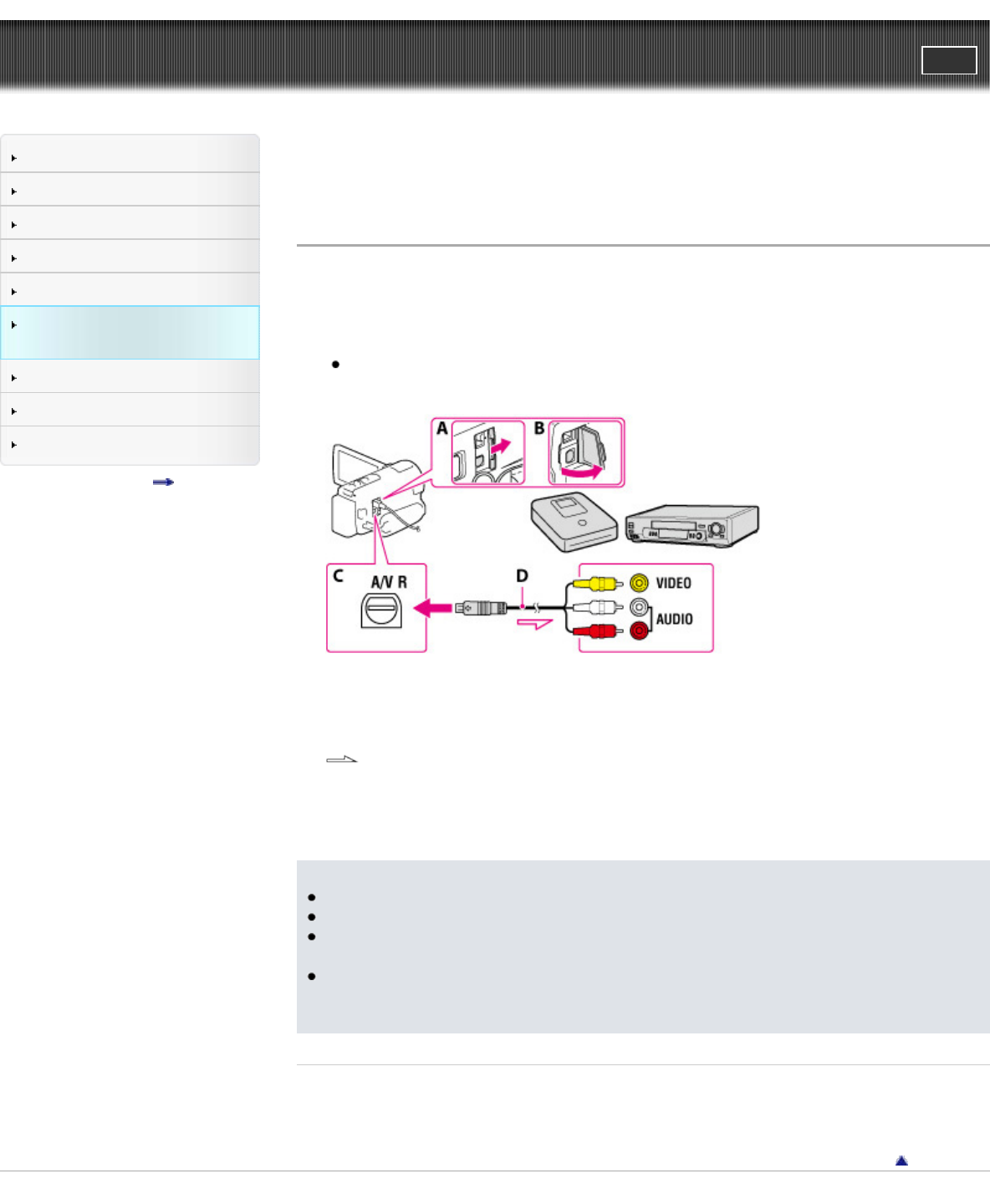
"Handycam" User Guide
PrintSearch
Operation Search
Before use
Getting started
Recording
Playback
Saving images with an external
device
Customizing your camcorder
Troubleshooting
Maintenance and precautions
Contents list
Top page > Saving images with an external device > Creating a disc with a recorder > Creating a
standard definition image quality (STD) disc with a recorder, etc.
Creating a standard definition image quality (STD) disc with a
recorder, etc.
Connect your camcorder to a disc recorder, a Sony DVD writer, etc., other than DVDirect Express, with
the A/V connecting cable. You can copy images played back on your camcorder on a disc or video
cassette.
1. Insert the recording medium in the recording device (a disc recorder, etc.).
If your recording device has an input selector, set it to the input mode.
2. Connect your camcorder to the recording device with the A/V connecting cable.
A: HDR-CX250/CX260V/CX580V/PJ260/PJ260V/PJ580/PJ580V
B: HDR-PJ600/PJ600V/XR260V
C: A/V Remote Connector
D: A/V connecting cable
: Signal flow
Connect your camcorder to the input jacks of the recording device.
3. Start playback on your camcorder, and record it on the recording device.
4. When dubbing is finished, stop the recording device, and then your camcorder.
Notes
You cannot copy images to recorders connected with an HDMI cable.
Since copying is performed via analog data transfer, the image quality may deteriorate.
High definition image quality (HD) movies will be copied with standard definition image quality
(STD).
When you connect a monaural device, connect the yellow plug of the A/V connecting cable to the
video input jack, and the white (left channel) or the red (right channel) plug to the audio input jack
on the device.
Related topics
Copying date and time information: [Data Code]
Using 4:3 screen size display device: [TV Type]
Back to top
Copyright 2012 Sony Corporation