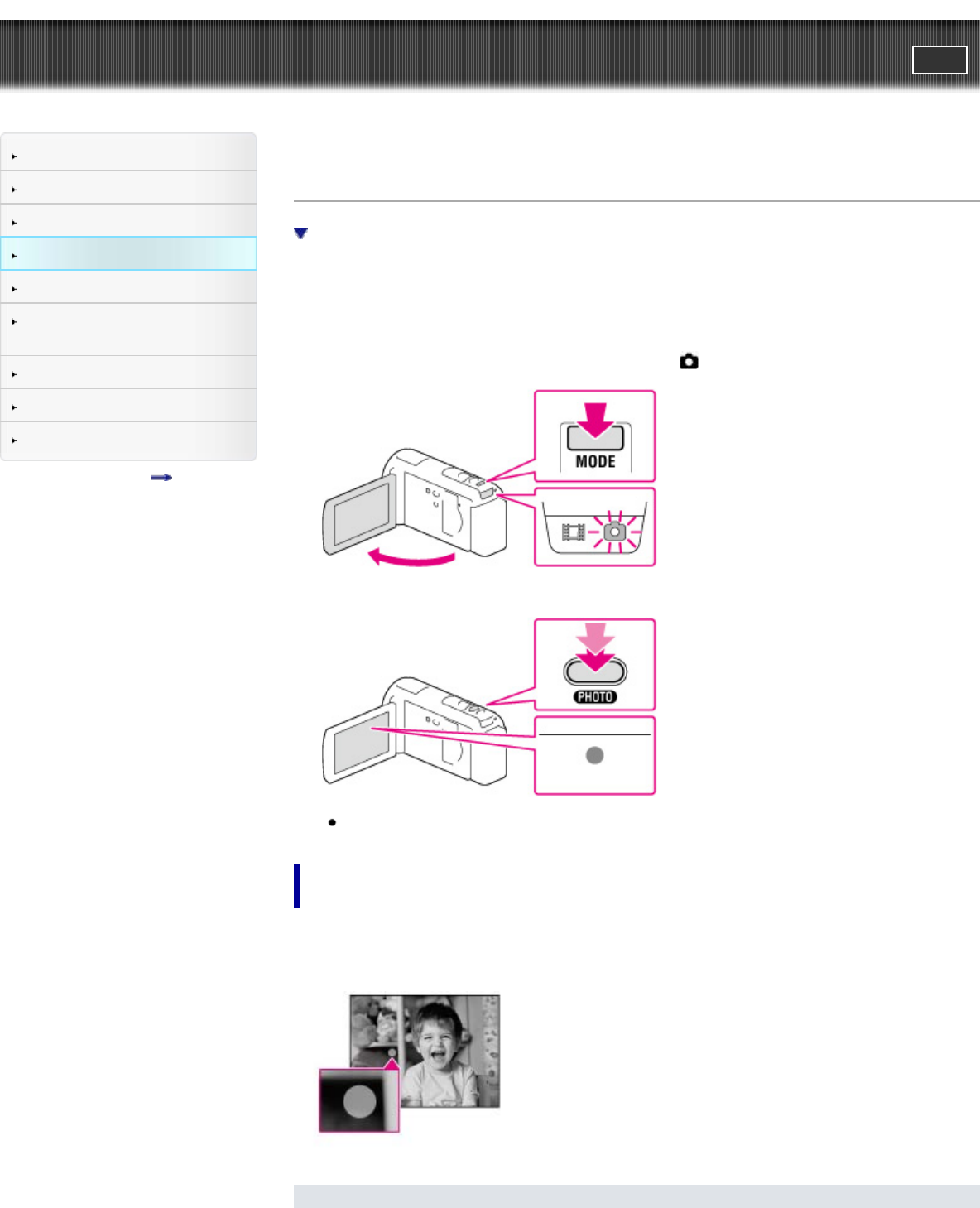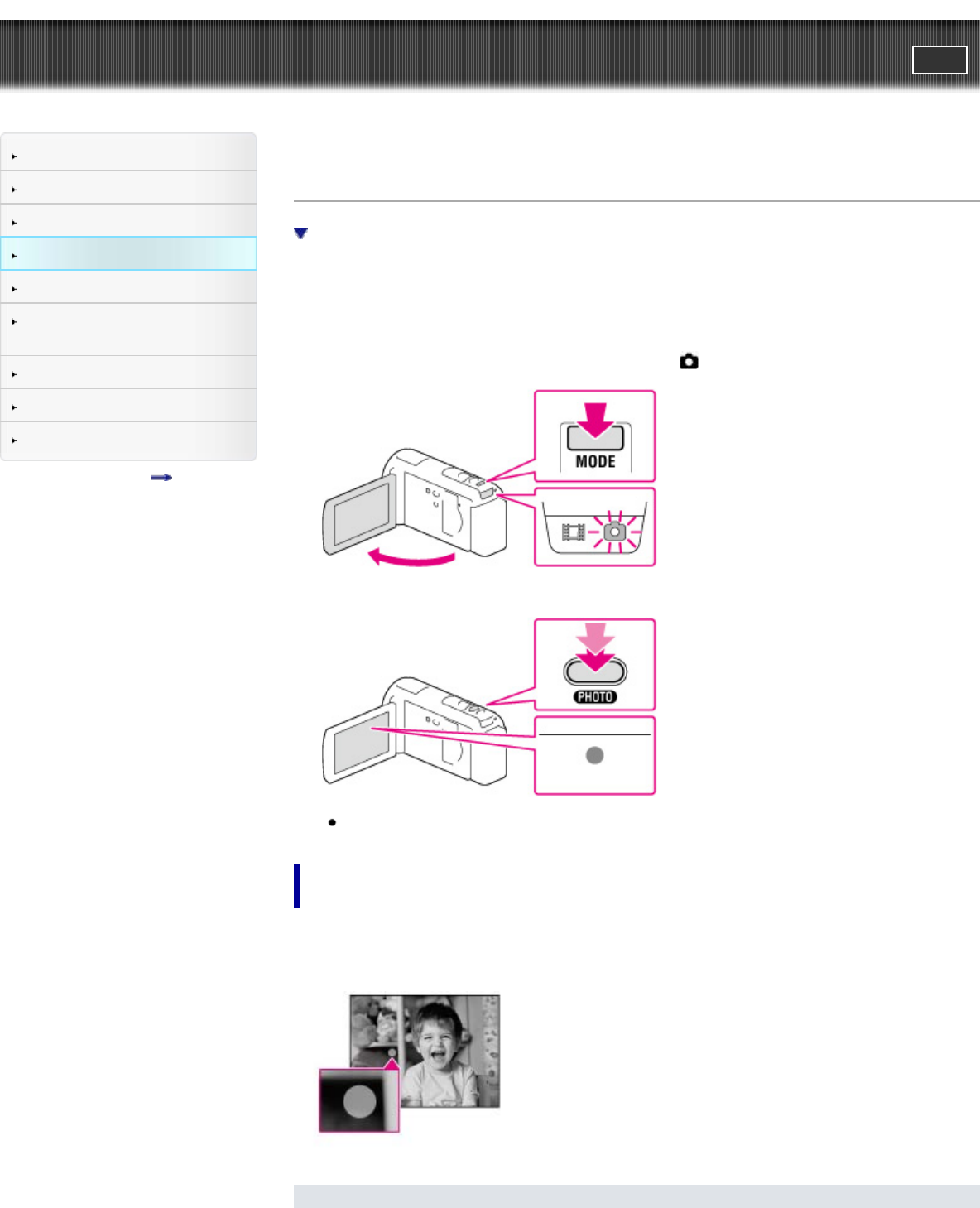
"Handycam" User Guide
PrintSearch
Operation Search
Before use
Getting started
Recording
Playback
Saving images with an external
device
Customizing your camcorder
Troubleshooting
Maintenance and precautions
Contents list
Top page > Recording > Recording > Shooting photos
Shooting photos
If white circular spots appear on photos (HDR-CX580V/PJ580/PJ580V/PJ600/PJ600V)
In the default setting, movies and photos are recorded on the following media. Movies are recorded with
high definition image quality (HD).
HDR-CX250: Memory card
HDR-CX260V/CX580V/PJ260/PJ260V/PJ580/PJ580V/PJ600/PJ600V/XR260V: Internal recording media
1. Open the LCD screen and press MODE to turn on the
(Photo) lamp.
2. Press PHOTO lightly to adjust the focus, then press it fully.
When the focus is adjusted properly, AE/AF lock indicator appears on the LCD screen.
If white circular spots appear on photos (HDR-
CX580V/PJ580/PJ580V/PJ600/PJ600V)
This is caused by particles (dust, pollen, etc.) floating close to the lens. When they are accentuated by
the camcorder’s flash, they appear as white circular spots.
To reduce the white circular spots, light the room and shoot the subject without a flash.